Don't know how to get your music from iPhone to iPhone SE? This article will help to solve the trouble by convenient means.

Don't have PrimoMusic? Download it now prior to reading this guide and it will save you quite a lot of time. Click Here to Free Download
Apple has released the latest iPhone SE recently, and you may get a new one. However, it is quite troublesome that you don't know how to get music from your old iPhone to your new iPhone SE directly. Because of copyright protection, it is impossible or difficult to do this by iTunes.
iTunes is a usual media player and manager, and it helps to transfer music from Mac to your iPhone definitely. However, it is helpless for importing music from iPhone to Mac since iTunes is a one-way music synced tools.
At this time, you should consider using iTunes alternatives and PrimoMusic is an ideal option since it supports to get music from your iPhone to your new iPhone SE easily and intuitively.
To begin with, all you need is a unique and comprehensive iPhone music transfer – PrimoMusic. It enables to get music from your old iPhone to your new iPhone SE only a few steps and also helps to do these things like:

Designed to fit effortlessly into your iPhone iPod music management
Download NowAfter downloaded PrimoMusic on your computer, we will give you the specific information about how to copy music from your iPhone to your new iPhone SE quickly and the steps are as bellows:
Step 1. Run PrimoMusic on computer > Connect your old iPhone > Click "Export to Mac" on the left side of interface to export music to your computer.
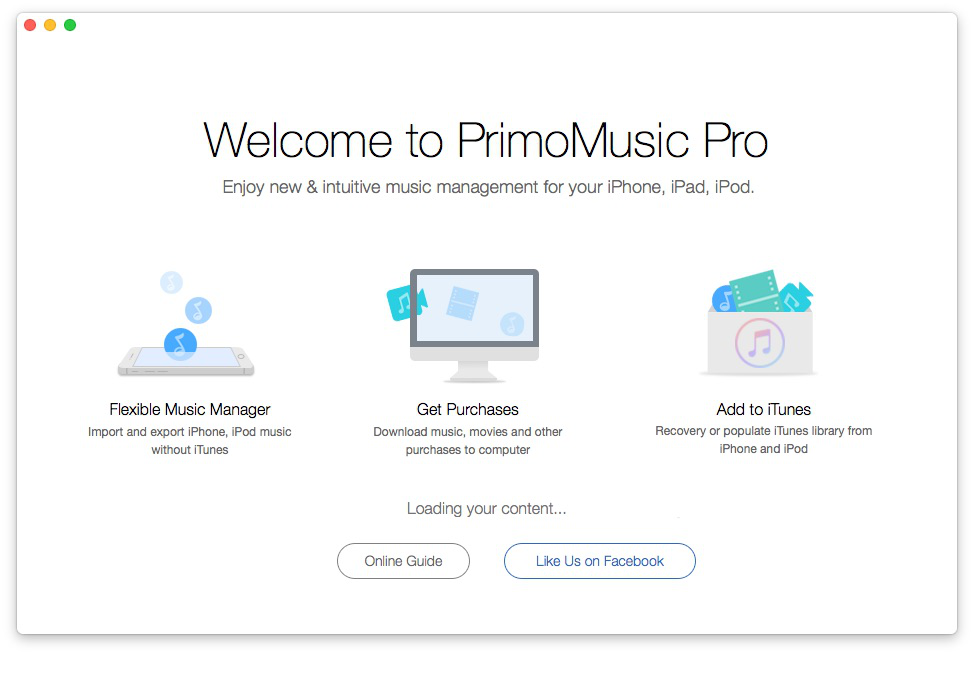
How to Get Music from iPhone to iPhone SE – PrimoMusic
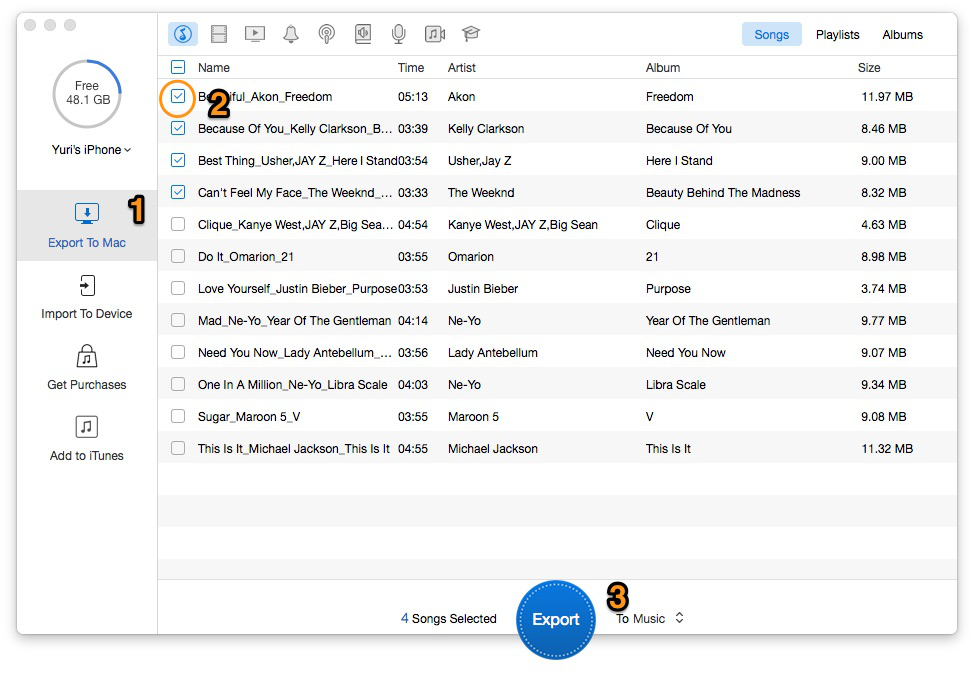
How to Export Music from One iPhone to Computer– PrimoMusic
Step 2. Then connect iPhone SE > Click "Import to Devices" button on the left side > Select music you want to transfer.
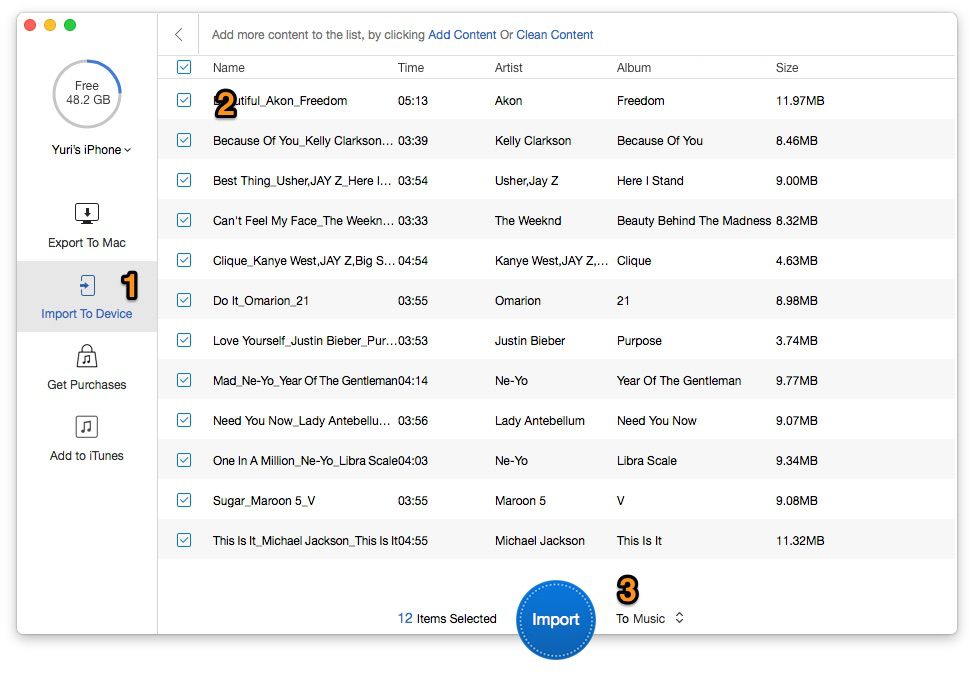
How to Get Computer Music to iPhone SE – PrimoMusic
Step 3. Click "Import to Device " on the interface to transfer music from old iPhone to new iPhone SE.
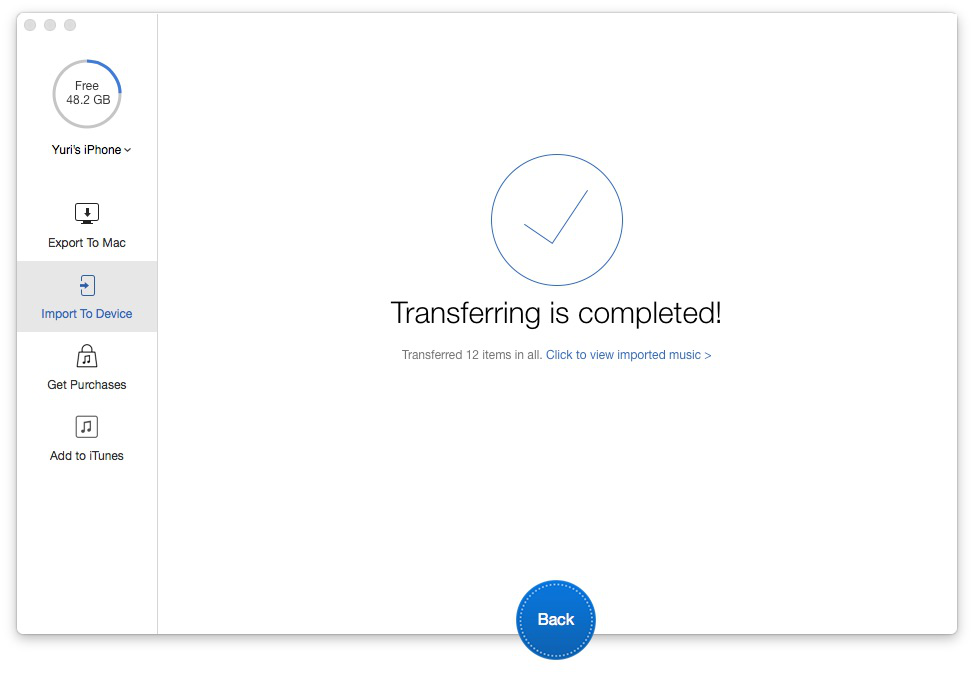
How to Get Music from iPhone to iPhone SE – PrimoMusic

Yuri A young but experienced iPhone Pro Tip editor at @PrimoSync, also a hiking lover for couple years. Enthused by sharing daily tips on all Apple related topics.