Don't know how to get music from your laptop to your new iPhone SE easily? This article will introduce a solution to fix the problem quickly.

Don't have PrimoMusic? Download it now prior to reading this guide and it will save you quite a lot of time. Click Here to Free Download
iPhone SE is the latest version launched by Apple recently, and you may get one for its smaller size and lower price (compared with iPhone 6/6s). With a new iPhone, the first thing you may think of is to install various software applications and other contents, including contacts, music and so on. It sounds good to transfer music from your computer to your new iPhone, but what the real problem is that you don't know how to do this with ease.
In order to solve your troublesome problem above completely, here we will offer two step-by-step solutions for your reference. One method is using iTunes to sync music with your iPhone, and the other is making use of PrimoMusic to get music from your laptop to your iPhone SE.
If you want to get music from laptop to your new iPhone SE, iTunes has the ability to do this. Make sure your laptop has been authorized and the detailed information as follows:
Step 1. Open iTunes > Connect your iPhone to your computer with matched USB data.
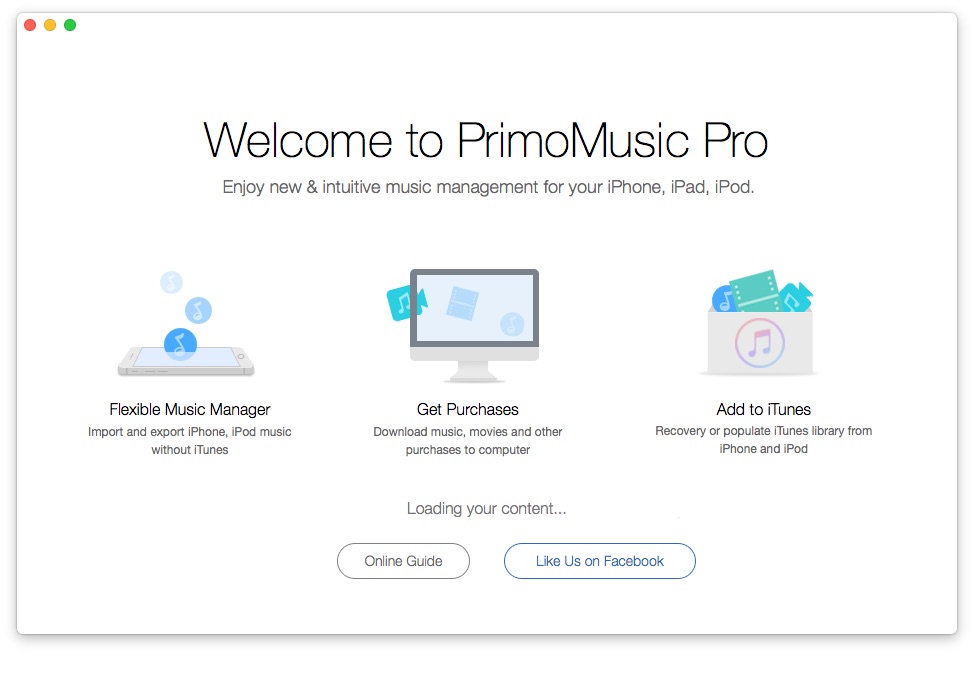
How to Get Music from Laptop to iPhone SE with iTunes - Step 1
Step 2. Click iPhone icon on the left corner of the interface > Click Music > Select music types you want to transfer > Click "Sync"
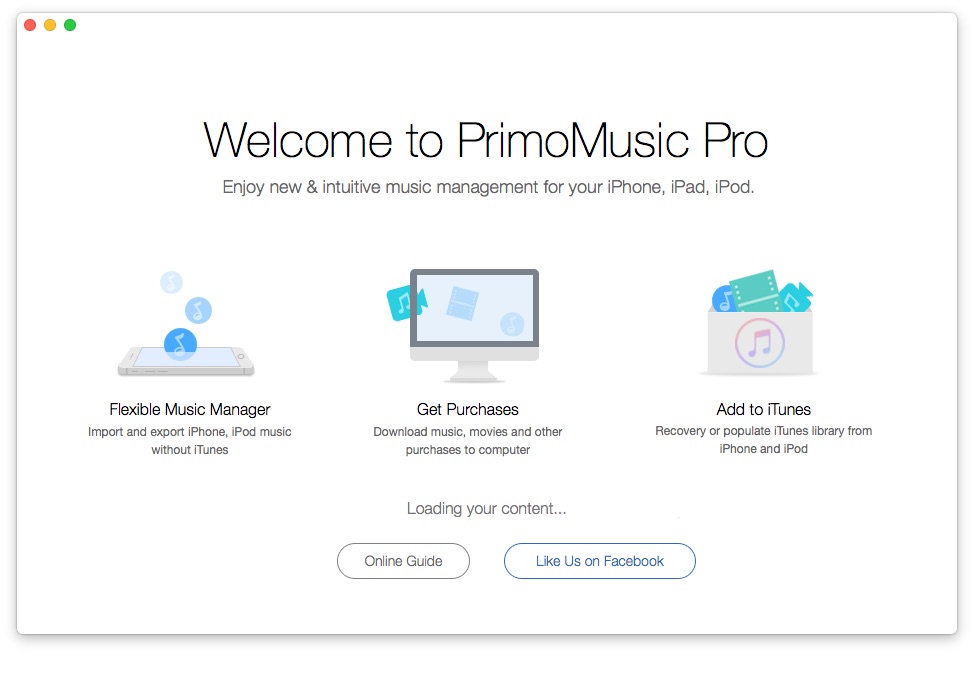
How to Get Music from Laptop to iPhone SE with iTunes - Step 2
If you transfer songs from laptop to your new iPhone SE via iTunes, you original music and contents on your iPhone will be deleted entirely. You can to do this without data getting lost by reading this article about how to import music from computer to iPhone.

Designed to fit effortlessly into your iPhone music management
Download NowAs a professional iOS devices media manager, PrimoMusic supports to get your laptop music to your iPhone SE without any previous music and content getting lost on your iPhone. Simply Download PrimoMusic and the following step-by-step guide makes it easy to do this.
Step 1. Run PrimoMusic on computer > Connect your iPhone to your laptop with USB data.
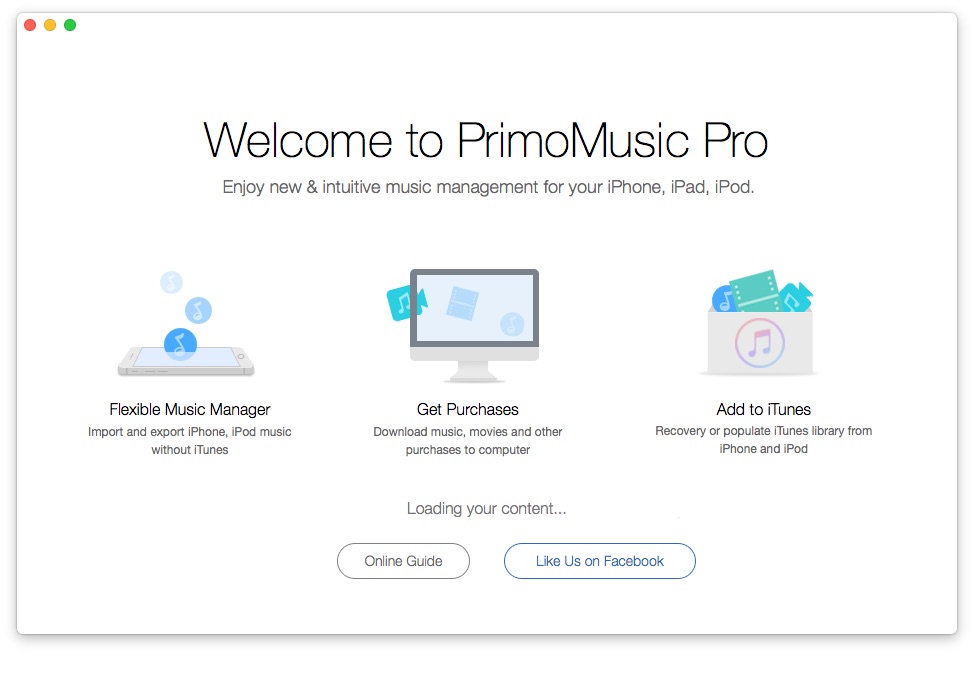
How to Download Music from Laptop to Your iPhone with PrimoMusic – Step 1
Step 2. Click "Import to Devices" button on the left side of interface > Select songs you want to transfer.
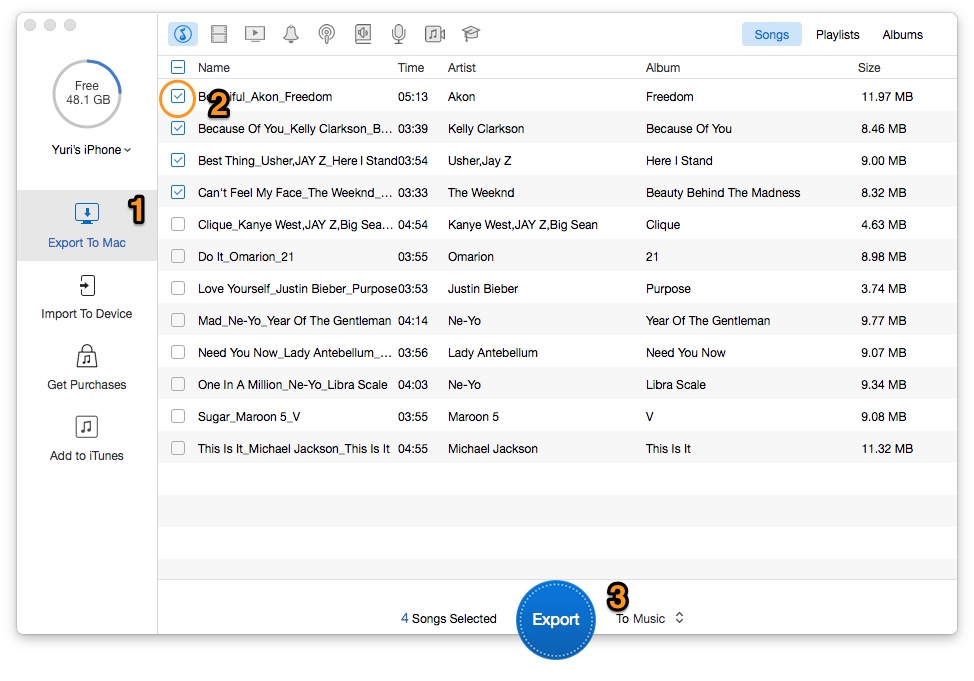
How to Download Music from Laptop to Your iPhone with PrimoMusic – Step 2
Step 3. Click "Import" on the interface of your iPhone to transfer music to your laptop successfully.
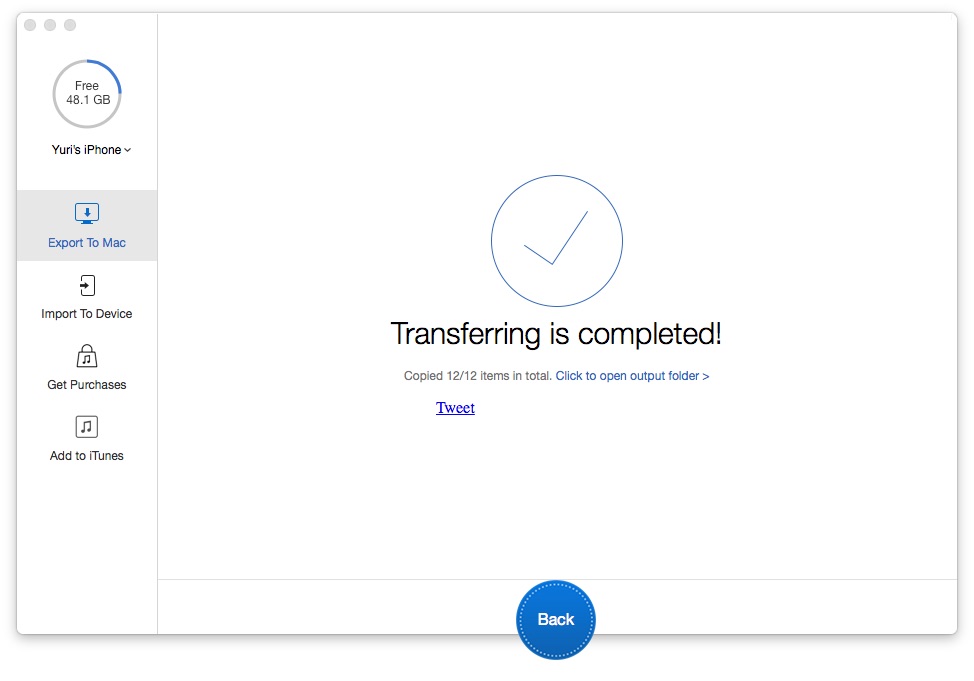
How to Download Music from Laptop to Your iPhone with PrimoMusic – Step 3

Yuri A young but experienced iPhone Pro Tip editor at @PrimoSync, also a hiking lover for couple years. Enthused by sharing daily tips on all Apple related topics.