Need to import some iPhone contacts to iCloud as backup but don’t want to sync all data with iCloud? Let’s read through this guide to get a simple way to import contacts to iCloud.

Primo iPhone Data Recovery is able to extract iPhone contacts to computer and then you can import contacts to iCloud. Download it and have a free trial now.
“Hi, I’ve got a contact list from work on my iPhone 7 and it doesn’t seem to save to iCloud. When I go to the iCloud site, it only lists some of my personal contacts, roughly 20. Am I missing something here? How to move my contacts from iPhone into iCloud selectively? All help would be appreciated. ”
A user from Apple Forums
iCloud is a basic means of syncing and backing up iPhone data like contacts for most iPhone users since the release of iOS 5. But some iPhone users have more than 500 contacts on their iPhone and just want to import some important ones to iCloud as backup. For this purpose Primo iPhone Data Recovery can selectively export these contacts to computer in vcf format and then you can import these contacts from iPhone to iCloud as you want.
Can’t Miss: How to Recover Deleted Contacts from iPhone 7/7 Plus >>
Developed as a professional iOS data recovery tool, Primo iPhone Data Recovery is capable of exporting iOS data like contacts from iPhone to computer selectively, and then you can import contacts from iPhone to iCloud with ease.
In addition, it also supports recovering more than 20 types of iOS data like messages, contacts, photos, notes, bookmarks, video and etc. And it offers three recovery modes for you: recover from device directly, recover from iTunes backup and recover from iCloud backup. Whether you have or have no backup available, it will always be helpful.

Designed to fit effortlessly into your iPhone data recovery.
Download NowStep 1. Download and install Primo iPhone Data Recovery to your Windows or Mac computer and run it. Click Settings on the left side bar > choose the output format of your contacts > set the Export Path > click Save button to continue.
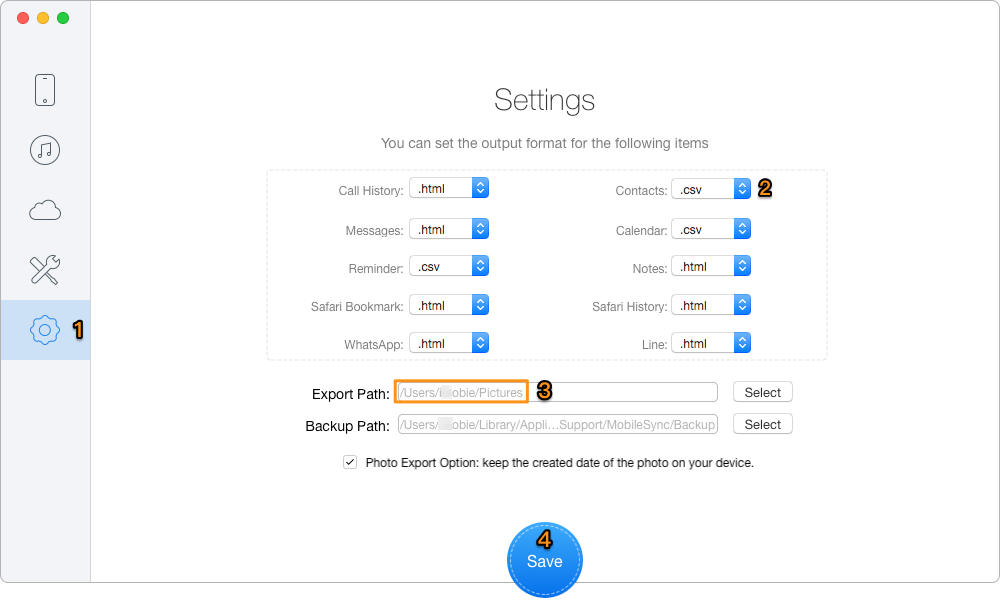
How to Import Contacts from iPhone to iCloud Selectively – Step 1
Step 2. Then connect your iPhone to computer > choose Recover from iOS Device > click Next to start scanning your data on device.
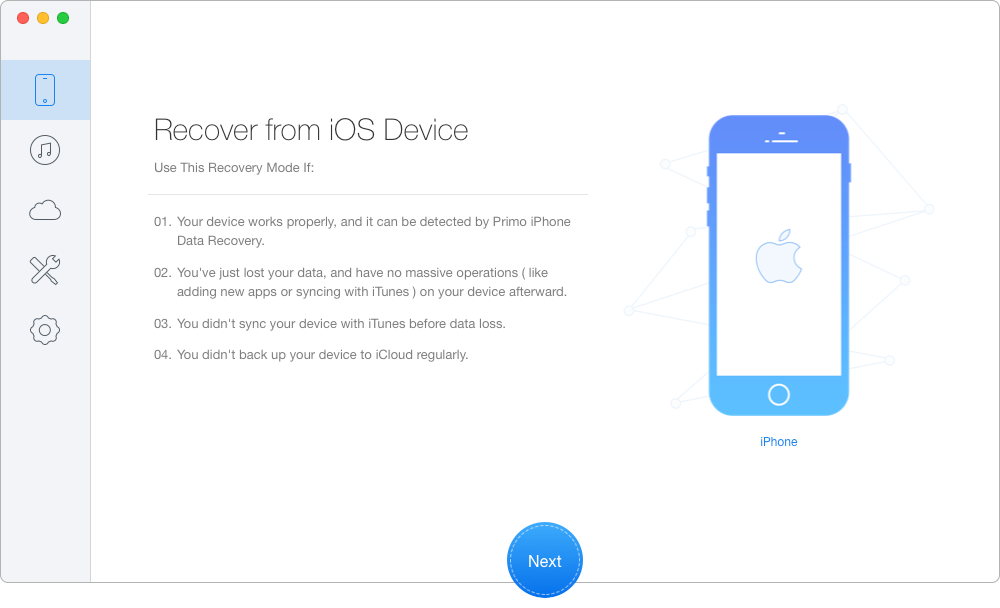
How to Import Contacts from iPhone to iCloud Selectively – Step 2
Step 3. Choose Contacts after scanning > preview and select the contacts you want > choose To Mac/PC > click Recover to start transferring contacts from iPhone to computer.
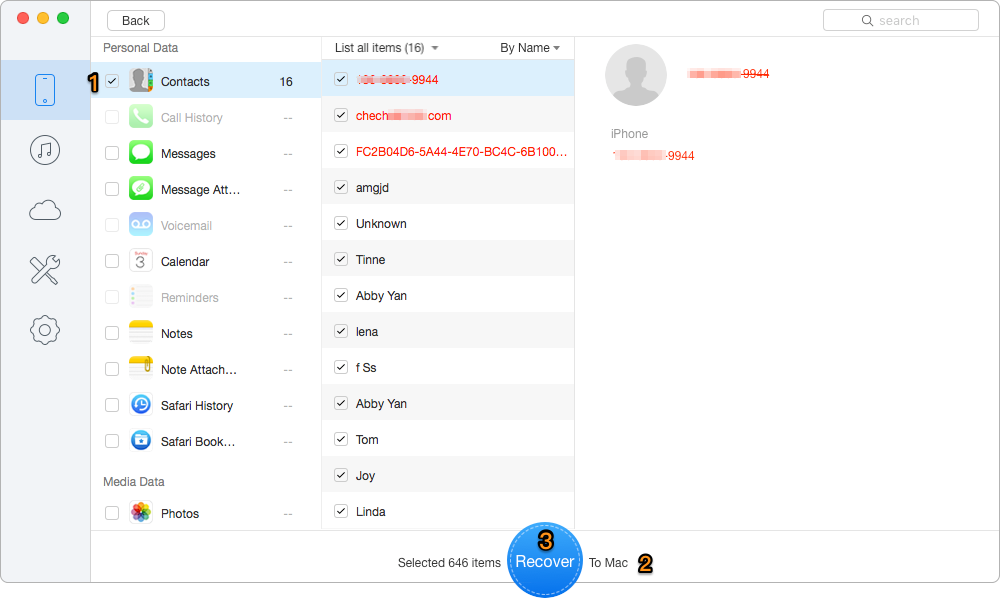
How to Import Contacts from iPhone to iCloud Selectively – Step 3
Step 4. Go to iCloud.com and log in with your Apple ID and password. Click Contacts on the homepage > click Setting icon > Import vCard. Then you can import the contacts folder you just exported.
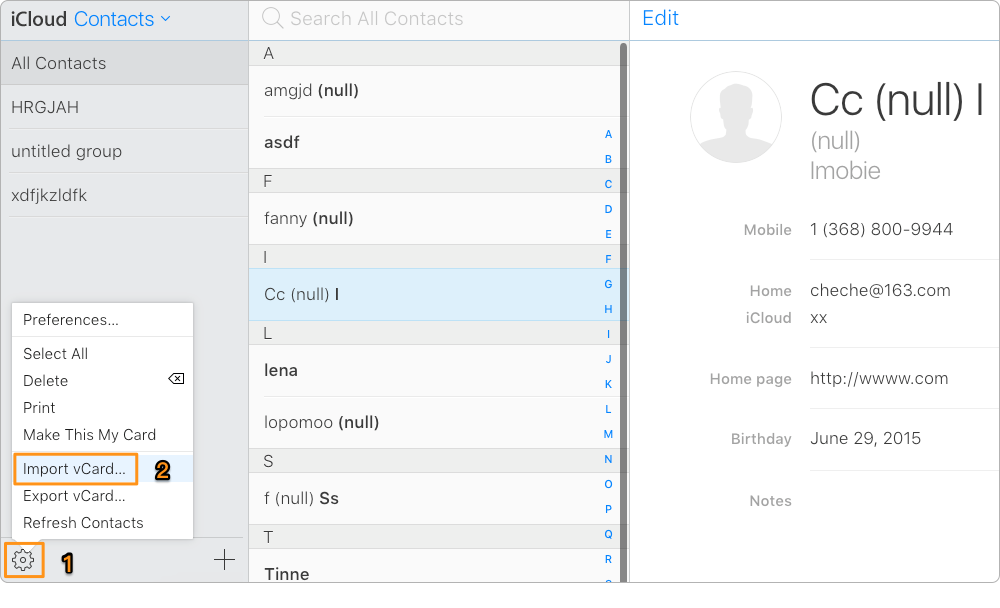
How to Import Contacts from iPhone to iCloud Selectively – Step 4
Also Read: Top iPhone Data Recovery Software in 2017 >>
It only takes a few steps to import contacts from iPhone to iCloud selectively if you rely on Primo iPhone Data Recovery. And it can always find a way to recover your lost iOS data from iPhone, iPad and iPod touch. Why not download and have a try?

Abby Member of @PrimoSync team, an optimistic Apple user, willing to share solutions about iOS related problems.