Don't know how to import music from iPhone to Mac in a short time? This guide will introduce a solution what you are looking for.

Don't have PrimoMusic? Download it now prior to reading this guide and it will save you quite a lot of time. Click Here to Free Download
"I've recently purchased a new MacBook after my old computer broke. I am wondering how I can import everything I have on my iPhone 6s to this new Mac? Every time I connect my iPhone to Mac, it wants to replace everything in iPhone with stuffs on my MacBook. I don't want to lose anything on my iPhone, any help would be appreciated, THANKS!"
It comes from Yahoo Answer and there are also more questions about importing music from iPhone to Mac on the website. Why so many people are badly in need of the solutions of iPhone music transfer?
That's because iTunes is useless on this for a one-way music transfer that only enables you to get music from Mac to your iPhone. So if you want to import music from your iPhone to Mac smoothly, PrimoMusic is indispensible since it is a professional iPhone music transfer.
If you want to transfer your music from iPhone to computer in a simple way, download PrimoMusic and it can do this only a few minutes.
As an effective and comprehensive iOS devices (iPhone, iPad and iPod) music manager, PrimoMusic works well on importing music from iPhone to Mac. It allows you to select music from Specific classifications (Songs, Albums, Playlists and Artists) freely on Mac before music transferring, so that you can easily organize and play music on your iPhone. With it, you are also able to put music on Mac to iPhone without data getting lost.

Designed to fit effortlessly into your iPhone iPod music management
Download NowPrimoMusic is an outstanding solution to import music from your iPhone to Mac, and the following specific steps may take you a pressure experience.
Note: You can download PrimoMusic before having a try.
Step 1. Connect your iPhone to Mac > Open PrimoMusic on Mac.
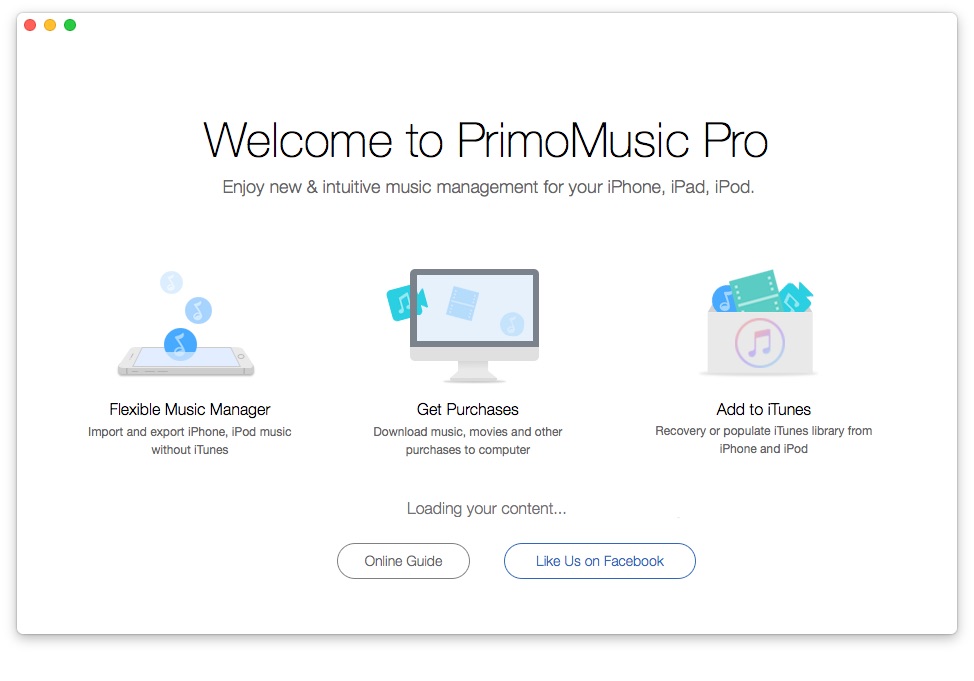
Step 2. Click "Export to Mac" > Select music you want to transfer.
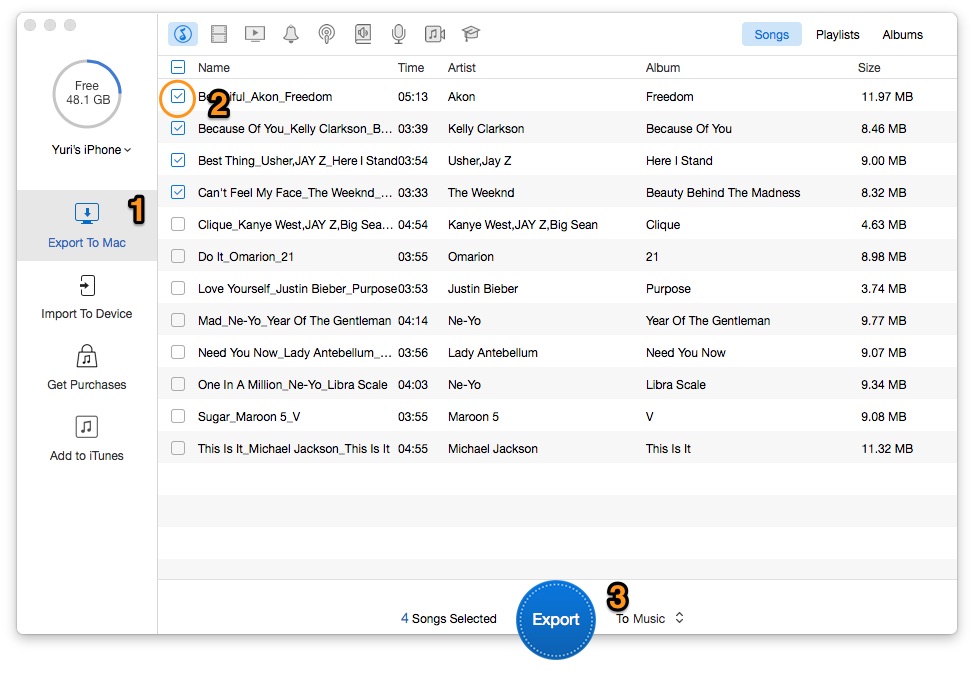
Step 3. Click "Export" button to import your music from iPhone to Mac successfully.
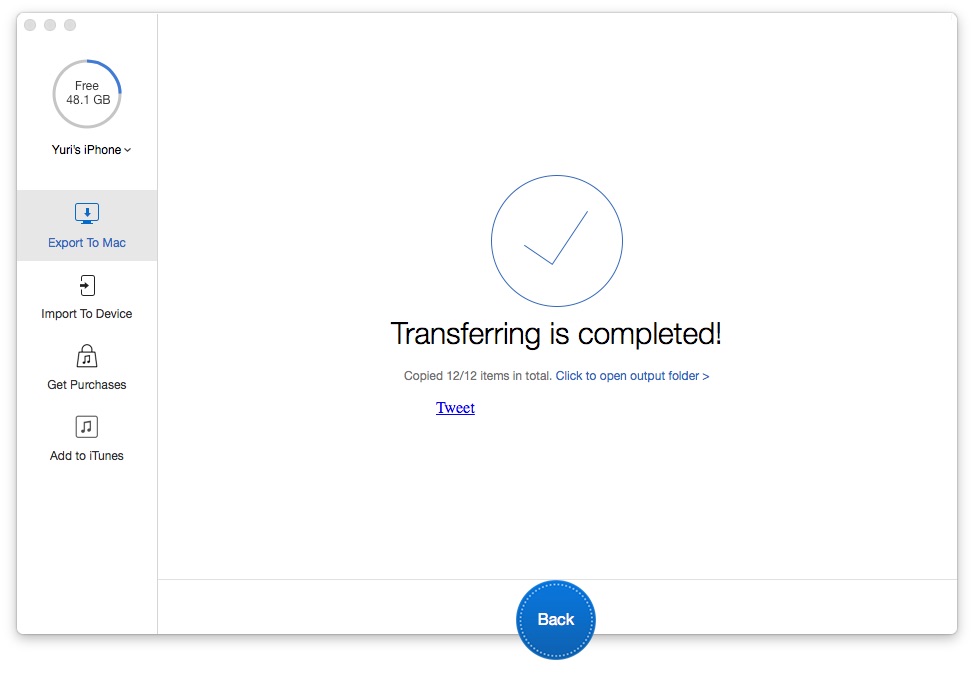
With PrimoMusic, you only need a few minutes to import music from iPhone to Mac with no barrier. Besides, it also allow you to transfer music from iOS devices to your computer only a few steps, and the following quick guides may help you solve the music transfer problems.

Yuri A young but experienced iPhone Pro Tip editor at @PrimoSync, also a hiking lover for couple years. Enthused by sharing daily tips on all Apple related topics.