Try to print iCloud calendars on computer but have no workable method? Read on this guide to know two effective methods to print iCloud calendars on Mac/PC.

Primo iPhone Data Recovery can extract iCloud calendars to computer easily, and then you can print iCloud calendars with ease. Click here to download it and start a trial.
“How can I print out the calendar on ICloud? I used to be able to print out the calendar on MobileMe but since my calendar was migrated to iCloud, I cannot print out the calendar. Does anyone know how to print the calendar?”
A user from Apple Communities
Are you facing the same problem like this user above? Since Apple doesn’t offer a direct way to let us print iCloud calendars on computer, a third party iOS extracting tool like Primo iPhone Data Recovery may be what you need. It can extract and export your iCloud calendars to computer selectively, and then you’re able to print the iCloud calendars with a computer-connected printer. Here we’ll bring two different methods to print iCloud calendars on PC/Mac computer.
Can’t Miss: How to Recover Lost Notes After iOS 11 Update >>
You can take a screenshot for your iCloud calendars in iCloud.com, and then print your iCloud calendars on Mac or PC with a computer-compatible printer.
Step 1. Go to www.icloud.com and sign in with your Apple ID and password. Then click Calendar to view iCloud calendars.
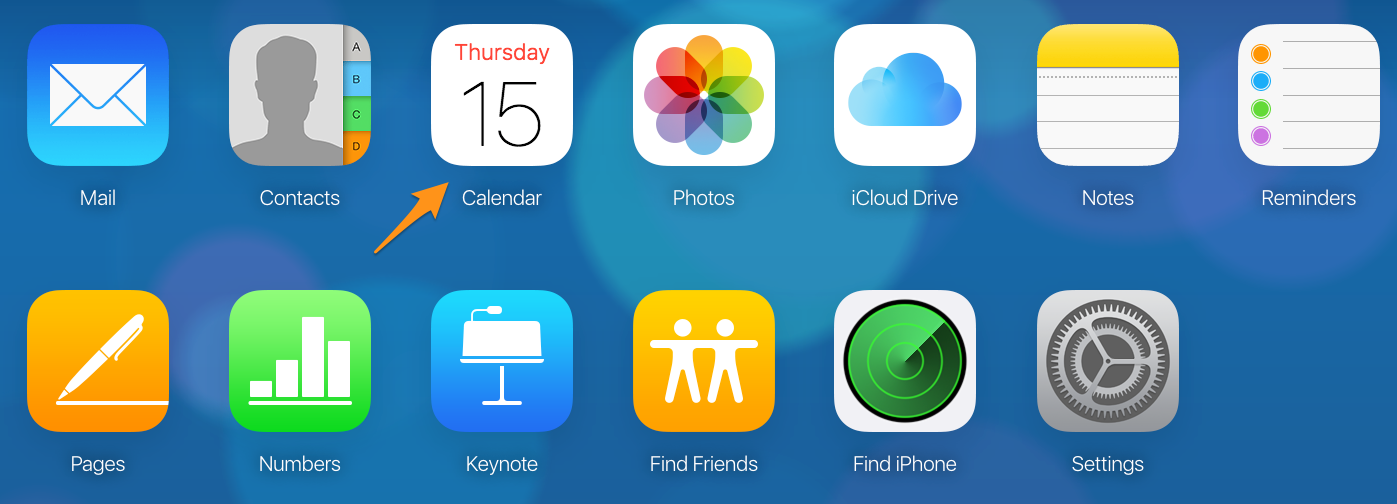
How to Print iCloud Calendars on Mac/PC via iCloud.com – Step 1
Step 2. Take a screenshot for the iCloud calendar you want to print > save to your computer > print with a computer-connected printer.
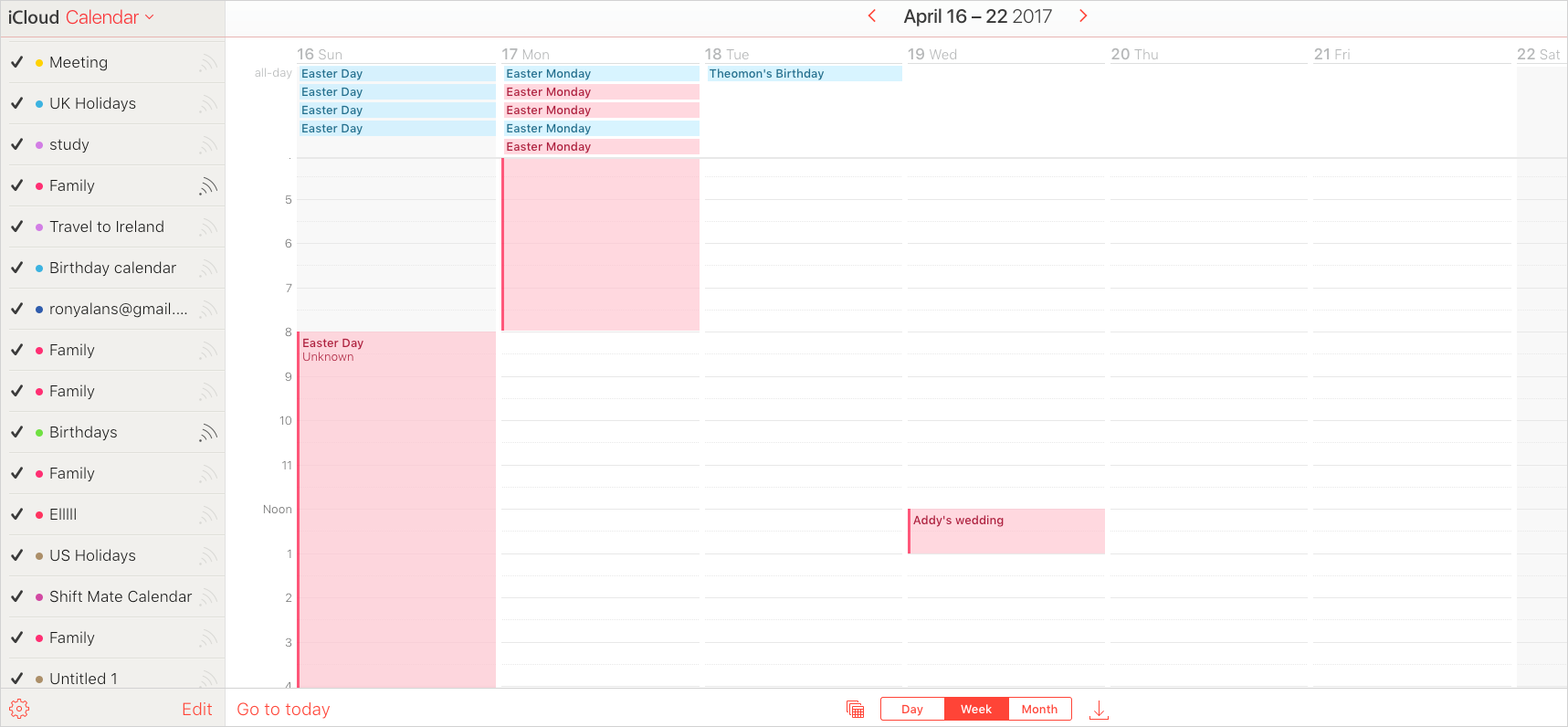
How to Print iCloud Calendars on Mac/PC via iCloud.com – Step 2
As we see, this method is easy and quick but if you have quite a few arrangements on a day, then the screenshots may be blurry. To solve this issue, we recommend relying on a comprehensive tool: Primo iPhone Data Recovery. Let’s move to the next party to know how to print iCloud calendars in a more reliable way.
Primo iPhone Data Recovery is a 100% professional iOS data recovery and extracting tool, which can help users recover and export iOS data selectively from device, iTunes backup and iCloud backup. It’s able to export iCloud calendars in readable text and CSV format, and you can choose the calendars you want selectively. Now let’s guide you through the steps to print iCloud calendars.
Step 1. Download and install Primo iPhone Data Recovery to your computer open it > click Settings > set the export format of calendar to CSV/text > set the export path > click Save to continue.
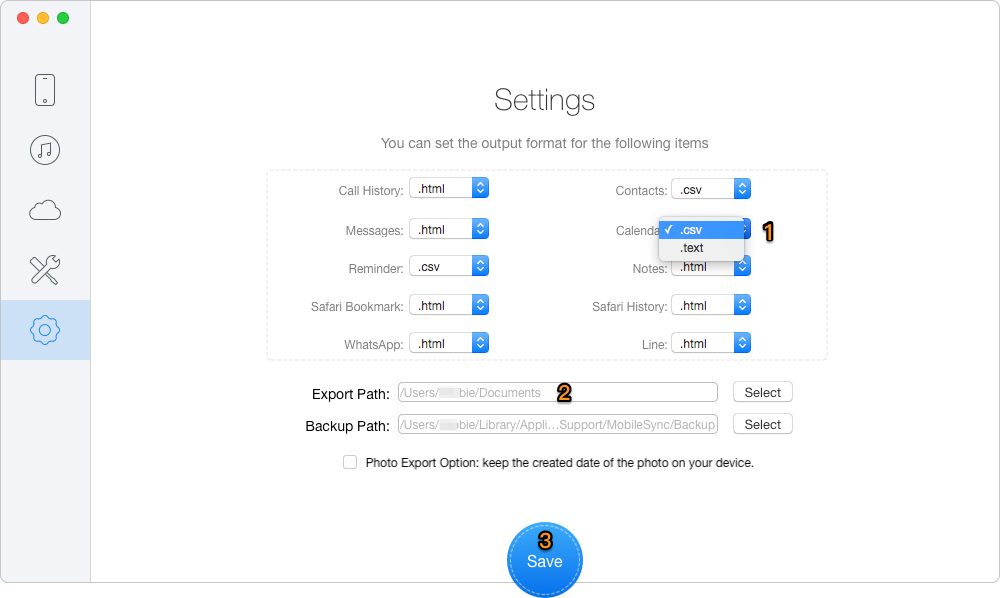
How to Print iCloud Calendars via Primo iPhone Data Recovery – Step 1
Step 2. Choose Recover from iCloud on the homepage and then click Next to start scanning.
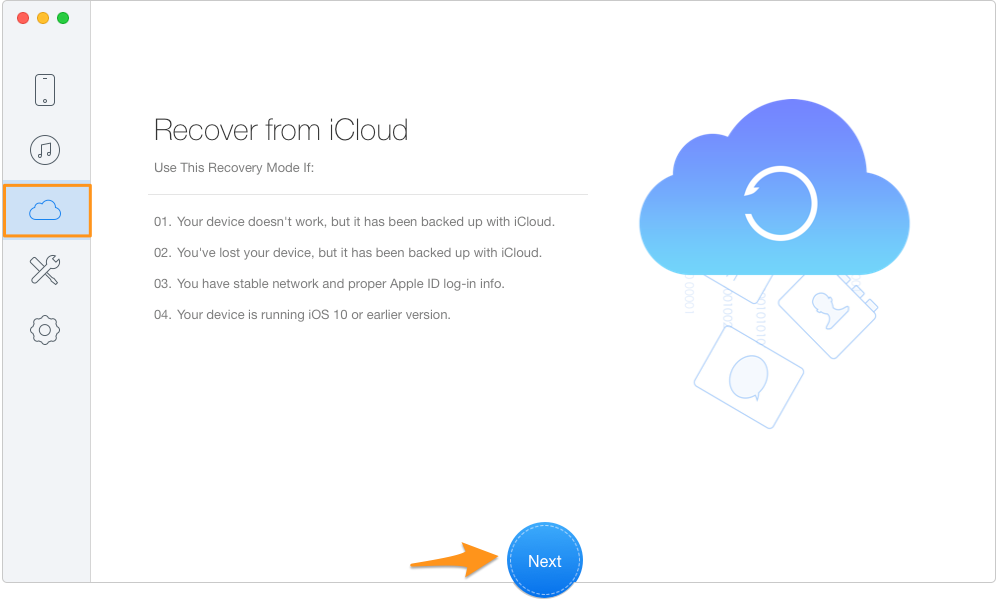
How to Print iCloud Calendars via Primo iPhone Data Recovery – Step 2
Step 3. Sign in iCloud with your Apple ID and password > choose the backup file including your calendars > download it > click Next to continue.
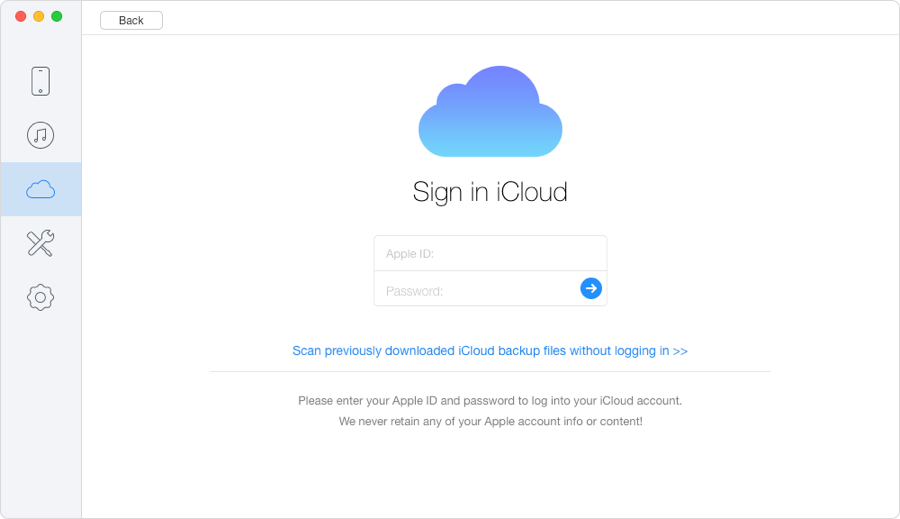
How to Print iCloud Calendars via Primo iPhone Data Recovery – Step 3
Step 4. Choose Calendar > select the calendars you want to print > click Recover to start transferring iCloud calendars to computer. Then you can print these iCloud calendars with a printer.
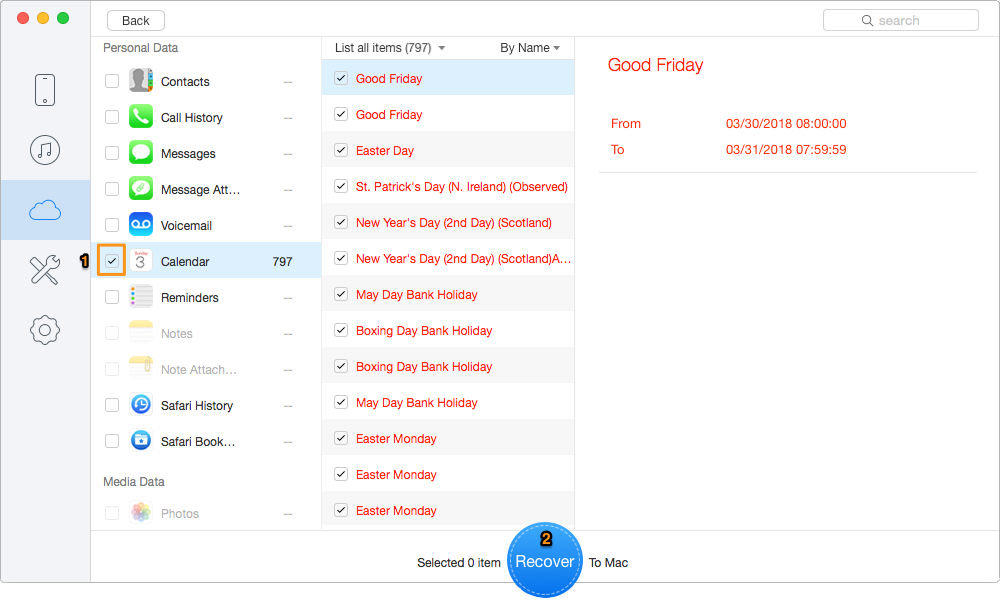
How to Print iCloud Calendars via Primo iPhone Data Recovery – Step 4
Also Read: How to Fix Contacts Disappeared on iPhone After iOS 11 Update >>
Primo iPhone Data Recovery can do more than this. It enables to recover lost iOS data from three modes: from device directly, from iTunes backup and from iCloud backup. And you’re allowed to preview and select the iOS data you want before recovering. Just download it and start a free trial now >>

Abby Member of @PrimoSync team, an optimistic Apple user, willing to share solutions about iOS related problems.