Wondering how to recover your lost app data from iPhone, iPad or iPod touch? In this guide, we’re going to show you an industry-leading iOS data recovery tool to help you out.

Don’t have Primo iPhone Data Recovery? Download it now prior to reading this guide and it will save you quite a lot of time. Click Here to Free Download
Many iOS users tend to install all kinds of apps on the iPhone, iPad or iPod touch, and some frequently used apps (like Instagram, Line, Twitter, Kindle and etc.) mean a lot to us, especially their app document, app photos and app videos. But there are chances that we may lose these important app data due to accidentally deletion, system crash, iOS upgrade, or device damage. So how can we get these app data back easily?
We all know that recovering from iTunes or iCloud backup directly is an “all or nothing” action, which means you must restore the whole backup data but not only the app data. Moreover, it always wipes your existing data on iPhone, iPad or iPod touch. At this time, a strong and simple iOS data extractor like Primo iPhone Data Recovery is needed to solve all your problems. It’s able to recover your lost app data on iPhone/iPad/iPod touch with or without backup, and it won’t cause any data erasing.
Based on the design rule of making iOS data recovery easy and simple, Primo iPhone Data Recovery is a professional iOS data recovery tool as well as an iTunes and iCloud backup extractor. Check some main features of Primo iPhone Data Recovery.
1. Supports recovering app data on iPhone/iPad/iPod touch from iTunes or iCloud backup and without any backup. You can easily get your app data back whether you have backup or not.
2. Supports retrieving app data including app document, app photos, app videos, app audios, WhatsApp and WhatsApp attachments on iPhone/iPad/iPod.
3. Besides app data, it also supports restoring Personal Data (Contacts, Messages, Call History...) and Media Data (Music, Videos, Ringtones and so on). You are allowed to bring all kinds of iOS data back with Primo iPhone Data Recovery.
4. Supports selecting and previewing your app data before retrieving, and ensures that no existing data will be removed. It offers more flexibility and safety to restore your app data on iPhone/iPad/iPod touch.
If you didn’t make any backup before losing your app data, recovering from iDevice directly with Primo iPhone Data Recovery is suitable for you. You need to download and install Primo iPhone Data Recovery before start.
Step 1. Download and install Primo iPhone Data Recovery to your computer and open it. Connect your iPhone/iPad/iPod touch to computer > choose Recover from iOS Device > click Next to scan.
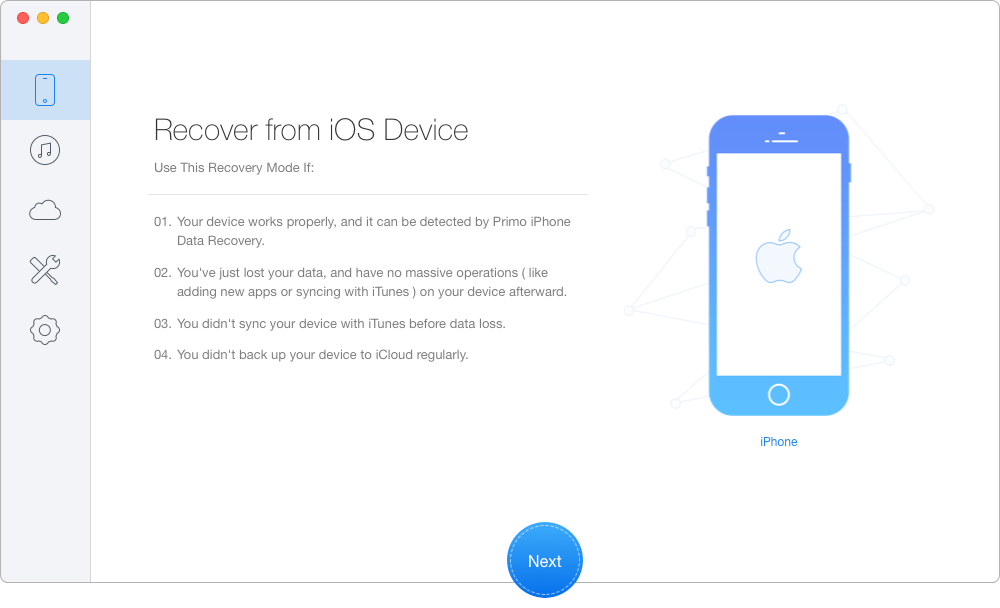
Recover App Data on iPhone/iPad/iPod touch via Device – Step 1
Step 2. All your device data will show up after scanning. Choose the app data you want to retrieve > set To Mac/PC > click Recover button to start.
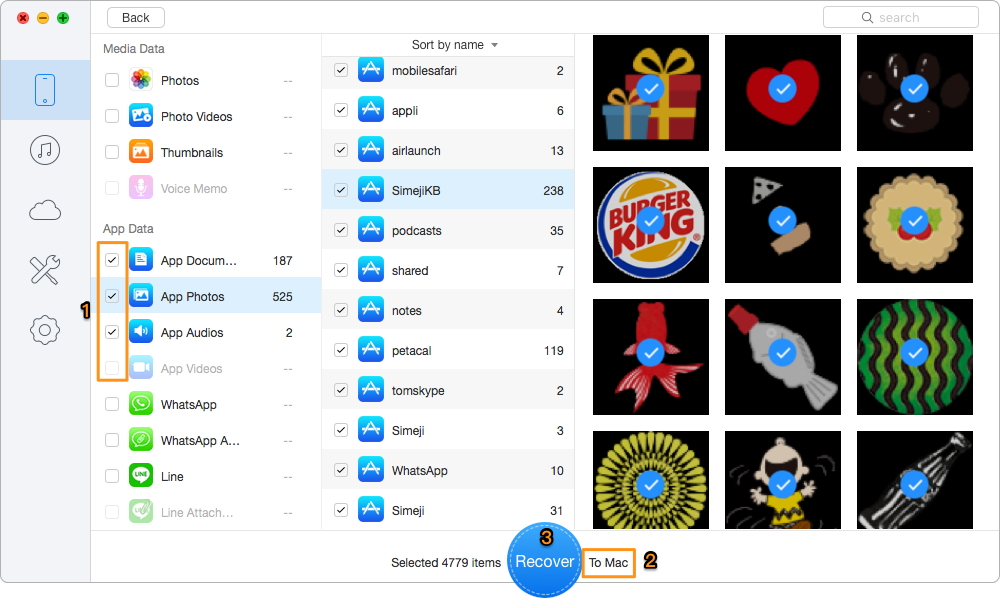
Retrieve App Data on iPhone/iPad/iPod touch via Device – Step 2
To recover app data on iPhone/iPad/iPod from iTunes or iCloud backup selectively, you need to download and install Primo iPhone Data Recovery to computer and make sure that you’ve made the iTunes or iCloud backup. Here we’ll take iTunes backup as example.
If you want to recover app data from iCloud backup, please refer to this article.
Step 1. Download and install Primo iPhone Data Recovery to your computer and launch it. Then choose Recover from iTunes Backup and click Next.
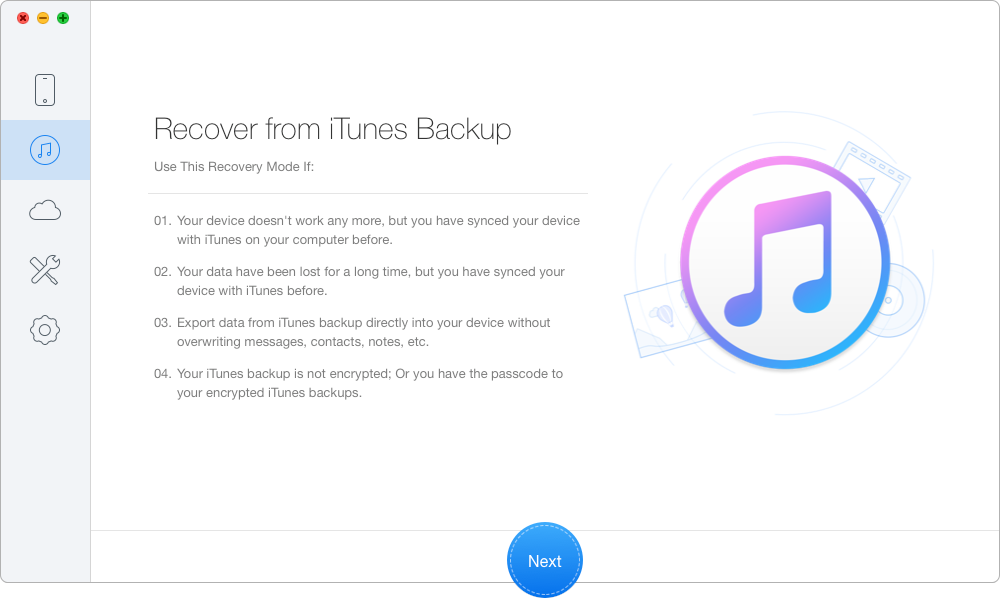
Recover App Data on iPhone/iPad/iPod via iTunes Backup – Step 1
Step 2. Choose the iTunes backup of your device from the list and click Next to continue.
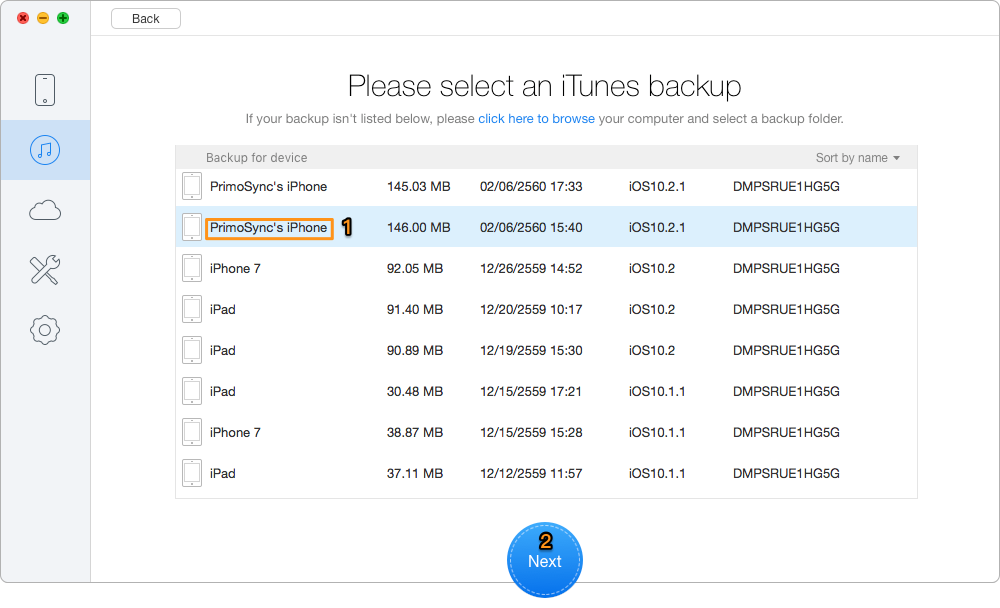
Get App Data on iPhone/iPad/iPod Back via iTunes Backup – Step 2
Step 3. All your data in iTunes backup will show up after scanning. You can choose app data you want and set the export path, then click Recover to start recovering.
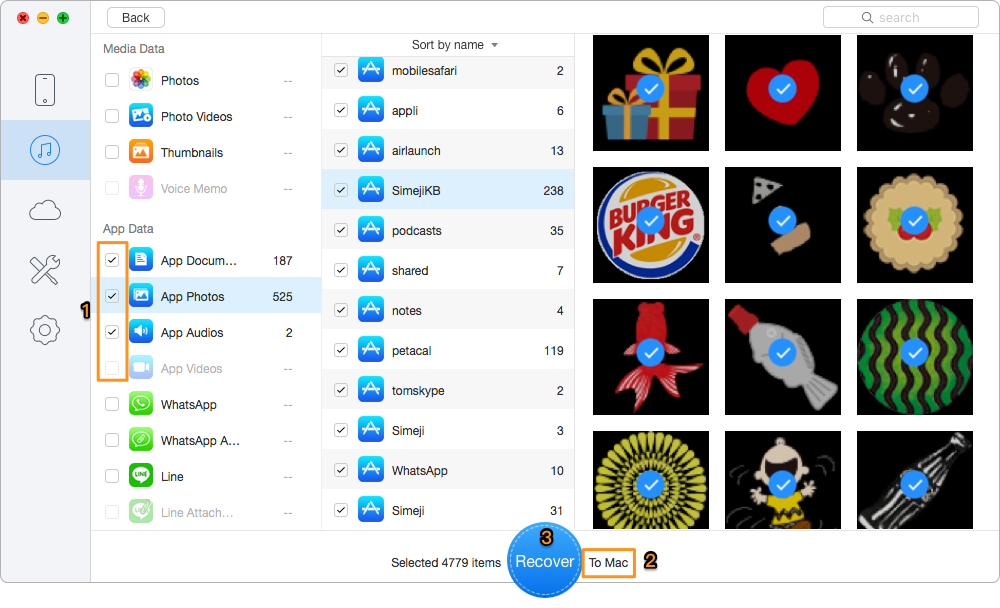
Bring App Data on iPhone/iPad/iPod Back via iTunes Backup – Step 3

Designed to fit effortlessly into your iPhone data recovery.
Download NowWith Primo iPhone Data Recovery, it can’t be easier to recover your lost iOS data like app data on iPhone/iPad/iPod touch. It’s able to bring your data back from device directly, from iTunes backup and from iCloud backup. You don’t need to worry about your lost iOS data anymore. Join us and bring your data back to life >

Abby Member of @PrimoSync team, an optimistic Apple user, willing to share solutions about iOS related problems.