Want to recover photos in iPhone camera roll that you carelessly deleted? The tutorial collects 2 methods for you to recover deleted photos from iPhone camera roll. Follow the instructions to figure it out.

Primo iPhone Data Recovery specializes in iOS data recovery, able to retrieve deleted photos from iPhone camera roll. Download the tool to give it a try now.
Photos you take with iPhone or pictures you save from messages, emails or websites are stored in the Camera Roll album on your iPhone. While managing the tons of photos on iPhone, inevitably you will delete some of them from camera roll, but in a minute, you may regret. Pack your upset and take measures to recover these deleted photos from iPhone camera roll.
The post below introduces 2 ways to recover camera roll iPhone. If your photos are removed from camera roll not very long ago, method one works for you; for photos deleted over one month, you need to get them back with the aid of an efficient iOS data recovery gadget called Primo iPhone Data Recovery.
See Also: 4 Ways to Retrieve Deleted Photos on iOS 10 >>
The Recently Deleted album helps keep your deleted photos for 30 days. And your iPhone must work in iOS 8 or newer.
Step 1. On your iPhone, launch the Photos app.
Step 2. Tap the Albums tab at the bottom right corner of the menu.
Step 3. Find the Recently Deleted album and tap on Select.
Step 4. Choose photos you want to get back and tap Recover.
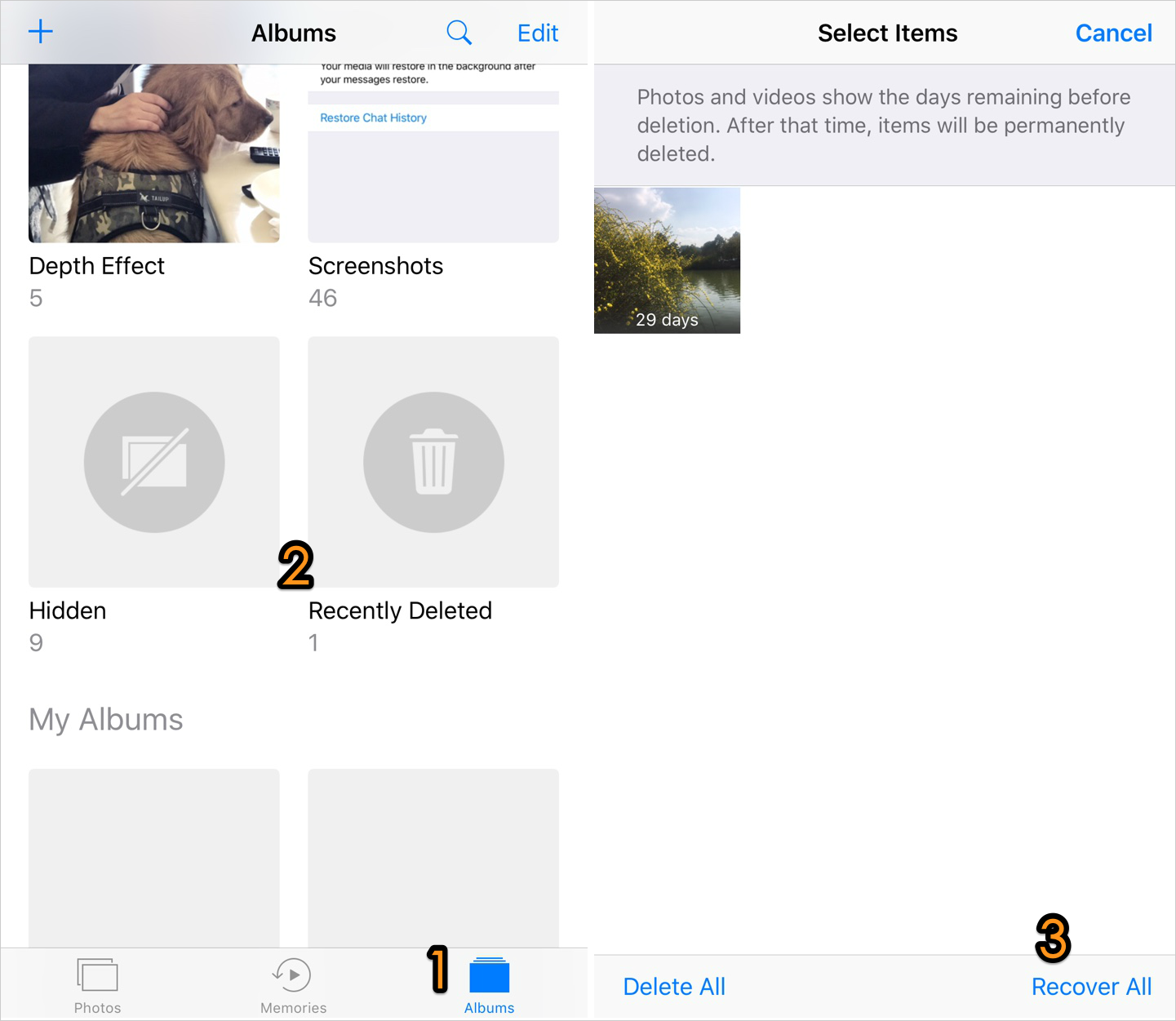
Recover Camera Roll on iPhone from Recently Deleted Album
As the name suggests, Primo iPhone Data Recovery is an iOS data recovery application, available to retrieve various iPhone, iPad or iPod touch data with three recovery options.
- To recover camera roll, you can choose to retrieve photos directly from iPhone, only 2 steps required.
- If you have relevant backup, you can also recover photos on iPhone from iTunes or iCloud backup with no data loss.
- Before recovery starting, you are allowed to preview all photos on your iPhone, including the part you’ve deleted already. And retrieving your photos back to iPhone or to computer is your choice.
- Other data like messages, contacts, notes, call history, Safari history/bookmark can also be recovered with ease.

Designed to fit effortlessly into your iPhone data recovery.
Download NowStep 1. Get Primo iPhone Data Recovery downloaded and run it on computer. On the main page, choose Recover from iOS Device and click Next to start scan.
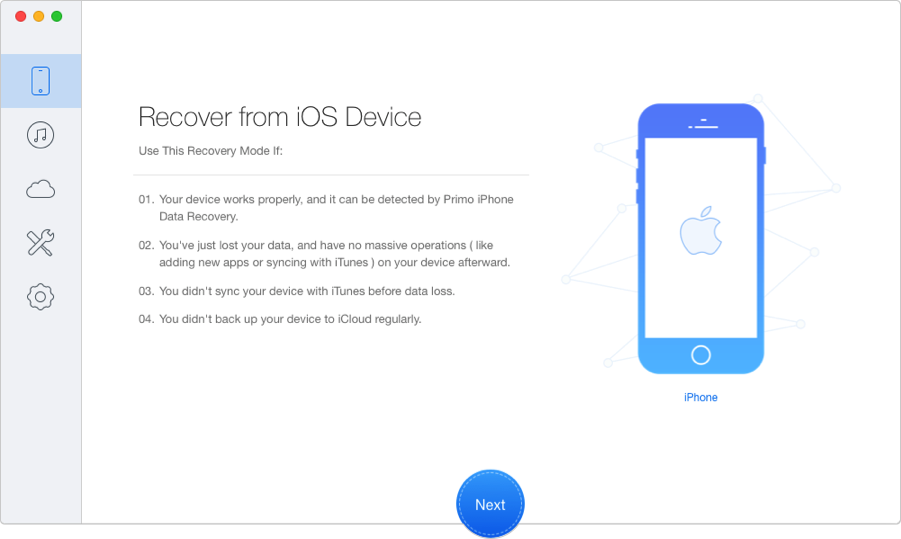
How to Recover Camera Roll on iPhone – Step 1
Step 2. All files on your iPhone now are displayed. Check the box next to Photos and select photos you want to recover. Finally click Recover to Device/Computer.
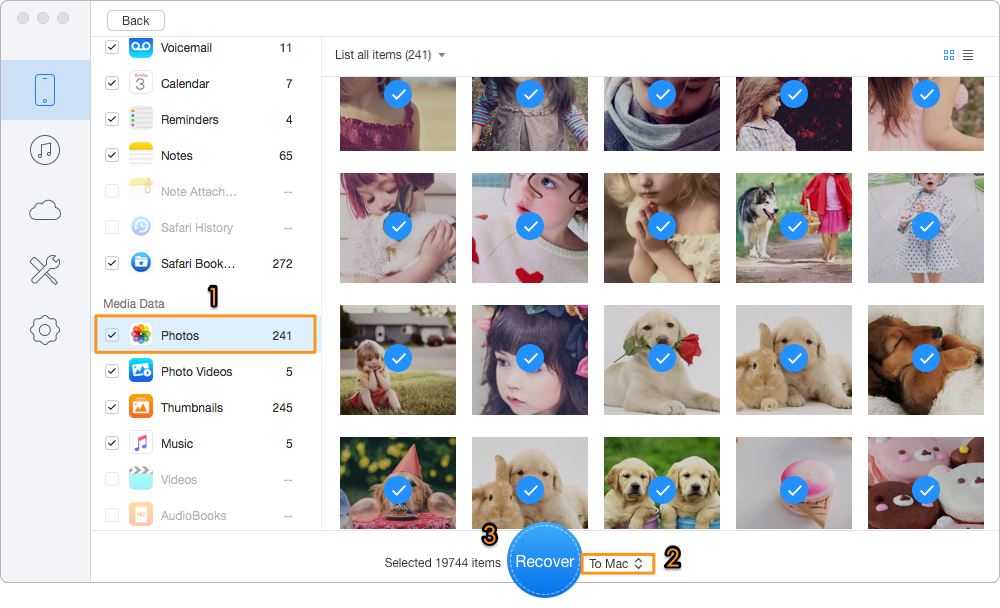
How to Recover Deleted Photos from iPhone Camera Roll – Step 2
No matter you have available backup or not, Primo iPhone Data Recovery is capable of helping you retrieve your deleted or lost files and data on iPhone or iPad (iPhone 7/7 Plus is include). Download the tool to explore more now >>

Lydia Member of @PrimoSync team, an optimistic Apple user, willing to share solutions about iOS related problems.