How to recover the deleted files on your iPhone when you lost/delete them by chance? We will introduce safe & reliable method to get back the deleted files on you iPhone.

Don’t have Primo iPhone Data Recovery? Download it now prior to reading this guide and it will save you quite a lot of time. Click Here to Free Download
“Few days ago, I accidentally deleted some important files on my iPhone 6s when upgraded the iOS 9.3.2. I tried to find solutions to recover permanently the deleted files by myself, but I failed. I was so frustrated! Who can tell me how to recover deleted files on iPhone? Appreciated for help!”
--- A user from Apple Support Community
When you lost or deleted your important files, like messages, photos, voice memo, notes, call history, contacts (Don’t miss: how to recover deleted contacts), calendar and more, don’t panic, you can recover the deleted files you want with ease with a powerful program – Primo iPhone Data Recovery. It is one of intelligent iOS data recovery software with the latest & advanced data recovery technologies. Check the detailed introduction bellow to figure it out.
Some people may wonder why we can recover deleted files on your iPhone without any files backup, and here we will make a detailed explanation about this. In reality, the reason is simple, when you carelessly delete a file on your iPhone, it is still on your iPhone but not display on the visible screen of your iPhone any longer.
Don’t Miss: How to Retrieve Deleted Text Messages on iPhone.
Just because of this reason, Primo iPhone Data Recovery can find out and recover the deleted/lost files on an iPhone with comprehensive data recovery technologies. With it, not only can you recover the deleted files directly on your iPhone, but also can recover what you want from iTunes backup or iCloud backup without hassles. With the help of Primo iPhone Data Recovery, you can recover up to 25 types of files on your iPhone and also convert text to HTML format, by doing so, you can freely select the best corresponding formats you need.

Designed to fit effortlessly into your iPhone data recovery.
Download NowWhen you deleted the important files on your iPhone by mistake and want to get them back, all you need is to download Primo iPhone Data Recovery on your computer, and then you can recover the deleted files directly on your iPhone without any backup. Check the following detailed steps to fix your trouble without time consuming.
Step 1. Download and install Primo iPhone Data Recovery to your computer and run it. Connect your iPhone to computer > choose Recover from iOS Device > click Next to start scanning.
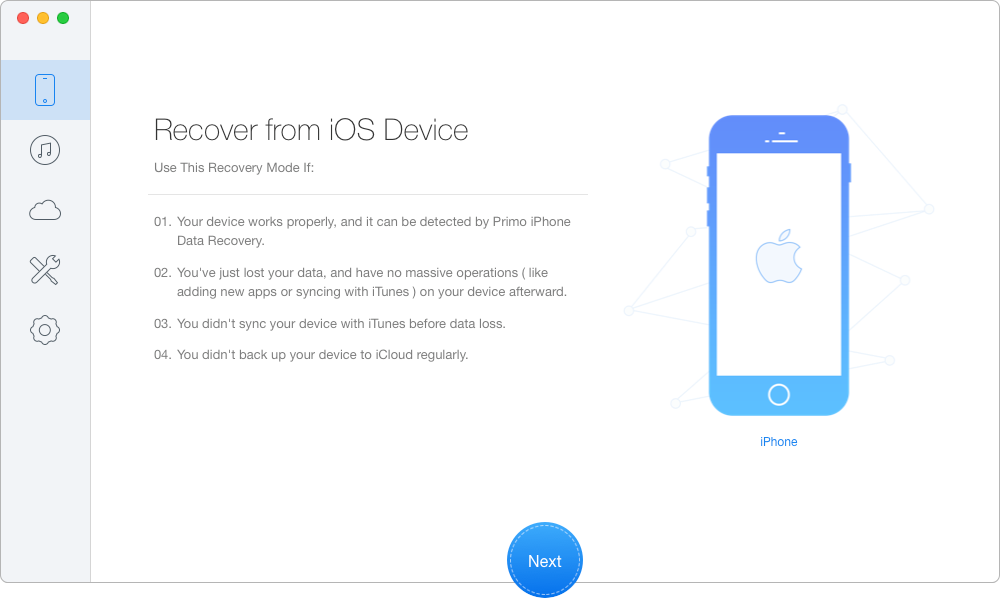
How to Recover Deleted Files Directly from an iPhone – Step 1
Step 2. All your files on iPhone will display after scanning. Choose the deleted files you want to recover > set To Device directly or To Mac/PC > click Recover button to start.
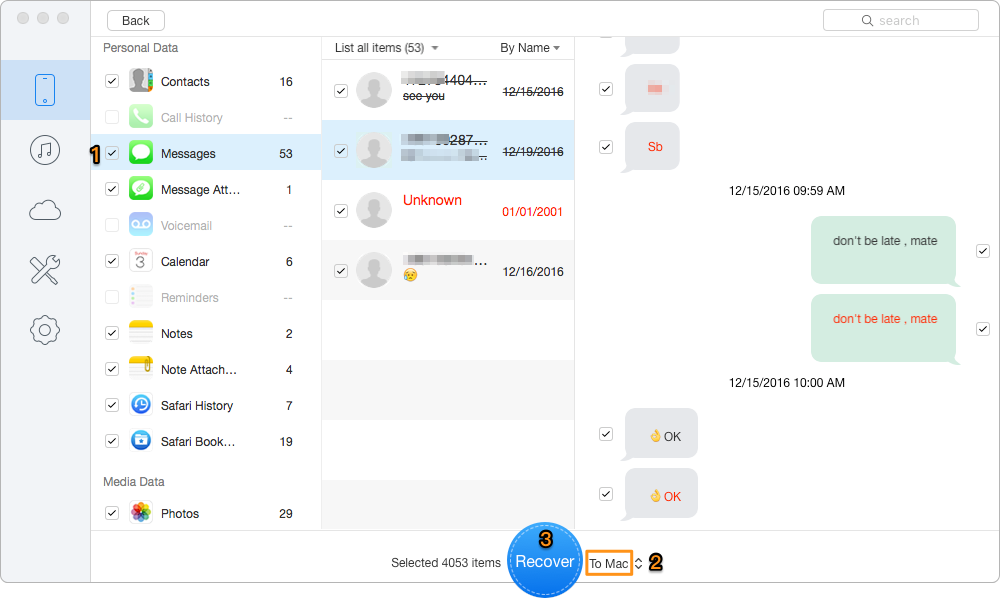
How to Recover Deleted Files Directly from an iPhone – Step 2
You should take are of that these three ways can recover deleted files to computer but not your iPhone, if you want to transfer files like photos, contacts, messages to your iPhone, the following guides will make a great sense to do this.
How to Transfer Photos from Computer to iPhone
How to Download Music from Computer to iPhone
In this guide, the flexible & intelligent program - Primo iPhone Data Recovery can also applies to recovering deleted files on any iPad or iPod touch with iOS 10/9/8/7/6. With it, you can recover any important personal files from your iOS devices with few steps, and you will never worry about the existing loss on your iPhone/iPad/iPod touch.

Yuri A young but experienced iPhone Pro Tip editor at @PrimoSync, also a hiking lover for couple years. Enthused by sharing daily tips on all Apple related topics.