It happens when we carelessly delete some important photos on our iPhone, and recovering these deleted photos from iCloud is a good option. Here we’ll introduce two useful solutions to recover photos from iCloud in this guide.

Don’t have Primo iPhone Data Recovery? Download it now prior to reading this guide and it will save you quite a lot of time. Click Here to Free Download
When it comes to reclaiming storage space on iDevices, most people would choose to delete useless photos based on a regular frequency and clear photos in Recently Deleted album. But what if we deleted some important photos by accident and want to recover them?
Restoring from iCloud is definitely a good choice assume that you’ve made iCloud backup before deleting. If you want to recover all your photos directly on iPhone, you can reset and erase all content and settings and then choose to restore from iCloud backup. As for recovering photos without erasing your original data and selecting or previewing the photos before restoring, Primo iPhone Data Recovery is a good helper to retrieve your lost photos from iCloud.
First you can check whether you have made the iCloud backup on your iPhone: go to Settings > iCloud > Backup. Here you’ll see the latest backup date of your iPhone.
Then follow the steps to bring back your deleted photos from iCloud via device directly. Tap Settings > General > Reset > Erase All Content and Settings. Then find setup assistant > Set up your device and choose restore from a backup > restore from iCloud backup.
With powerful functions of Primo iPhone Data Recovery, it only takes a few simple clicks to recover deleted photos from iCloud. Before start, you need to download and install Primo iPhone Data Recovery first.
Step 1. Download and install Primo iPhone Data Recovery to computer and run it. Choose Recover from iCloud > click Next to continue.
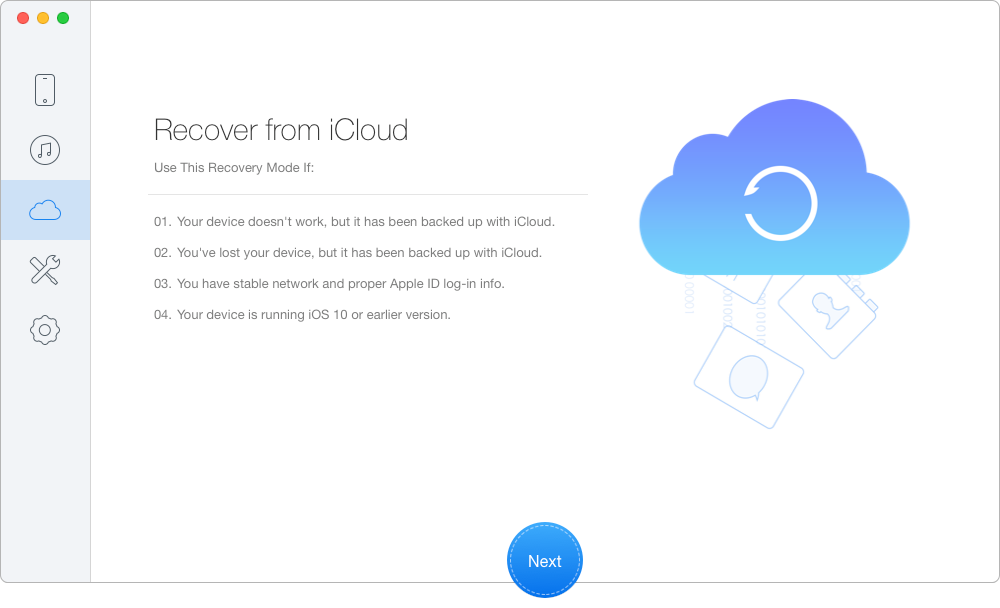
Restore Deleted Photos from iCloud via Primo iPhone Data Recovery – Step 1
Step 2. Sign in with your Apple ID and password > download the iCloud backup of your device > click Next to start scanning your iCloud data.
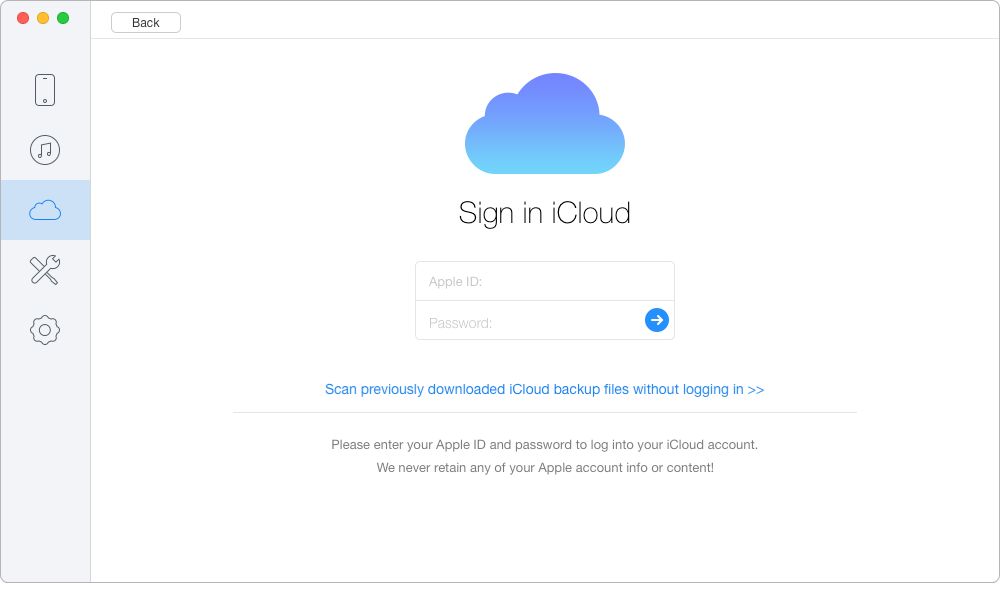
Retrieve Deleted Photos from iCloud via Primo iPhone Data Recovery – Step 2
Step 3. Choose Photos after scanning and select the deleted photos you want to recover. Set To Mac/PC and click Recover button to start.
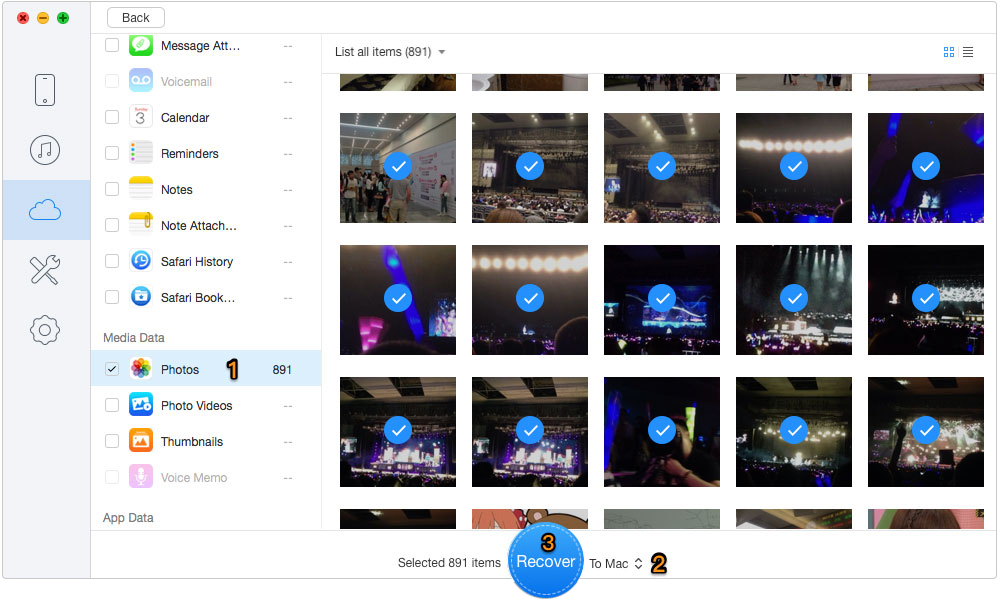
Recover Photos from iCloud via Primo iPhone Data Recovery – Step 3

Designed to fit effortlessly into your iPhone data recovery.
Download NowWhat’s more, Primo iPhone Data Recovery is able to recover photos from iTunes backup and even directly from device without any backup. And you don’t have to worry about losing your existing data because Primo iPhone Data Recovery will keep all data safe during the process. Let’s Start a Free Trial Now >

Abby Member of @PrimoSync team, an optimistic Apple user, willing to share solutions about iOS related problems.