Don’t know how to recover deleted photos on your iPhone 6s or the latest iPhone SE? This article will introduce a comprehensive method to fix it in minutes.

Don’t have Primo iPhone Data Recovery? Download it now prior to reading this guide and it will save you quite a lot of time. Click Here to Free Download
When it comes to recovering delete photos on your iPhone 6s or the latest iPhone SE, the first solution you may think is iTunes. Undoubtedly, no matter iTunes or iCloud, both have the capability to get back your deleted photos on your iPhone based on the information of backup. However, if you have no photos backup before deleting, what to do next?
There are also solutions to retrieve deleted photos on your iPhone without any backup, that is data recovery software application. So countless photos recovery apps are waiting for you to have a try that you may have no idea which one is exactly effective. At this moment, just try Primo iPhone Data Recovery, which is an intelligent data recovery tool that supports recovering any deleted data you want to get back.
Recovering deleted photos on iPhone is an easy job for Primo iPhone Data Recovery, because it is built in with advanced data recovery technologies and has the ability to search and capture all data from your iPhone invisible background operation system, and then put them on the visible interface for your scan. You can select what you exactly need to recover by one-click, or recover all deleted photos you want.
Just because of this working principle, Primo iPhone Data Recovery enables to recover deleted photos directly from iPhone, from iTunes Backup or from iCloud Backup.

Designed to fit effortlessly into your iPhone data recovery.
Download NowPrimo iPhone Data Recovery is an intelligent & flexible recovery tool that makes it easy and simple to get back deleted photos on your iPhone 6s/iPhone SE from iTunes Backup. It quickly dives into the iTunes files, check and retrieve the deleted photos with a few minutes.
Step 1. Download and install Primo iPhone Data Recovery to your computer and run it. Then connect your iPhone to computer and choose Recover from iTunes Backup.
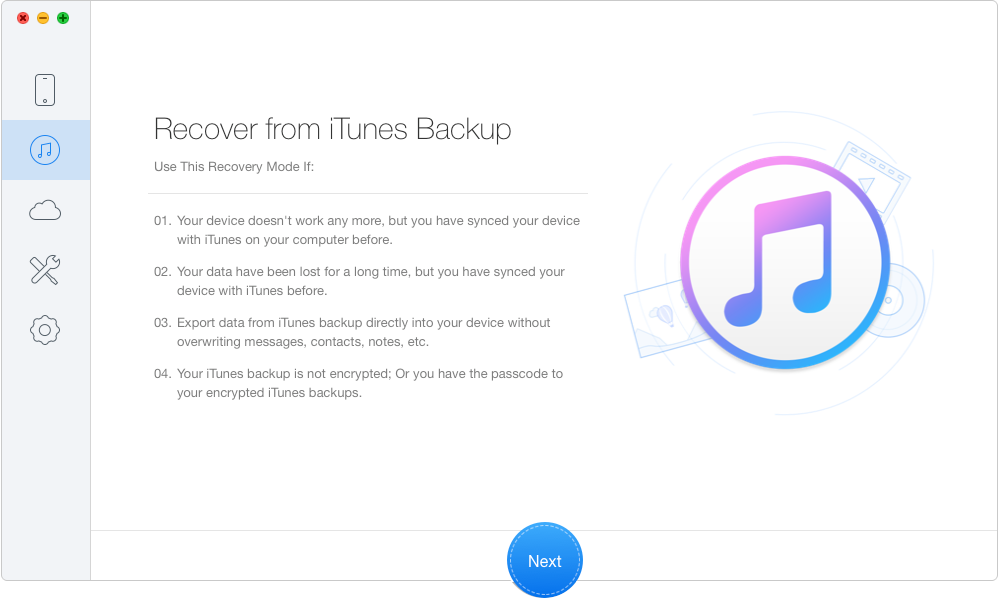
How to Recover Deleted Photos from iTunes Backup – Step 1
Step 2. Select the iTunes backup of your iPhone and click Next to start scanning.
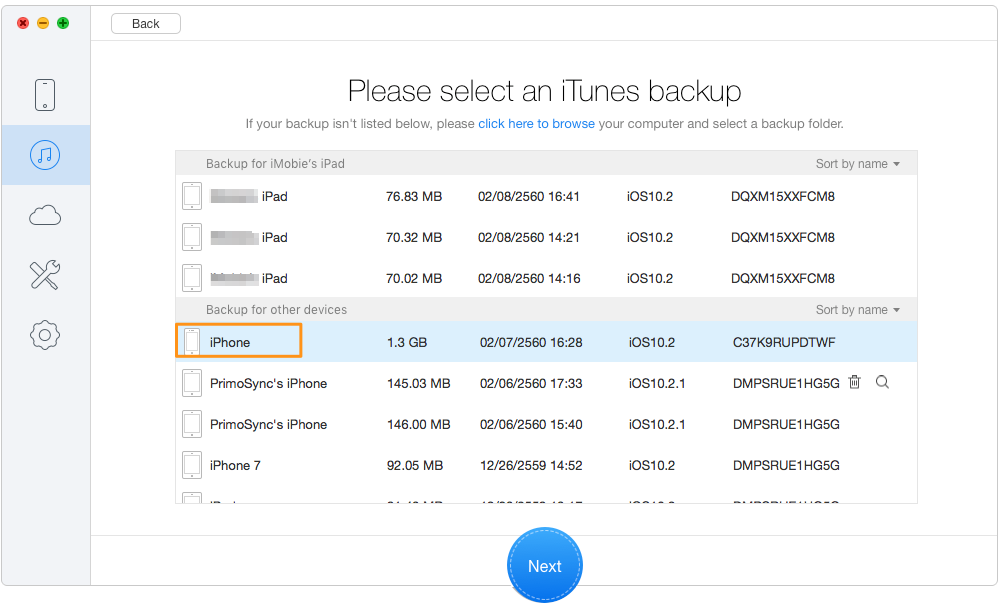
How to Recover Deleted Photos from iTunes Backup – Step 2
Step 3. Preview and select the deleted photos you want to retrieve > choose To Mac/PC/Device > click Recover button to continue.
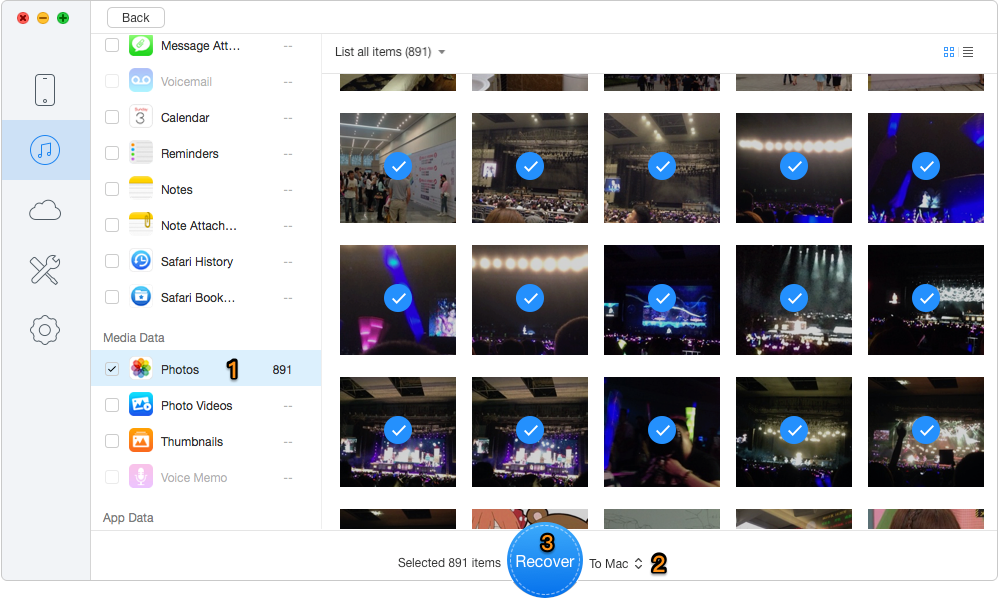
How to Recover Deleted Photos from iTunes Backup – Step 3
Just like recovers deleted photos on iPhone based on iTunes backup, Primo iPhone Data Recovery does so based on iCloud backup, check the step-by-step introduction to get back the deleted photos on your iPhone with few steps.
Step 1. Download and install Primo iPhone Data Recovery to your computer and choose Recover from iCloud. Then click Next to start scanning your device data.
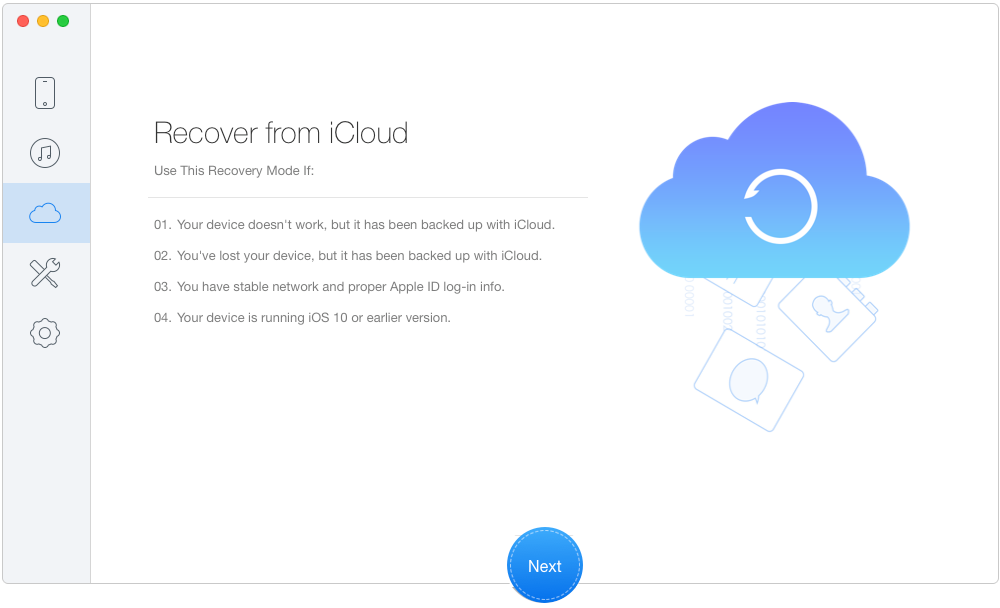
How to Recover Deleted Photos from iCloud Backup – Step 1
Step 2. Log into iCloud with your Apple ID and password. Click blue arrow to scan your iCloud data and download the right one of your device.
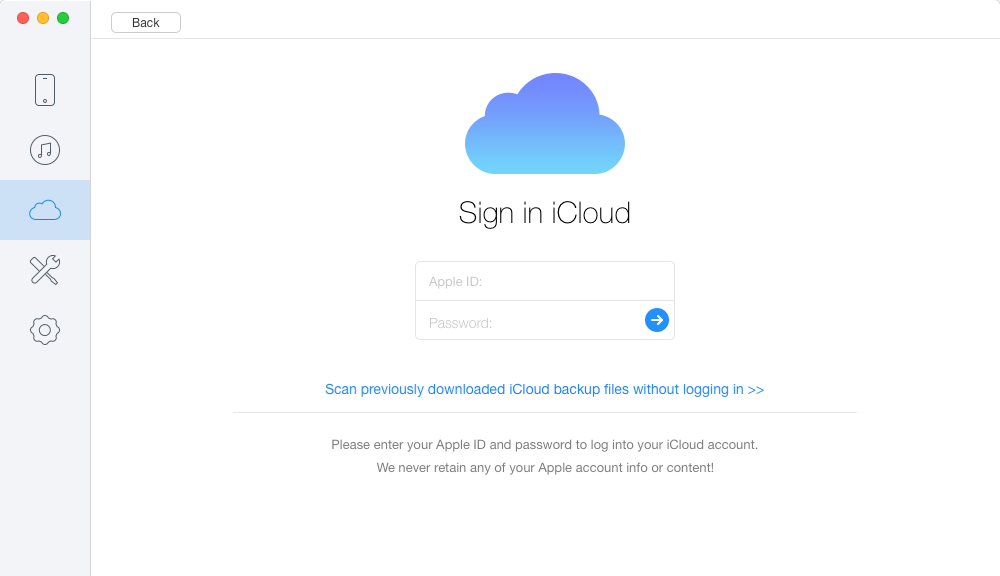
How to Recover Deleted Photos from iCloud Backup – Step 2
Step 3. Choose Photos after scanning and select the photos you want to recover. Click To Mac/PC and Recover button to start.
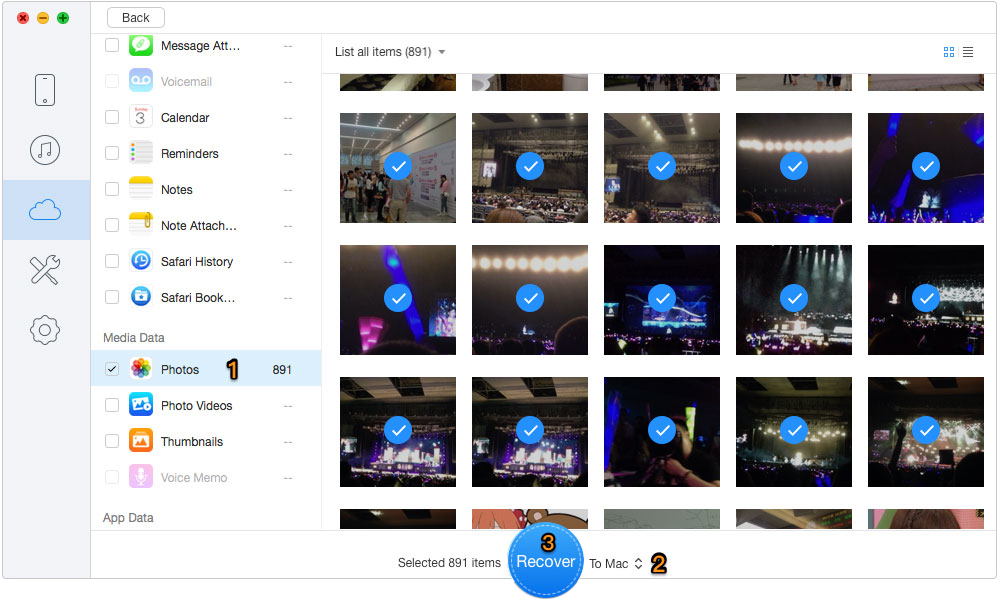
How to Recover Deleted Photos from iCloud Backup – Step 3
Apart from recovering delete photos based on iTunes or iCloud backup, Primo iPhone Data Recovery also supports to get back the deleted photos on your iPhone 6s / iPhone SE without any backup. In another words, it can directly retrieve the missed photos. Wondering how to do this by Primo iPhone Data Recovery? Check the following guide to find the answer.
Step 1. Download and install Primo iPhone Data Recovery to your computer and connect your iPhone to computer. Choose Recover from iOS Device and click Next to start.
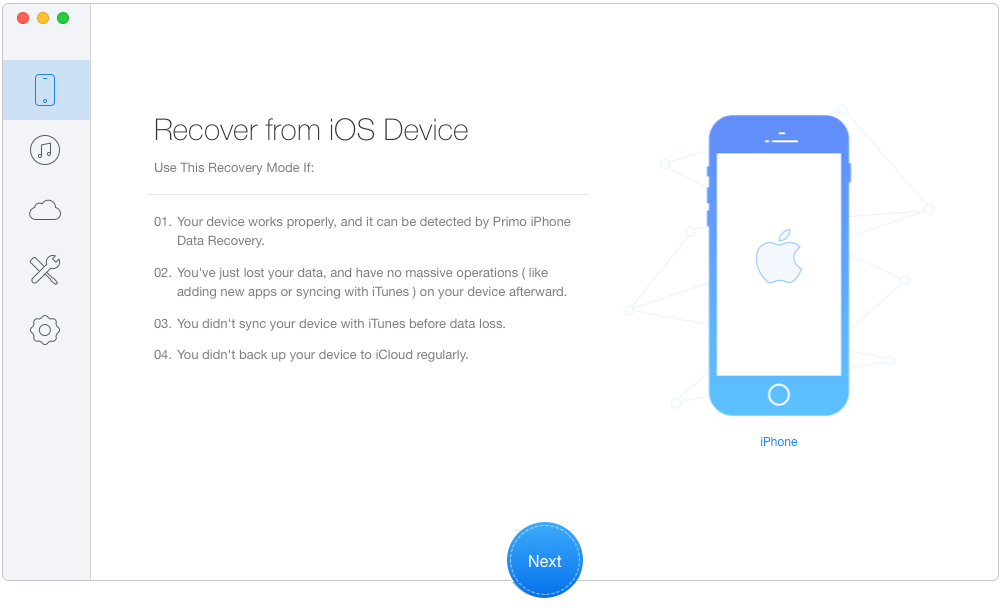
How to Recover Deleted Photos on iPhone Directly – Step 1
Step 2. All your deleted photos will show up after scanning > choose Photos > preview and select the deleted photos you want > choose To Mac/PC/Device > click Recover button to bring these photos back from iPhone.
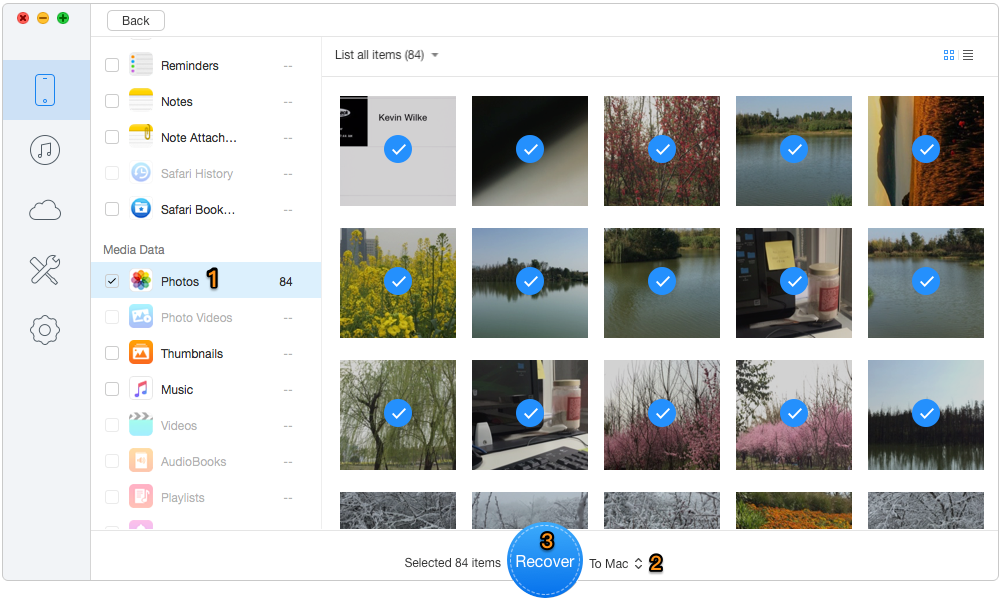
How to Recover Deleted Photos from iPhone Directly – Step 2
With the help of Primo iPhone Data Recovery, retrieving deleted photos on your iPhone 6s/ iPhone SE will become a simple thing. It offers the View options to save more time and efforts for you. Except for photos recovery, Primo iPhone Data Recovery has the powerful ability to get back deleted messages, contacts, call history, calendar etc. With it, you never worry about data loss on your iPhone.

Yuri A young but experienced iPhone Pro Tip editor at @PrimoSync, also a hiking lover for couple years. Enthused by sharing daily tips on all Apple related topics.