You tapped the Delete button by accident and lost some videos on iPad, and now you want to get back the deleted iPad videos. Read on to learn how to retrieve the deleted videos from iPad.

Download Primo iData Recovery to get back your iOS files on iPad. Follow the guide below to learn how to retrieve deleted videos from your iPad. Click Here to Free Download
Featured with large retina display, iPad brings users fantastic viewing experiences, making iPad an ideal video player. You are likely to kill time with videos downloaded or purchased from iTunes store and taken by iPad’s built-in camera. However sometimes these videos may get lost because of accidental deletion, upgrade failure, or iPad crash. Take it easy. The following post offers you 2 methods to retrieve these deleted videos (photo videos and purchased videos) from iPad.
To recover both photo videos stored in Camera Roll and videos you purchased in iTunes on iPad, we recommend you Primo iData Recovery. It is designed to retrieve almost all iOS files on your iPad. In addition, for videos bought or downloaded from iTunes store, going to the store to re-download them to iPad is also a workable way. Detailed steps are presented below.
Primo iData Recovery is developed by PrimoSync to help Apple users to get back lost or deleted iOS files from iPad, iPhone or iPod touch in an efficient and uncomplicated way.
1. It permits you to directly recover both photo videos stored in Camera Roll and videos you purchased in iTunes on iPad without any backup.
2. By extracting data from iTunes or iCloud backup, it can help you get back photos and videos in Camera Roll from backup with no data restoring.
3. It also enables you to retrieve many other iOS data, like contacts, messages, notes, music, photos, etc.
For both photo videos stored in Camera Roll and videos you purchased in iTunes, you can retrieve them from the iPad itself with the aid of Primo iData Recovery. Now download and install Primo iData Recovery to computer and do as the following steps.
Step 1. Launch Primo iPhone Data Recovery > Connect iPad to computer > Choose Recover from iOS Device > Click Next.
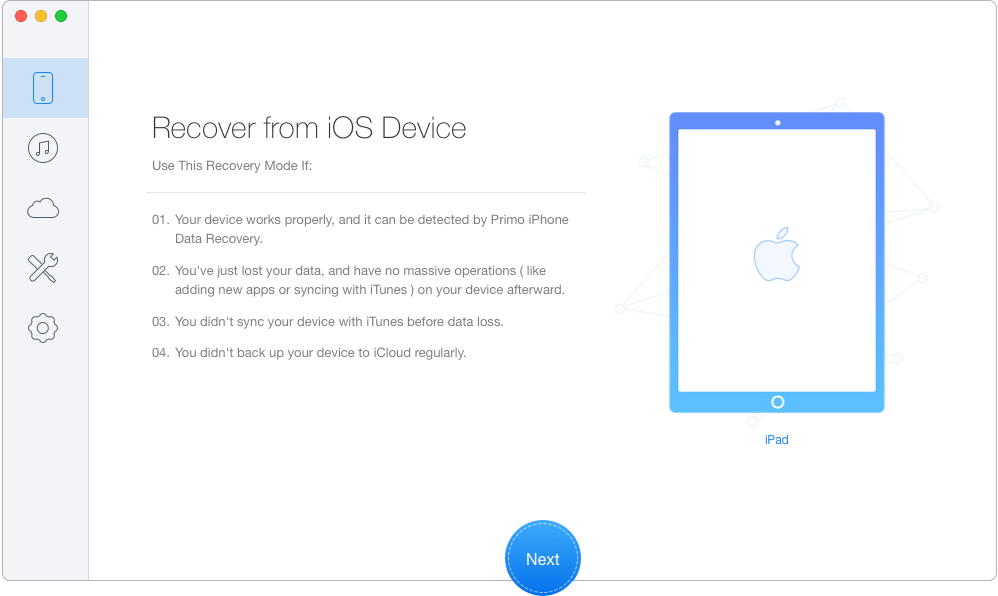
How to Retrieve Deleted Videos from iPad – Step 1
Step 2. Select Videos & Photo Videos > Click Recover.
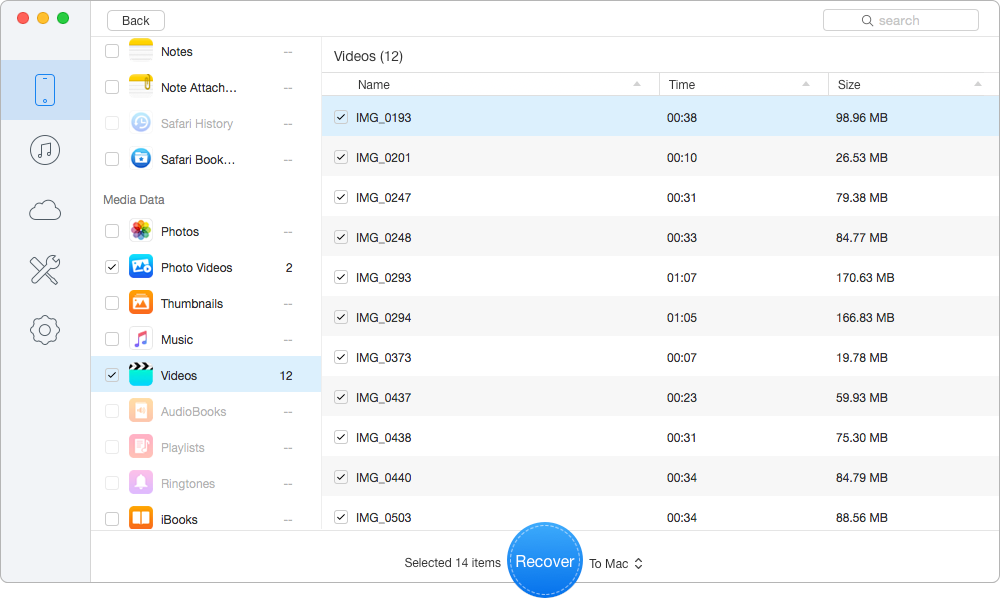
How to Recover Deleted Videos from iPad – Step 2
For videos purchased or downloaded from iTunes store, it is much easier to get them back from iPad, since iTunes has kept all the information of videos that you purchased or downloaded before.
Step 1. Open iTunes store app on your iPad.
Step 2. Select Purchased to open the list of movies, music and TV shows that you bought from iTunes store > Select Movies.
Step 3. Select Not on This iPad > Select movies that you previously deleted from your iPad.
Step 4. Tap the iCloud icon to begin re-download the deleted videos.

Designed to fit effortlessly into your iPhone data recovery.
Download NowWith the help of Primo iData Recovery, you can easily retrieve deleted or lost iOS files and data without backup. More notably, it enables you to extract data from iTunes or iCloud backup with no data restoring. Download Primo iData Recovery to explore more now.

Lydia Member of @PrimoSync team, an optimistic Apple user, willing to share solutions about iOS related problems.