Wondering how to get back the deleted or lost iMessages from iCloud backup? Follow this guide to get two useful suggestions to restore iMessages from iCloud quickly.

This tool can help you get back your lost iMessages and other data from iCloud within minutes. Just download it and get ready to restore iMessages from iCloud. Click Here to Free Download
The iOS 10 upgrade brought iMessages a ton of fun to communicate with other iOS 10 users with its new features like digital touch, bubble/screen effects, invisible ink and etc. These iMessages witness the happy memories with our families and friends, thus there are some precious iMessages that we’d never want to lose. But what if we accidentally lose some iMessages due to mistaken deletion, update failure, iPhone broken, system crashes or other reasons? How can we restore these iMessages without hassle?
If you’ve made an iCloud backup before, then restoring from iCloud is an option to retrieve deleted iMessages. But it will erase all content on your device and won’t support selecting the individual iMessages you want to recover. To solve these problems, a professional iCloud backup extractor like Primo iPhone Data Recovery is what you need.
Firstly you need to make sure that you’ve made iCloud backup on your Apple devices: go to settings > iCloud > backup. You can see the last backup date of your devices.
Then follow the steps to restore iMessages from iCloud directly. Just tap Settings > General > Reset > Erase All Content and Settings. Next you can find setup assistant > Set up your device and choose restore from a back > restore from iCloud backup.
This method will wipe the existing content like music, photos, tones, podcast, and iTunes U on your device, let alone it’s long processing time and stable WIFI requirement.
Designed as a powerful and flexible iOS data recovery tool, Primo iPhone Data Recovery is able to retrieve your iMessages from iCloud in a reliable way.
It only takes a few steps to restore iMessages from iCloud backup with Primo iPhone Data Recovery. You need to download and install it to computer before start.
Step 1. Download and install Primo iPhone Data Recovery to your computer and select Recover from iCloud. Click Next to continue.
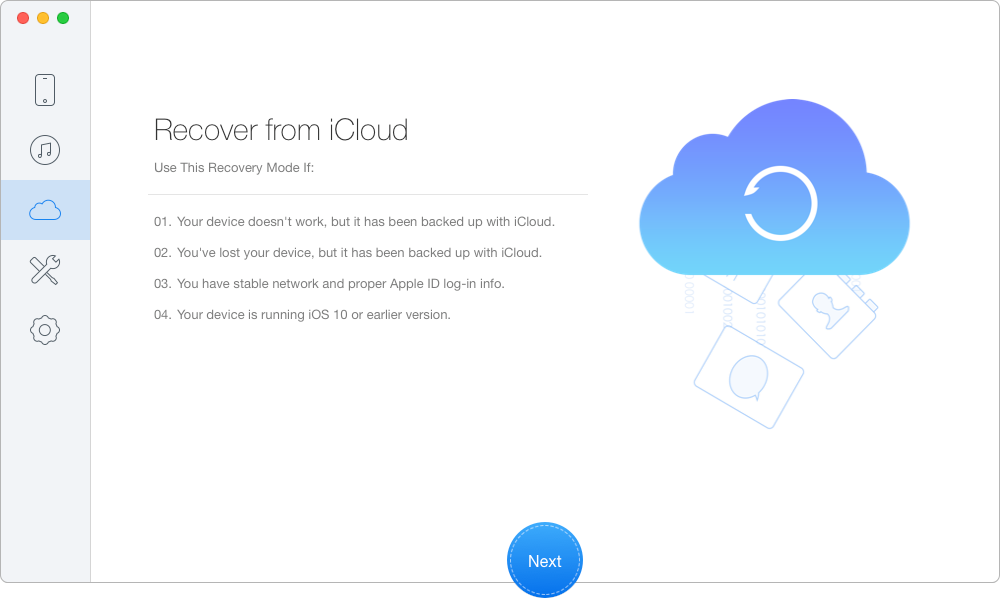
How to Recover iMessages from iCloud Backup - Step 1
Step 2. Log into iCloud with your Apple ID and password. Then click the blue arrow to start scan your iCloud data.
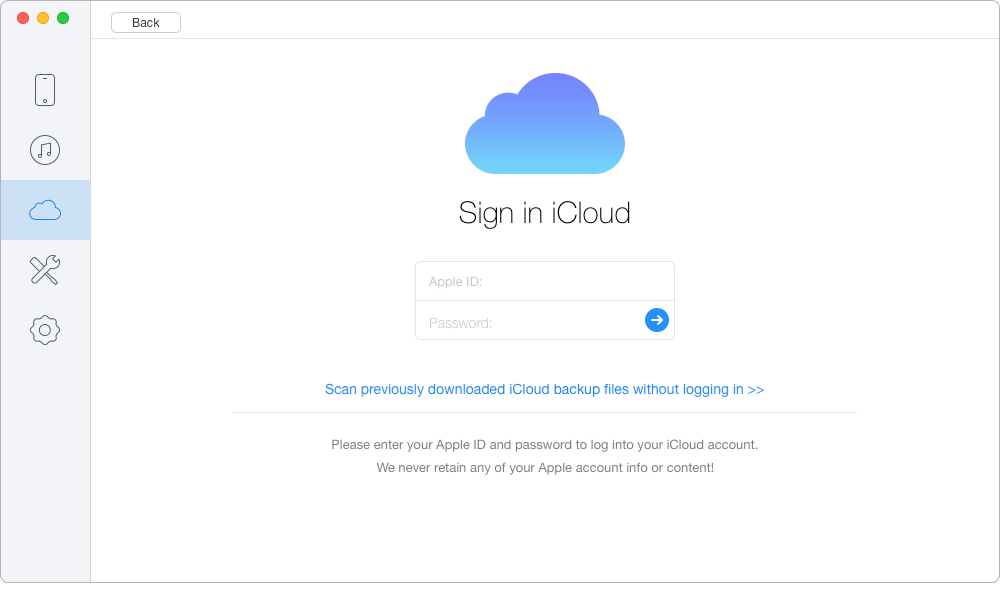
How to Recover iMessages from iCloud Backup - Step 2
Step 3. All data in your iCloud backup will show up after scanning. You can view these iMessages in details and click Recover button to recover them.
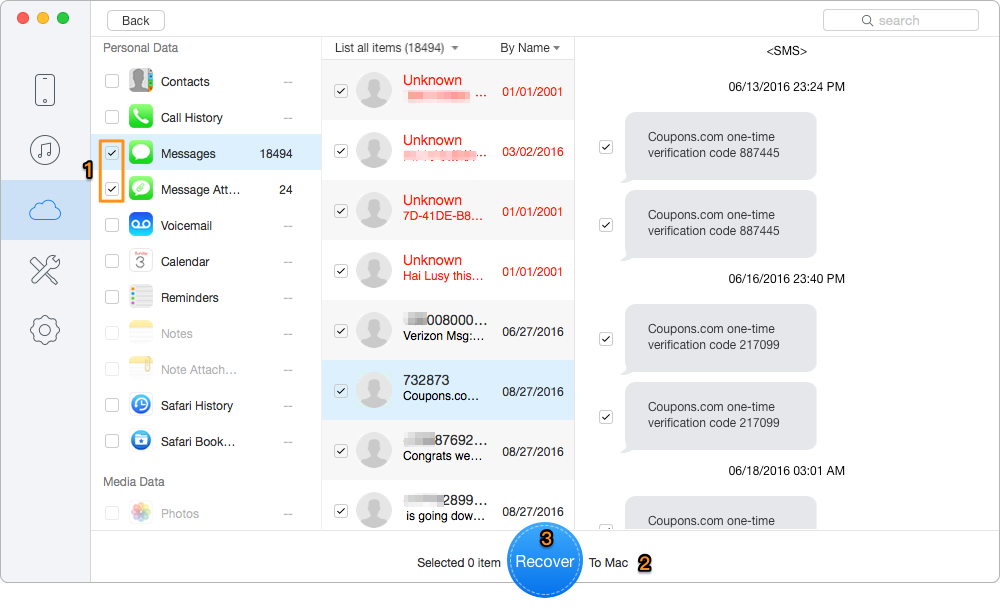
How to Recover iMessages from iCloud Backup - Step 3

Designed to fit effortlessly into your iPhone data recovery.
Download NowWith Primo iPhone Data Recovery, restoring iMessages from iCloud is quite easy and safe. What’s more, you can also retrieve your lost iOS files from iTunes backup and from device directly. Why not download it and have a trial?

Abby Member of @PrimoSync team, an optimistic Apple user, willing to share solutions about iOS related problems.