Unluckily lost your precious photos on iPhone and want to recover them from iPhone backup? Don’t worry and we’ll bring two ways to retrieve photos from iPhone backup easily.

Don’t have Primo iPhone Data Recovery? Download it now prior to reading this guide and it will save you quite a lot of time. Click Here to Free Download
Sometimes people are quite upset about losing valuable data like memorable photos stored on iPhone. In our daily life, iOS users often suffer from losing photos due to all kinds of reasons, such as deleting photos accidentally, iPhone got broken or crashed, jailbreak failure, water damage, virus attack, etc. You may think of iTunes and iCloud backup, but recovering from iTunes or iCloud backup directly means you have to reset your iPhone and remove your existing photos and other data. What’s worse, you are not allowed to preview or select the photos you want to recover. So what can we do to retrieve photos from iPhone backup without full restoring?
A comprehensive iPhone backup extractor like Primo iPhone Data Recovery can eliminate all your concerns. It’s able to recover your lost photos from iTunes and iCloud backup without resetting your iPhone or wiping your original photos on iPhone.
As a professional iOS data recovery tool as well as an iPhone backup extractor, Primo iPhone Data Recovery will always offer a way to help you restore your photos and other data like contacts, notes, music, videos, apps, etc. There are some main features you may like:
1. Supports extracting and recovering photos from iPhone iTunes/iCloud backup without any data erasing. It ensures that your previous data on iPhone will be safe during the process.
2. Supports previewing and selecting photos before recovering. You can choose the photos you wan to retrieve instead of all photos in backup.
3. Supports retrieving up to 25 types of iOS data like photos, music, video, contacts, notes, reminders, app documents, etc. This makes it easy and simple to bring your lost iPhone data back.
If your photos are in iTunes backup, recovering photos from iTunes backup with Primo iPhone Data Recovery is a good option. You need to download and install Primo iPhone Data Recovery to your computer first, then follow the steps below.
Step 1. Download and install Primo iPhone Data Recovery to your computer and run it. Then choose Recover from iTunes Backup and click Next to start scanning.
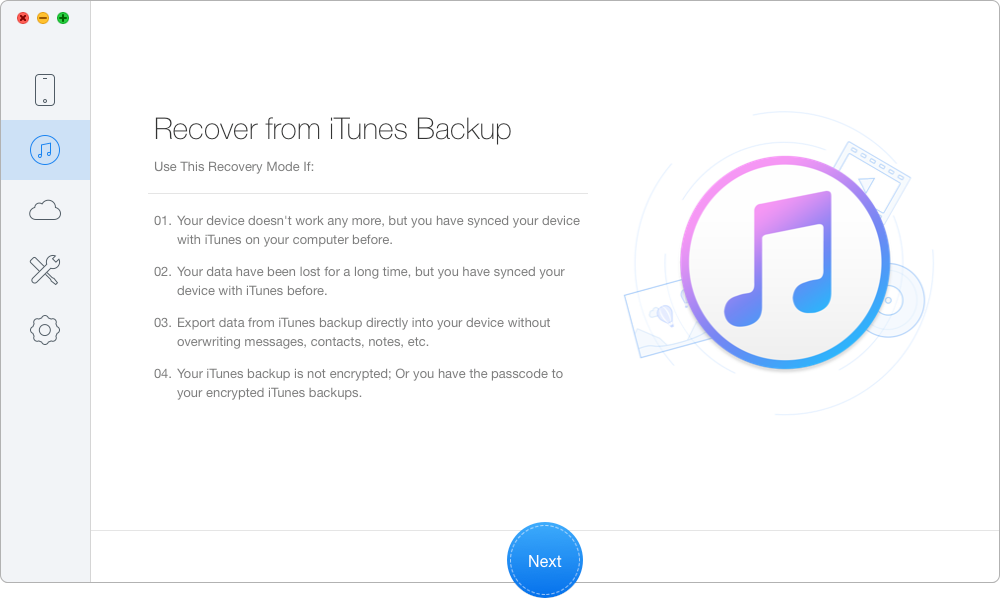
Recover iPhone Photos from iTunes Backup – Step 1
Step 2. Choose the iTunes backup of your device from the list and click Next to continue.
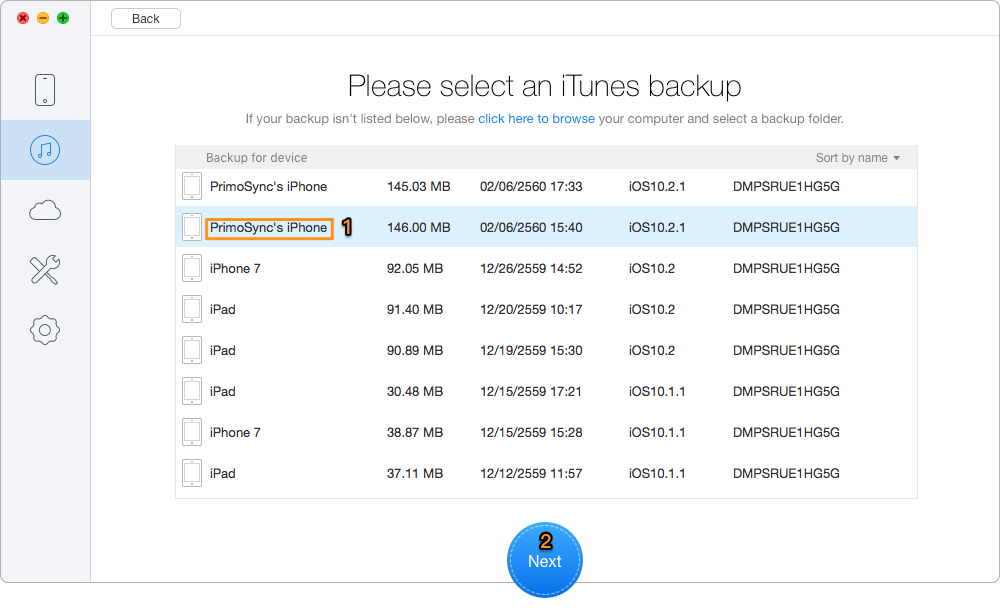
Extract iPhone Photos from iTunes Backup – Step 2
Step 3. All your data in iTunes backup will show up after scanning. You can choose the photos you want and set the export path, then click Recover to start extracting.
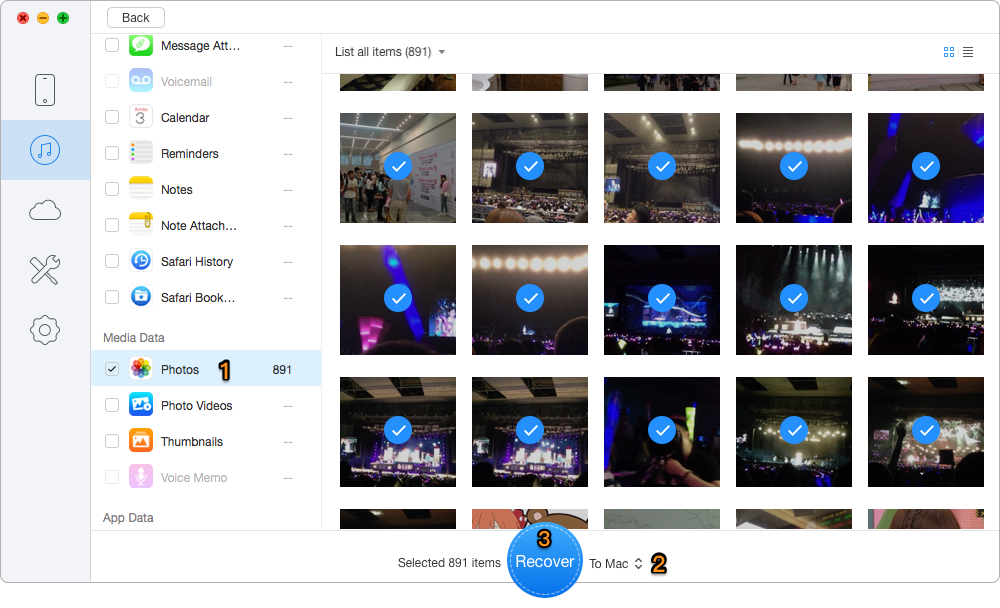
Retrieve iPhone Photos from iTunes Backup – Step 3
Primo iPhone Data Recovery can also extract your photos from iCloud backup, so just follow the steps to learn how to recover photos from iCloud backup.
Step 1. Download and install Primo iPhone Data Recovery to your computer and open it. Choose Recover from iCloud > click Next to continue.
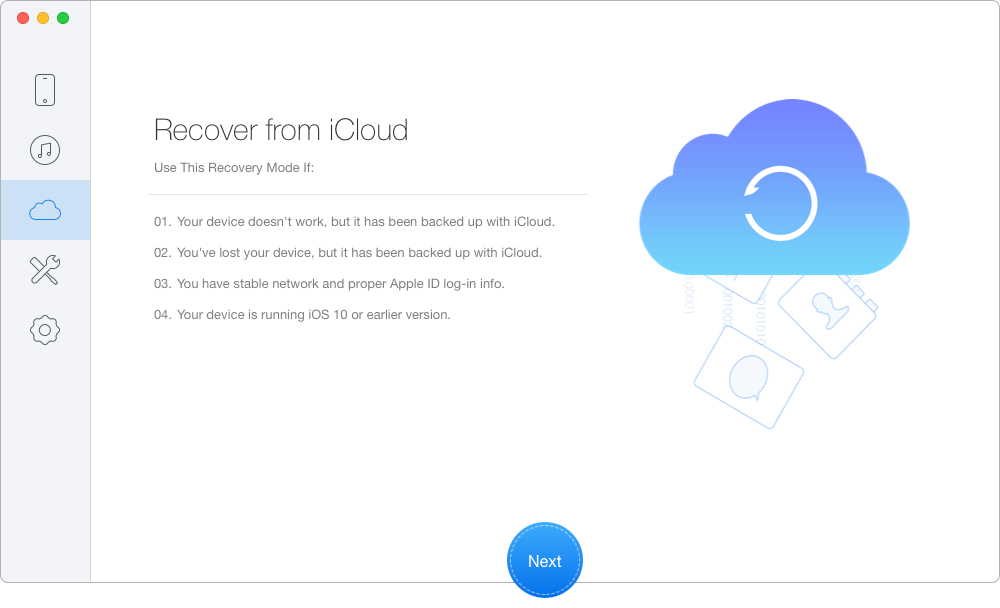
Recover Photos from iCloud Backup – Step 1
Step 2. Sign in with your Apple ID and password > download the right iCloud backup of your device > click Next to start scanning.
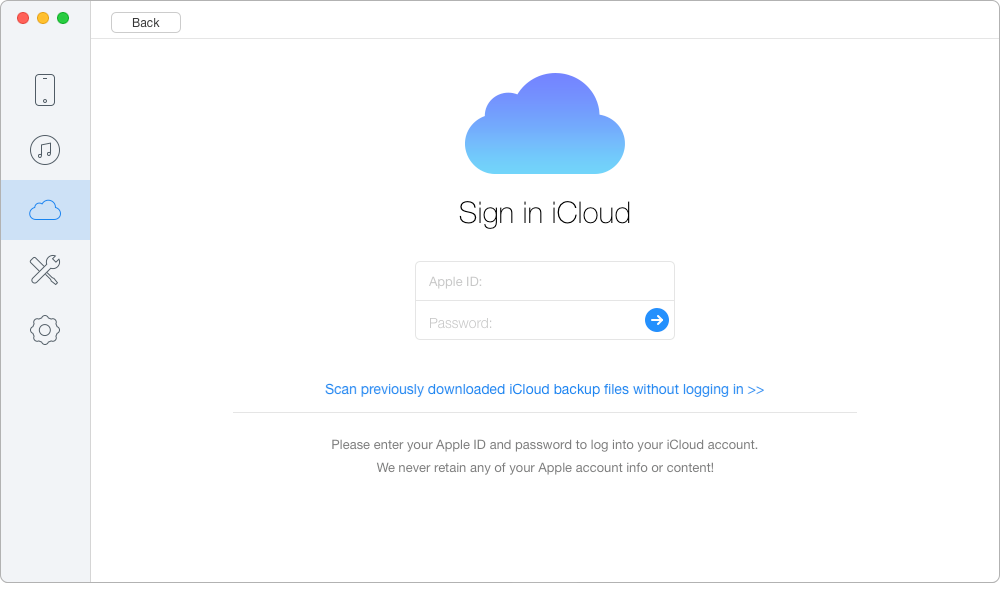
Extract Photos from iCloud Backup – Step 2
Step 3. Choose Photos after scanning and select the photos you want to extract. Choose To Mac/PC and click Recover button to start.
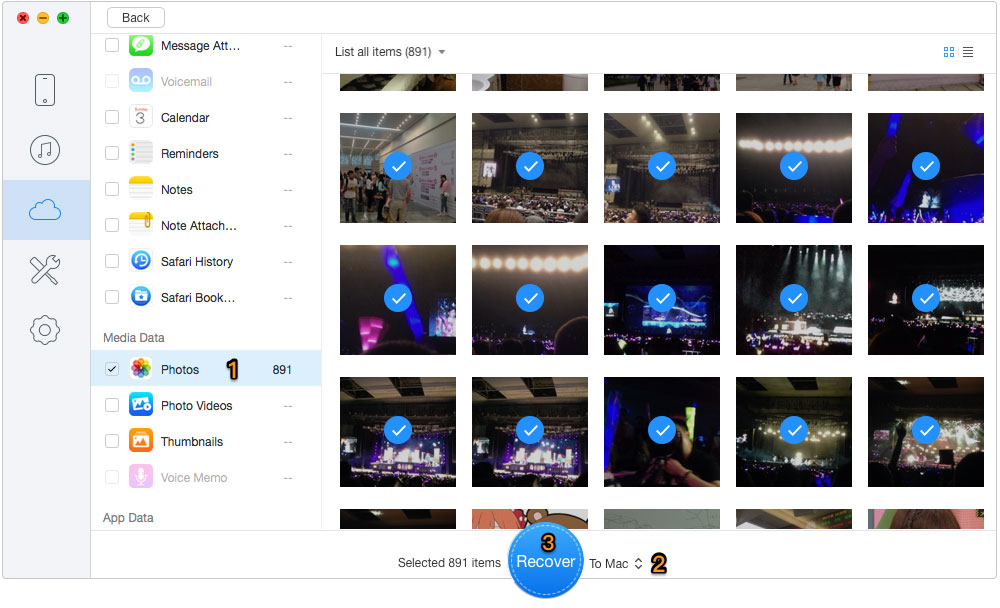
Restore Photos from iCloud Backup – Step 3

Designed to fit effortlessly into your iPhone data recovery.
Download NowBesides recovering data from iTunes and iCloud backup, Primo iPhone Data Recovery is also capable of retrieving your valued iOS data like photos from iDevice directly. Whether you have backups or not, it always finds a way to get your iOS data back. Download Primo iPhone Data Recovery and Get your Data Back Without Efforts Now>

Abby Member of @PrimoSync team, an optimistic Apple user, willing to share solutions about iOS related problems.