Is there a possible solution to restore deleted contacts from your iPhone without any backup? In this guide, we will help you recover deleted contacts from iPhone with or even without backup.

Have a try on Primo iPhone Data Recovery and use it to retrieve deleted contacts on iPhone 5/5s/6/6s/SE/7. Click Here to Download.
There are two common ways to recover deleted contacts from iPhone, one is restoring iPhone from iTunes or iCloud backup, and another is merging iPhone contacts with iCloud. Both methods are limited to that you have backed up iPhone contacts with iCloud, and are quite familiar with the steps, or you may lose more data and creating many duplicate contacts.
An effective & time-saving method to retrieve deleted contacts on iPhone is using Primo iPhone Data Recovery - a comprehensive & flexible iOS data recovery application.
Don’t Miss: How to Retrieve Deleted Texts Messages from iPhone.
No matter you have backup or not, Primo iPhone Data Recovery is capable of retrieving deleted contacts from iPhone with its three recovery modes: Recover from iOS Device, Recover from iTunes Backup and Recover from iCloud. That’s why you can still recover deleted contacts from iPhone when there is no backup. You can recover the deleted contacts to your iPhone’s Contacts app directly. Primo iPhone Data Recovery also supports retrieving photos, messages, notes, call history, and up to 25 types of iOS data.
Step 1. Download Primo iPhone Data Recovery on your PC or Mac. Run it and connect with your iPhone. Choose Recover from iOS Device, and click Next to start scan.
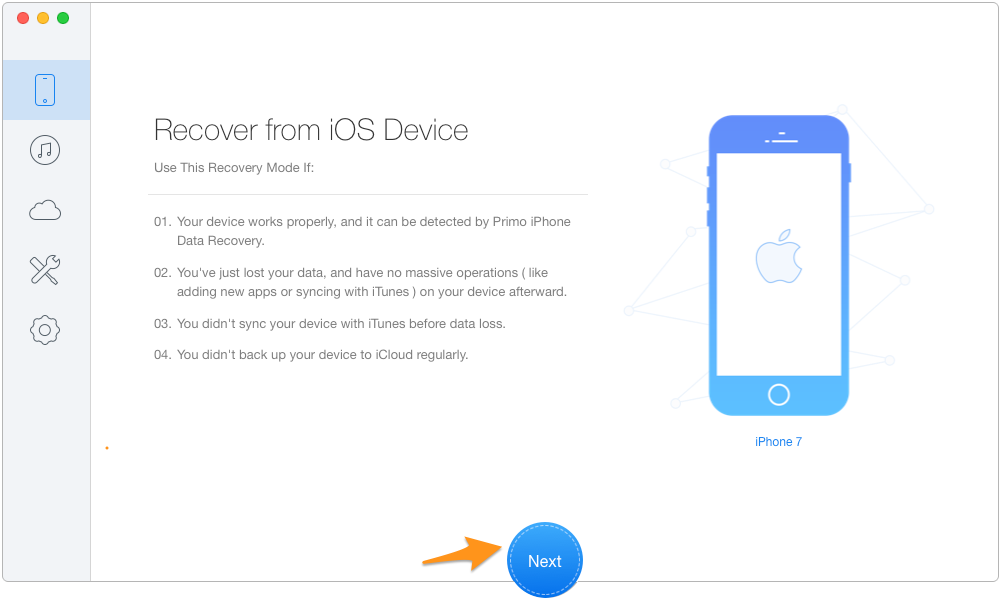
Retrieve Deleted Contacts on iPhone without Backup – Step 1
Step 2. Select Contacts, and find the deleted contacts you want to recover, click Recover to iPhone or to Mac as you need.
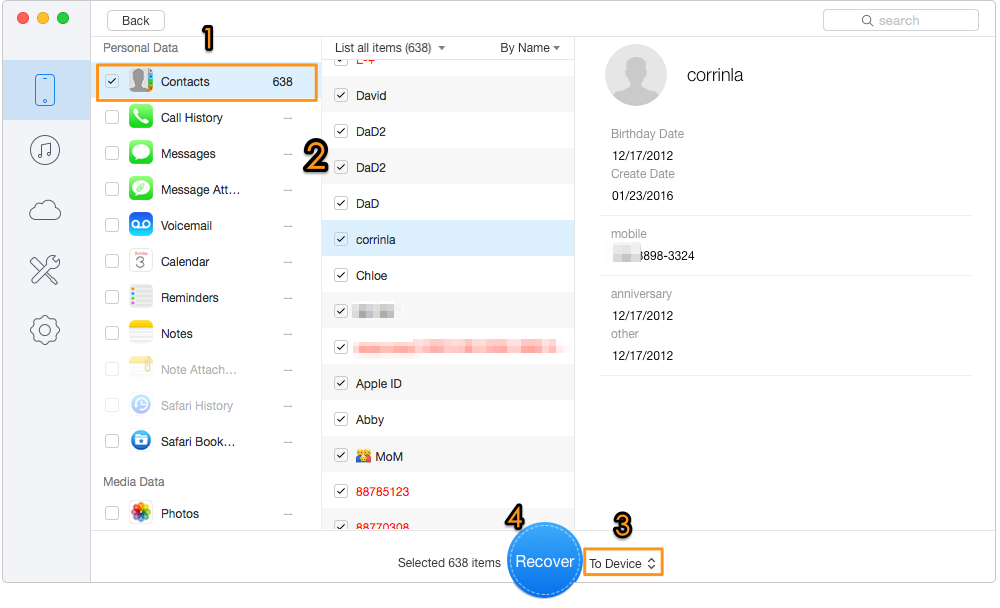
Retrieve Deleted Contacts on iPhone without Backup – Step 2

Designed to fit effortlessly into your iPhone data recovery.
Download NowAside from the above method, you can also try to merge contacts with iCloud to restore deleted contacts from your iPhone. However, this method possibly causes existing data loss on your iPhone, so part 1 may be your best choice. Read on the following content to learn how to merge contacts with iCloud:
Go to Settings app > Tap on iCloud > Tap on Contacts > Click Merge option to merge contacts with iCloud.
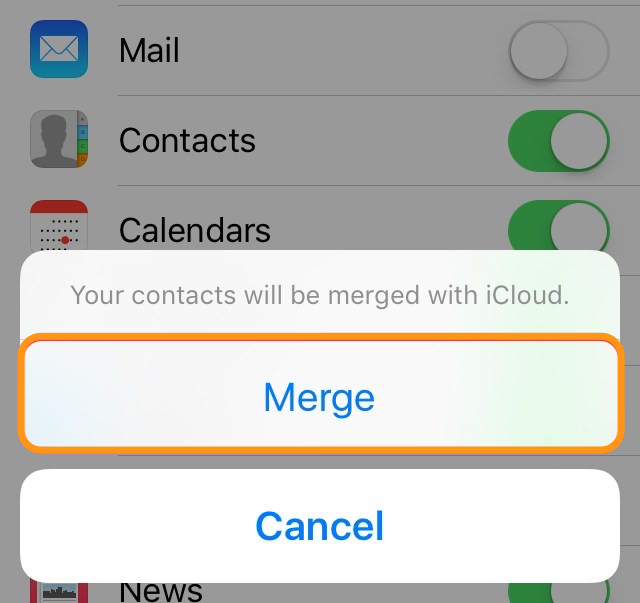
Restore Deleted Contact from iPhone - Merge Contacts with iCloud
With the help of Primo iPhone Data Recovery, you can restore the deleted contacts directly from your iPhone without any data loss. It is a multifunctional data recovery tool that enables to recover call history, notes, messages, voice memos, music, playlists and so on from your iPhone. With it, you never worry about data loss on your devices. Download it to try now >

Yuri A young but experienced iPhone Pro Tip editor at @PrimoSync, also a hiking lover for couple years. Enthused by sharing daily tips on all Apple related topics.