iCloud backup makes it easy for you to restore iPhone data and files when your device is replaced. Don’t know the clear steps? Read this article to know how to restore iPhone 7 or iPhone 7 Plus from iCloud.

Don’t have Primo iPhone Data Recovery? Download it now prior to reading this guide and it will save you quite a lot of time. Click Here to Free Download
Since iPhone 7/7 Plus have been released for several weeks, you may have already upgraded your handset to iPhone 7 or iPhone 7 Plus. If you need to transfer documents from the previous one to the new iPhone 7 after setup, you can restore your iPhone 7 from iCloud backup to finish this task.
This post will show you how to restore your iPhone 7 from iCloud and offer you an alternative solution to recover iPhone data from iCloud via Primo iPhone Data Recovery, an iPhone data recovery tool that allows you to selectively extract files in iCloud backup with no need of resetting your iPhone 7.
Don’t you know how to backup iPhone on iCloud? Read How to Backup iPhone on iCloud >>
To restore iPhone 7 from iCloud, you need to erase all content and settings on your iPhone firstly, and then you can restore your iDevice with iCloud backup to get back data. First of all, tap Settings > General > Reset > Erase All Content and Settings and then follow the step below to see how to restore iPhone 7 from iCloud.
To perform a restoration, you need to make sure your iPhone is connected to Wi-Fi and have enough power until the process finishes.
Step 1. From the apps Apps & Data screen, tap Restore from iCloud Backup, then sign in to iCloud.
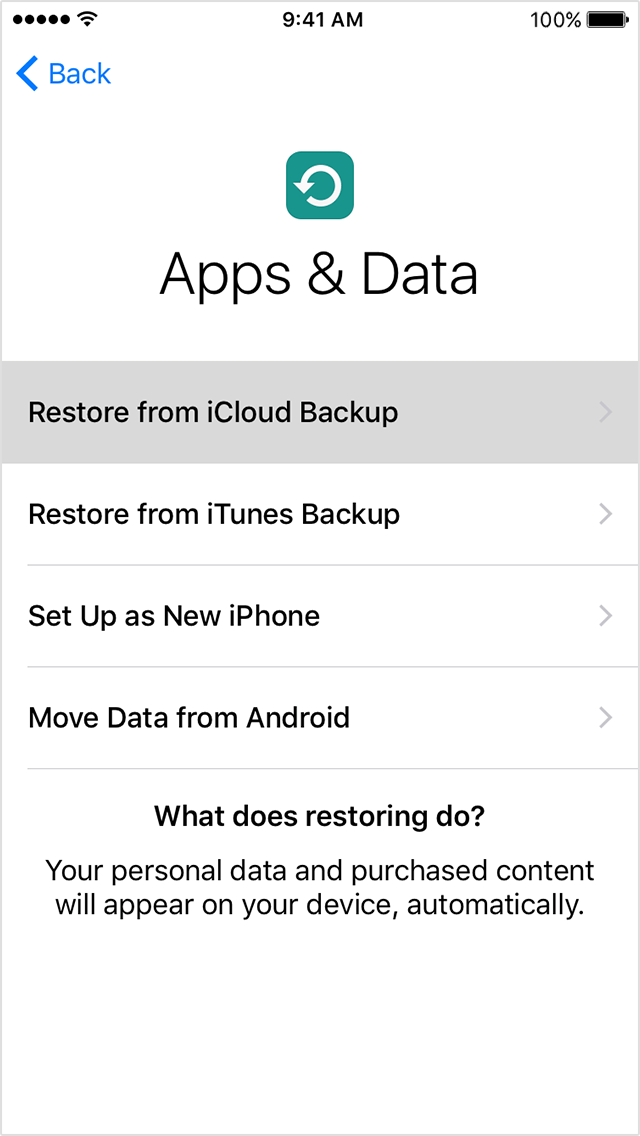
How to Restore iPhone 7 from iCloud backup – Step 1
Step 2. Proceed to “Choose backup,” then choose from a list of available backups in iCloud.
Step 3. Stay connected to a reliable Wi-Fi network and wait for a progress bar to appear and complete.
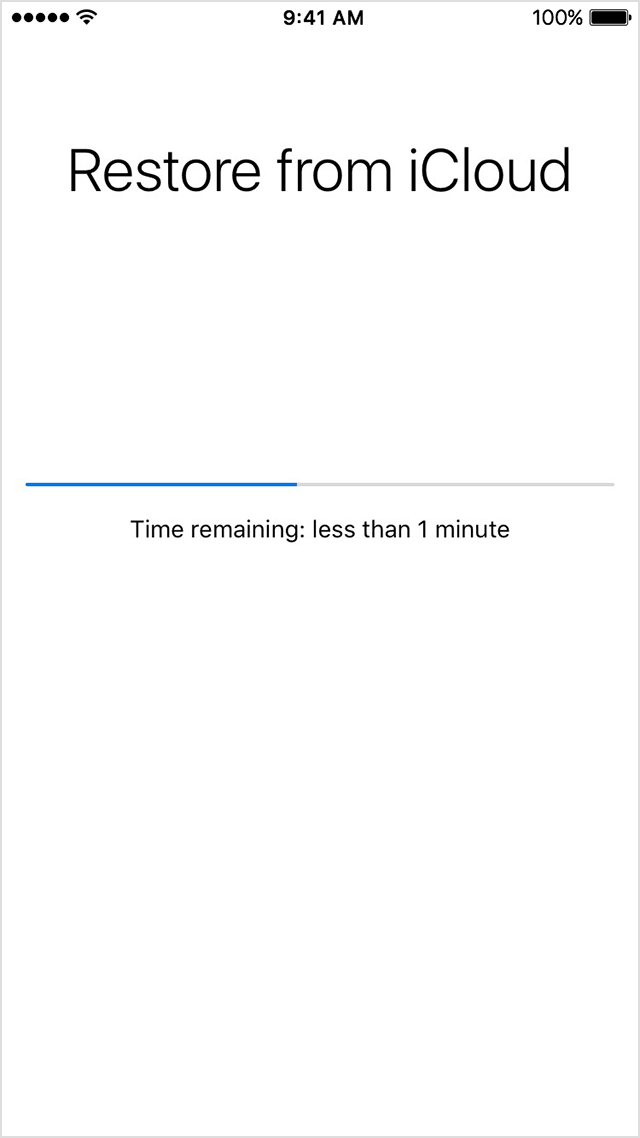
How to Restore iPhone 7 from iCloud backup – Step 3
Performing an entire restoration from iCloud backup means erasing all existing data and settings and resetting your iPhone to the time when you made this backup. If you just want to recover a part files from iCloud backup without resetting your iPhone 7, it is recommended to choose Primo iPhone Data Recovery to make it easily.
As a pro-level iCloud backup extractor, Primo iPhone Data Recovery supports viewing files in iCloud backup and exporting them to your computer without connection to your iPhone 7. With Primo iPhone Data Recovery, you can recover your iPhone 7 from iCloud and get back data and files that really matter. Just simply download Primo iPhone Data Recovery and then check the performances you may be interested in:

Designed to fit effortlessly into your iPhone data recovery.
Download NowStep 1. Run Primo iPhone Data Recovery > Choose Recover from iCloud Backup > Click Next to continue.
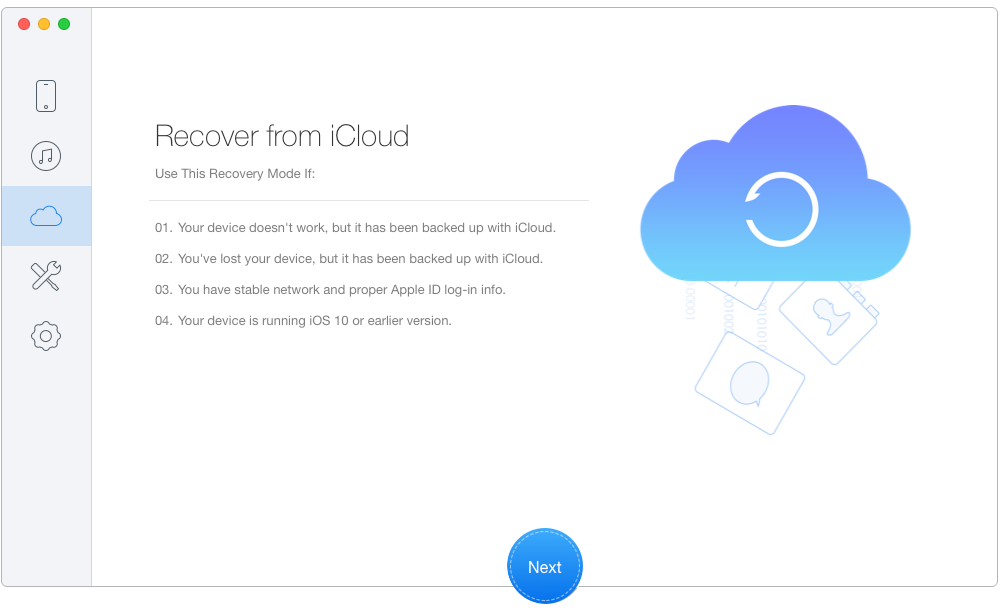
How to retrieve iPhone 7 from iCloud without Resetting – Step 1
Step 2. Choose and download one iCloud backup > Click Next and wait seconds for the scanning results.
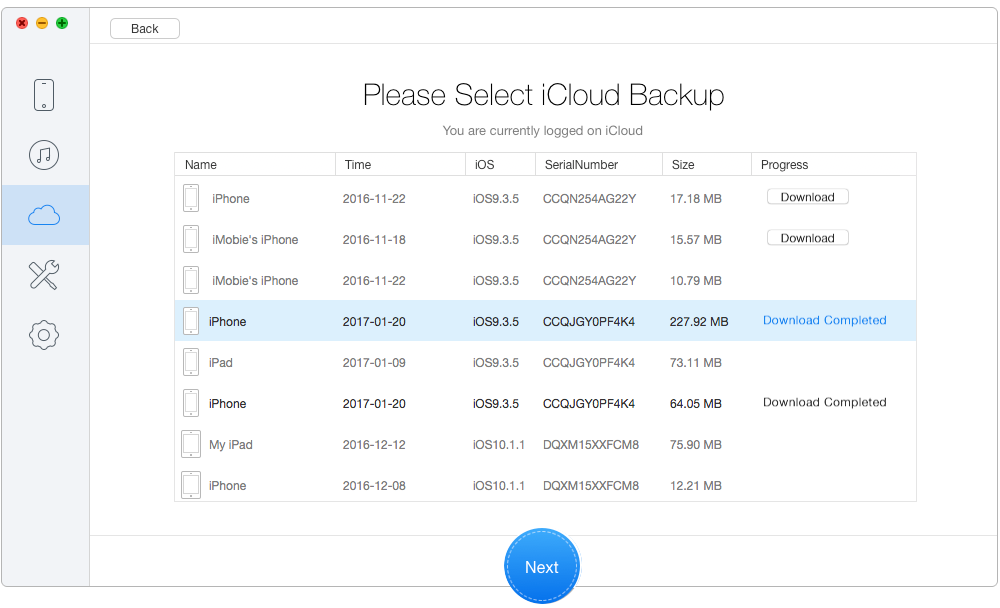
How to retrieve iPhone 7 from iCloud without Resetting – Step 2
Step 3. Select files you want to retrieve > Click Recover.
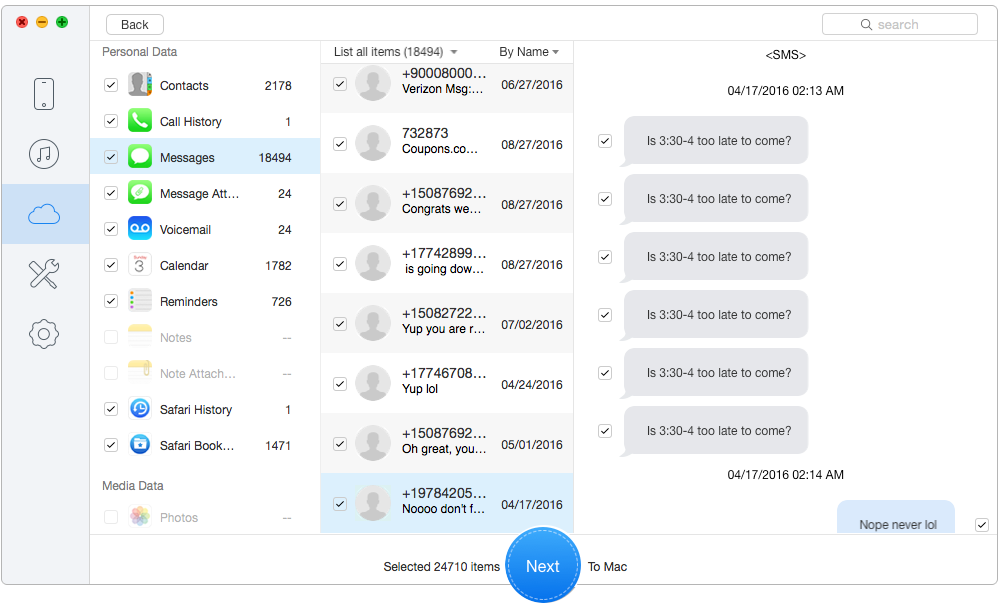
How to retrieve iPhone 7 from iCloud without Resetting – Step 3
Compared with restoring your iPhone from iCloud directly, using Primo iPhone Data Recovery enables you to rescover iOS data from iCloud backup files without resetting your device so that you can avoid losing existing data and settings on your iPhone. As one of the best iOS data recovery tools, Primo iPhone Data Recovery can also help you recover iPhone data when lose significant files due to mistaken deletion or system upgrade failure. Download Primo iPhone Data Recovery and Give it a Try >>

Ansel A member of PrimoSync Support Team, passionate for mobile industry and ready to help you with Apple related issues.