Looking for ways to retrieve contacts from your broken iPhone? Stop searching and we’ll introduce two awesome methods to help you recover contacts from broken iPhone in this guide.

It only takes a few steps to get back your contacts from broken iPhone with this professional iOS recovery tool. Get it to your computer and have a trial. Download Primo iPhone Data Recovery now.
“ I dropped my iPhone 6 to hard ground last night and the screen is cracked. It’s not in the warranty period and I’m planning to get a new iPhone instead of getting it repaired. But there are about 150 contacts on this broken iPhone and I need to get them to off broken iPhone first. Is there any advice about how to recover contacts from broken iPhone? ”
Have you ever met the same situation before? Since iPhone’s screen is made up of glass, it could be easily broken by accident. At this time, what about those important data like contacts on broken iPhone? Contacts information including email address and phone numbers is vital to communicate with your friends, send messages to families, and share work files with colleagues. That’s why we need to retrieve these contacts from broken iPhone as soon as possible. So how can we recover contacts from broken iPhone without hassles?
For this purpose Primo iPhone Data Recovery is recommended to help you retrieve contacts from broken iPhone quickly. You can get back your contacts from broken iPhone directly and from iTunes or iCloud backup as well.
Primo iPhone Data Recovery is absolutely a good helper to retrieve your contacts from broken iPhone no matter it can be booted or not. Check some key features of it:

Designed to fit effortlessly into your iPhone data recovery.
Download NowIf luckily your iPhone can be booted and recognized by computer, then recovering contacts from broken iPhone directly is workable.
Step 1. Get Primo iPhone Data Recovery downloaded to computer and run it. Plug in your iPhone. Choose Recover from iOS Device on the homepage and the click Next.
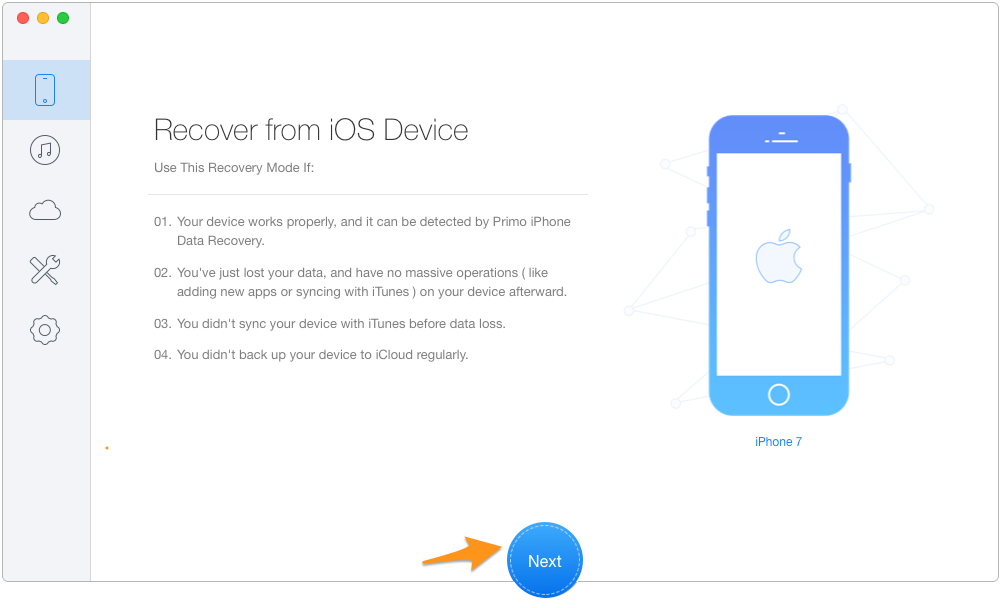
Retrieve Contacts from Broken iPhone Directly – Step 1
Step 2. Check Contacts to preview and then select the contacts you want to get back. Click Recover.
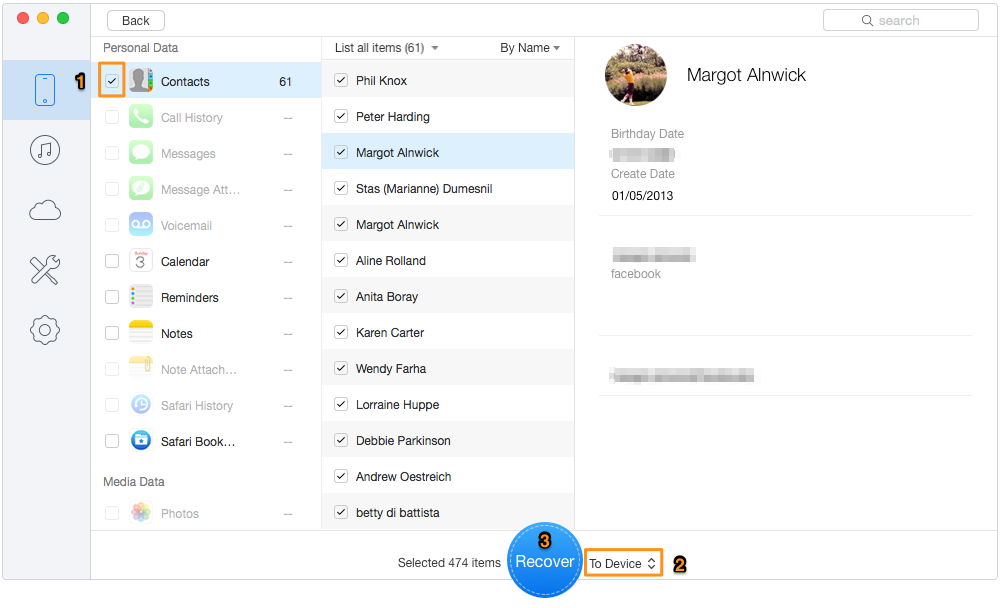
Restore Contacts from Broken iPhone Directly – Step 2
What if your broken iPhone can’t restart at all? Don’t worry and Primo iPhone Data Recovery can also get back contacts from broken iPhone as long as you’ve made iTunes or iCloud backup.
Step 1. Launch Primo iPhone Data Recovery on computer. Choose Recover from iTunes Backup and click Next.
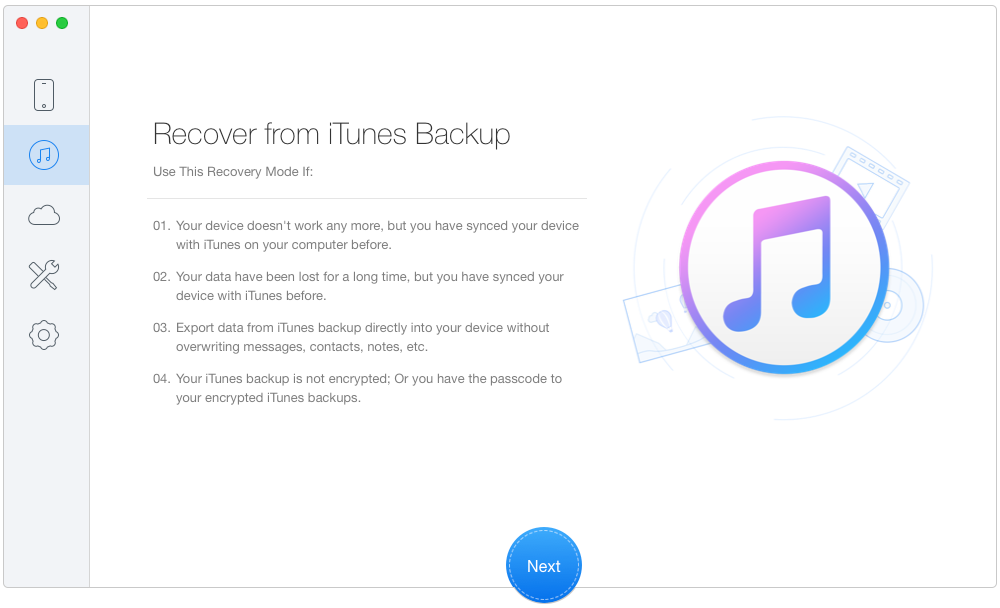
Recover Contacts from Broken iPhone via Backup – Step 1
Step 2. Select an iTunes backup from the list and click Next.
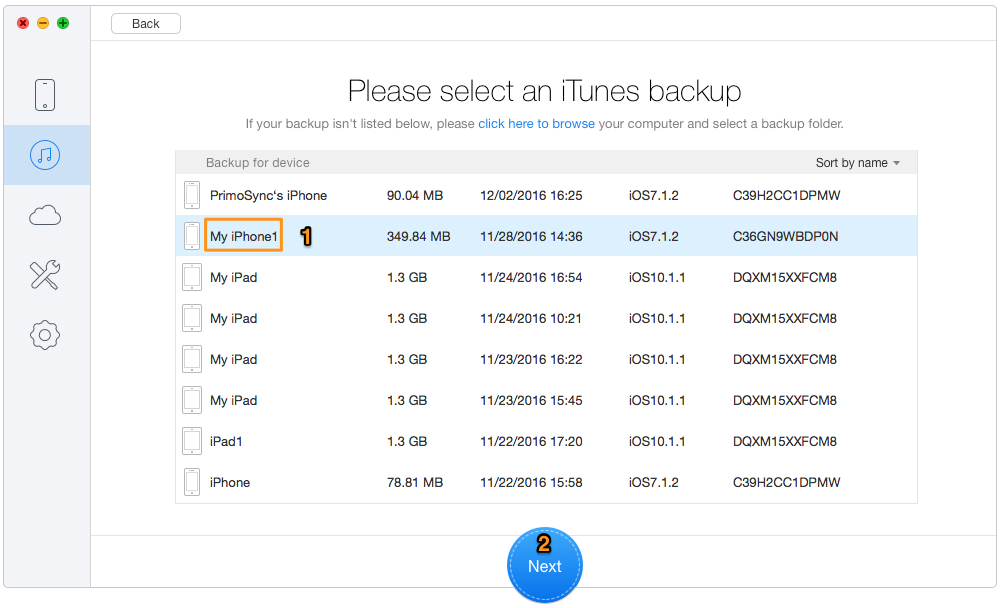
Retrieve Contacts from Broken iPhone via Backup – Step 2
Step 3. Choose Contacts and then click Recover.
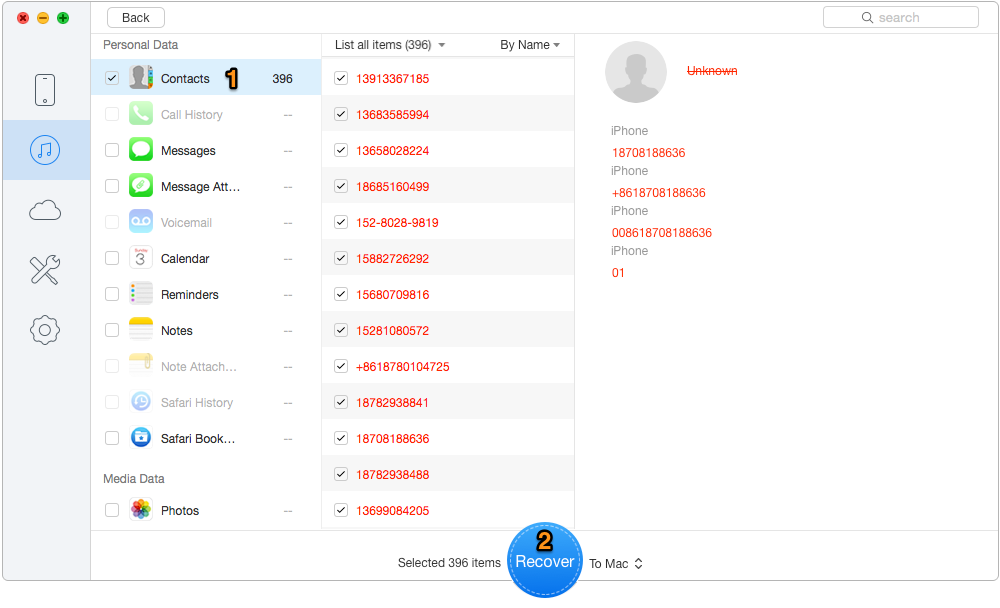
Restore Contacts from Broken iPhone via Backup – Step 3
Also Read: How to Get Contacts from iCloud
Obviously Primo iData Recover is the best option to recover contacts from broken iPhone. Besides, it also enables to retrieve other iOS data like photos, contacts, messages, notes, videos and etc. from broken iPhone. Why not download it and have a free trial?

Abby Member of @PrimoSync team, an optimistic Apple user, willing to share solutions about iOS related problems.