If you have no backup on your iPhone, how to recover the deleted files from your iPhone? In this guide, we will help you fix the trouble in an easy way.

Don’t have Primo iPhone Data Recovery? Download it now prior to reading this guide and it will save you quite a lot of time. Click Here to Free Download
Recently, most Apple users suffer from files or data loss in iOS 9.3.2 update with unknown error messages, so they are wondering how to retrieve deleted files from their iPhone. Most often, iTunes can get the lost/deleted files back by restoring the full backup of your iPhone, but the files on iTunes backup is encrypted and you can’t check them directly.
Also Reading: How to Restore Deleted Contacts.
In this case, whether if you want a trouble-free way to retrieve deleted/lost files from your iPhone without any backup? Here we propose you try Primo iPhone Data Recovery to complete task.
When you want to recover deleted files on your iPhone without any backup, the all-in-one iOS data recovery tool – Primo iPhone Data Recovery has the full ability to perform the task easily, it is compatible with all iPhone, iPad and iPod touch with iOS 10/9/8/7/6, and you can recover up to 28 types of your iPhone files, such as call history, messages (Don’t miss: how to recover deleted messages on iPhone) attached with pictures and videos (Learn: how to recover deleted videos), contacts, music, playlist etc. It is also a smart iTunes alternative that supports users to check the specific files you want and recover them shortly.

Designed to fit effortlessly into your iPhone data recovery.
Download NowAs a powerful iOS data recovery tool, Primo iPhone Data Recovery is full capable of recovering what you really want from your iPhone without any backup. All you need is to simply download it on your computer and then follow the instructions bellow to resolve your troublesome problem.
Step 1. Download and install Primo iPhone Data Recovery to your computer and run it. Connect your iPhone to computer > choose Recover from iOS Device > click Next to start scanning.
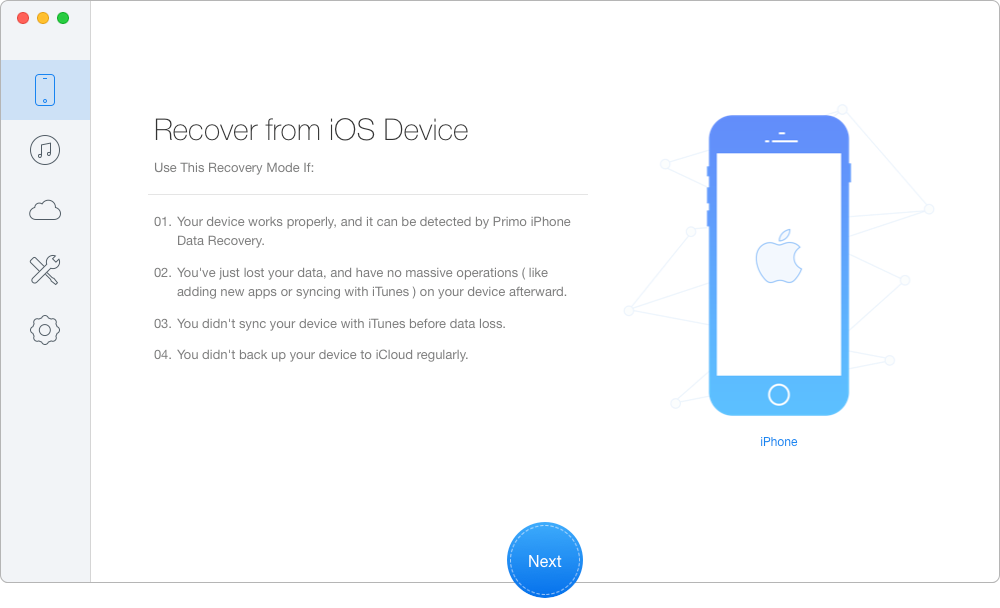
How to Retrieve Deleted Files from iPhone without Backup – Step 1
Step 2. All your iPhone data will show up after scanning. Choose the deleted files you want to recover > set To Device directly or To Mac/PC > click Recover button to start.
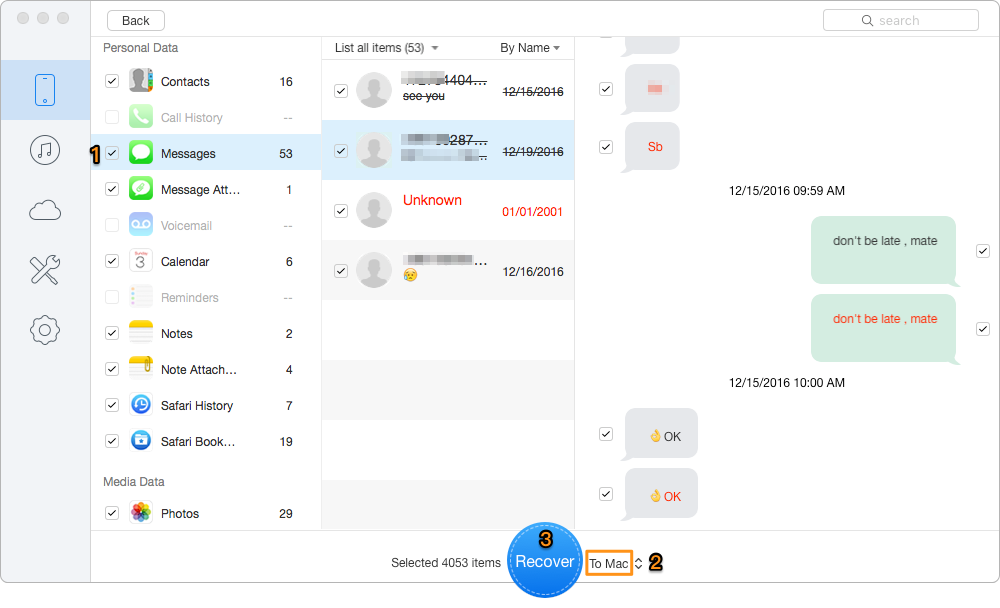
How to Retrieve Deleted Files from iPhone without Backup – Step 2
In this tutorial, you can retrieve deleted files from your iPhone without backups via Primo iPhone Data Recovery, which is a safe & reliable data recovery that cannot lead to the existing data loss on your iPhone. Besides, it also supports deleted files recovery from your iTunes or iCloud backup with the similar method above.

Yuri A young but experienced iPhone Pro Tip editor at @PrimoSync, also a hiking lover for couple years. Enthused by sharing daily tips on all Apple related topics.