Are you finding an easy way to retrieve deleted files from iOS devices? Read this article to learn to simply make it.

Don’t have Primo iPhone Data Recovery? Download it now prior to reading this guide and it will save you quite a lot of time. Click Here to Free Download
With so many files stored in your iOS devices (iPhone, iPad and iPod touch), you may have developed the organizing habit by deleting the unnecessary files, like harassing messages, email spams and others. However, you may have deleted the files you need most by mistake in this process. In this case, you may be urgent to retrieve these deleted files from your iOS devices.
You may like: How to See Deleted Messages on iPhone
In order to help you out of trouble, we highly recommend Primo iPhone Data Recovery – a comprehensive and safe data recovery tool, which can precisely find your desired files and retrieve them in minutes.
Primo iPhone Data Recovery is regarded as the best choice to retrieve deleted files from iOS devices (iPhone, iPad and iPod touch). It has the great ability of finding your desired deleted files at the first place and retrieving them in minutes. There are some main features of Primo iPhone Data Recovery you can’t miss.

Designed to fit effortlessly into your iPhone data recovery.
Download NowAfter deleting files from iOS devices, they are not really deleted completely but they are hidden by the iOS operating system. As a comprehensive data recovery tool, Primo iPhone Data Recovery can pinpoint these deleted files and retrieve them from iDevice directly only with a few click. Just follow the steps below to make it. (Here we take an iPhone as an example.)
Step 1. Download and install Primo iPhone Data Recovery to your computer and open it. Connect your iOS device to computer > choose Recover from iOS Device > click Next to start scanning.
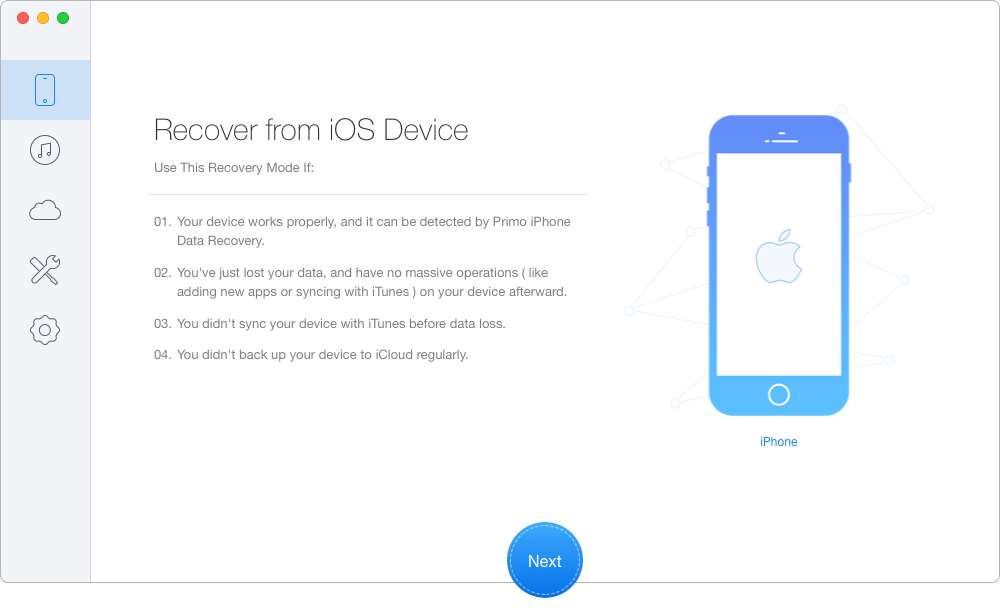
How to Retrieve Deleted Files from iOS Devices – Step 1
Step 2. All your files on iPhone will show up after scanning. Choose the deleted files you want > set To Device directly or To Mac/PC > click Recover button to start.
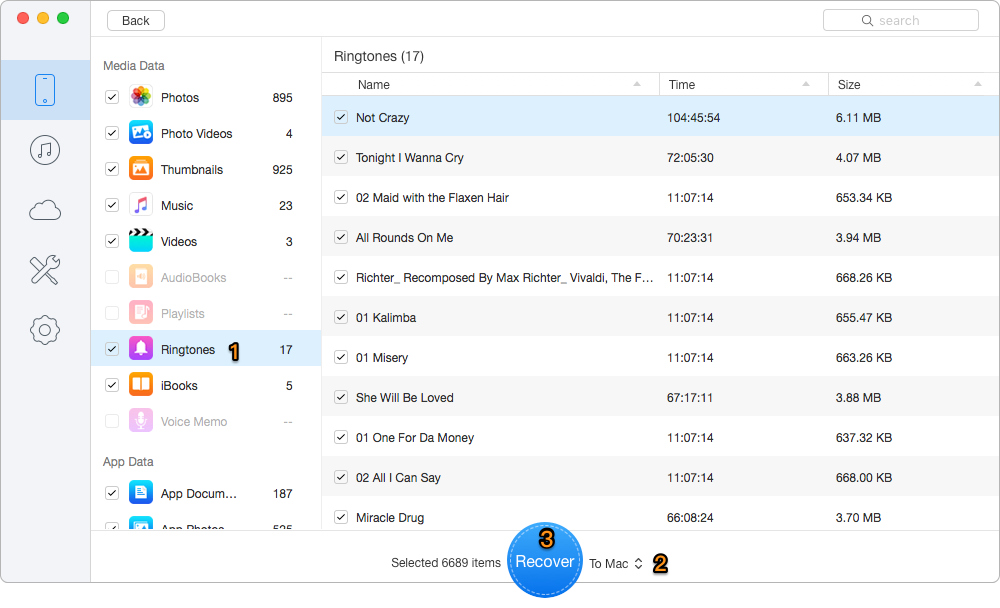
How to Retrieve Deleted Files from iOS Devices – Step 2
With the three safe recovery modes of Primo iPhone Data Recovery, you can retrieve deleted files from iOS devices easily and effectively. Thanks to its advanced data recovery technologies and user-friendly design, Primo iPhone Data Recovery is your prior choice. Read the following articles and you may get more solutions about iPhone data recovery.

SissiA member of @PrimoSync team, love to go travelling and share some easy-to-follow tips about Apple related issues.