Don’t you know how to retrieve deleted notes on iPhone? Read this article to get the quick solutions to realize it with or without backup.

Don’t have Primo iPhone Data Recovery? Download it now prior to reading this guide and it will save you quite a lot of time. Click here to download it.
It’s quite common that you lost notes on iPhone after iOS jailbreak, iOS upgrade, unconscious deletion or an iPhone restoration. When it comes to retrieving deleted notes on iPhone, you may make it through performing a complete restoration from iTunes or iCloud backup. However, this method will replace all data on your iPhone with the content in the iTunes or iCloud backup you choose and you can’t selectively recover what you want. What’s worse, what if you don’t have an iTunes backup or iCloud backup?
You may like: How to Retrieve Deleted Videos from iPhone
Fortunately, we will introduce a professional and trustworthy iPhone data recovery tool – Primo iPhone Data Recovery, which can help you to retrieve deleted notes on iPhone without backup (from device directly) or with backup (without restoration).
In order to retrieve deleted notes on iPhone, what all you need is a professional and easy-to-use iPhone data recovery application, like Primo iPhone Data Recovery. Here we list some highlights of Primo iPhone Data Recovery to help you to understand why it’s your prior choice.
If you are lucky to have backed up your iPhone with iTunes or iCloud before you deleted notes, you can try retrieving deleted notes with backup - from iTunes or iCloud backup. You don’t need to preform a complete restoration and you can selectively recover your desired notes with the two recovery modes. They can be supplied to the hard situations, like iPhone lost, iPhone broken, iPhone stolen, iOS upgrade failure, iPhone factory settings restoration and more. Just keep on reading the following part to get the detailed steps.
Step 1. Download and install Primo iPhone Data Recovery to computer > Run it > Choose Recover from iTunes > Next.
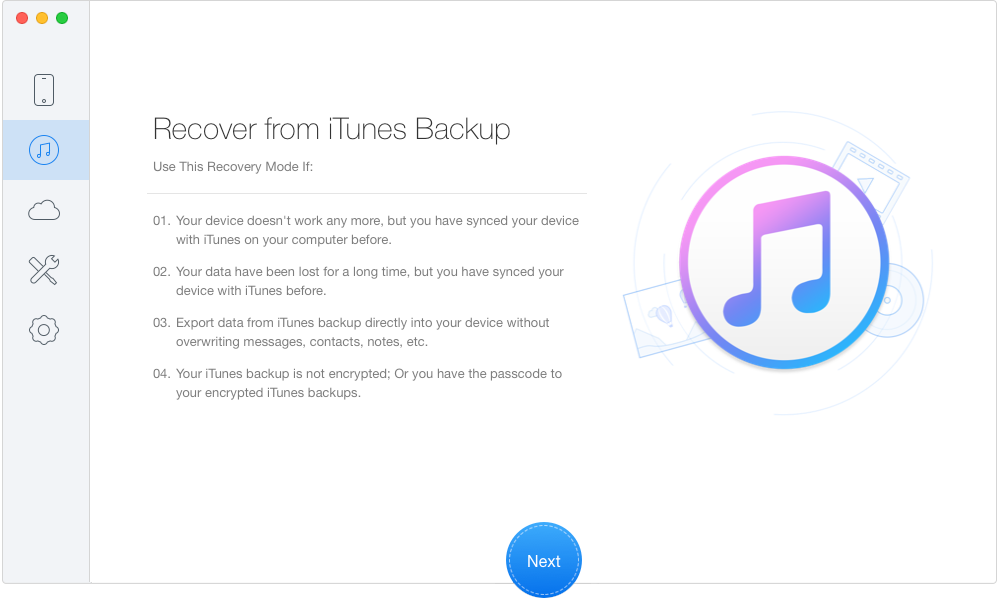
How to Restore Deleted Notes on iPhone from iTunes Backup – Step 1
Step 2. Select one iTunes backup from the list > Click Next.
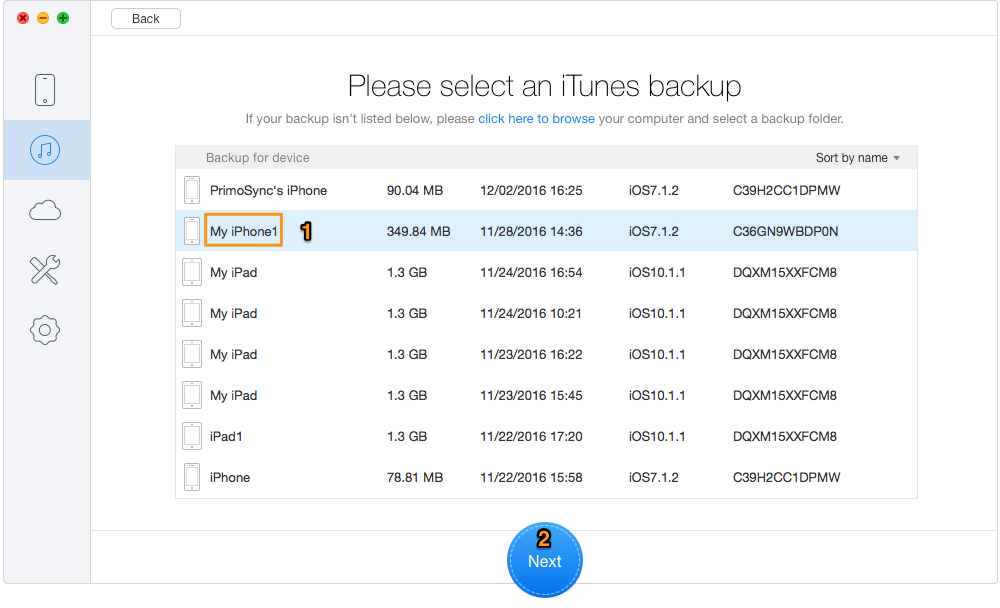
How to Retrieve Deleted Notes on iPhone from iTunes Backup – Step 2
Step 3. Choose Notes and Note Attachment > Click Recover.
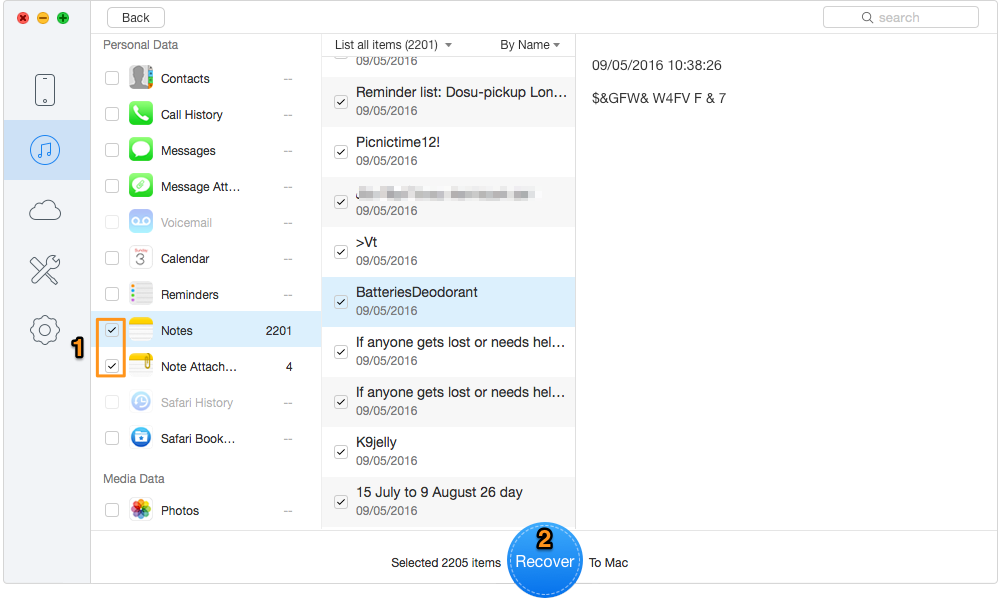
How to Retrieve Deleted Notes on iPhone from iTunes Backup – Step 3

Designed to fit effortlessly into your iPhone data recovery.
Download NowStep 1. Launch Primo iPhone Data Recovery > Choose Recover from iCloud > Click Next to continue.
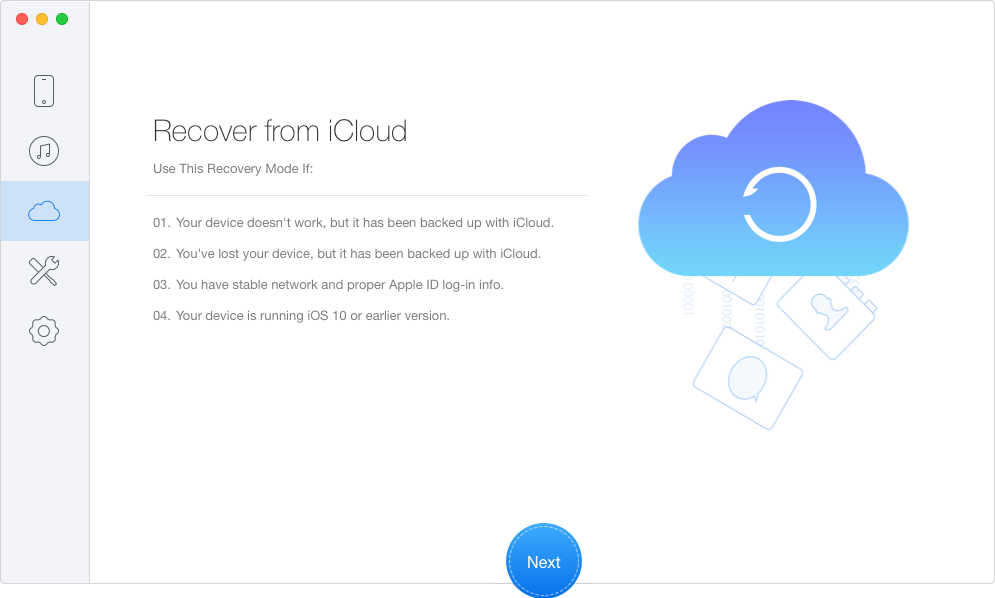
How to Retrieve Deleted Notes on iPhone from iCloud Backup – Step 1
Step 2. Sign in iCloud with your Apple ID and password > Select one backup from the list and download it > Click Next.
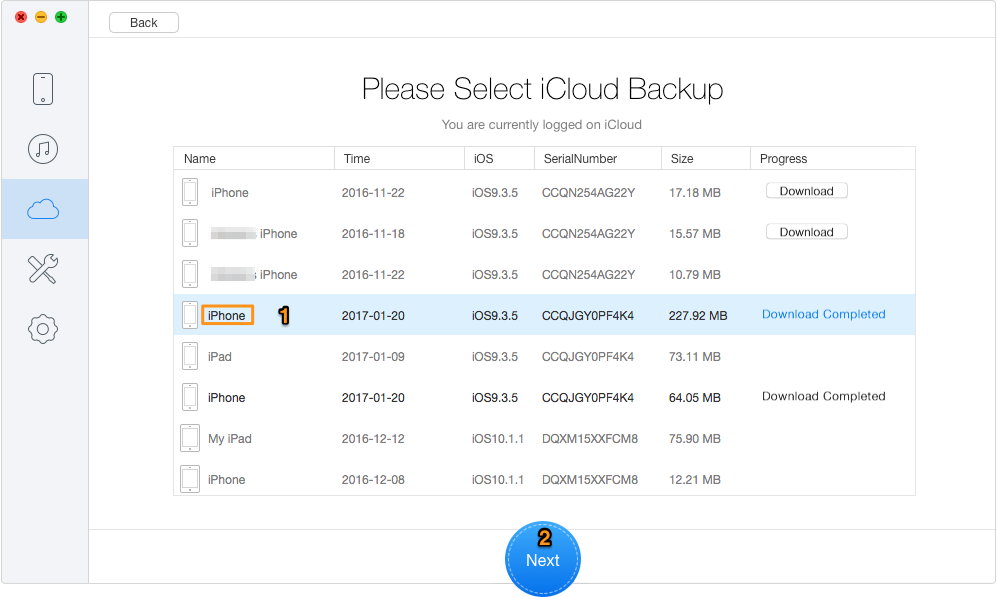
How to Retrieve Deleted Notes on iPhone from iCloud Backup – Step 2
Step 3. Choose Notes and Note Attachment > Click Recover.
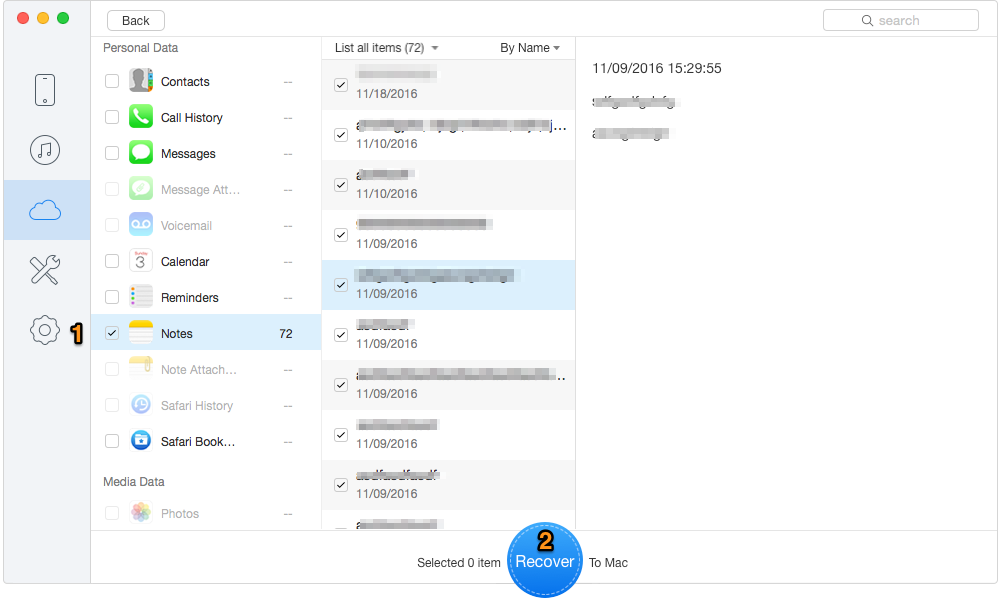
How to Retrieve Deleted Notes on iPhone from iCloud Backup – Step 3
If you don’t have a previous iTunes or iCloud backup, you still have the chance of retrieving deleted notes on iPhone with Primo iPhone Data Recovery. It can help you to make it without backup – from device directly. Just follow the steps below.
Step 1. Launch Primo iPhone Data Recovery > Connect iPhone with Computer > Choose Recover from iOS device > Click Next to continue.
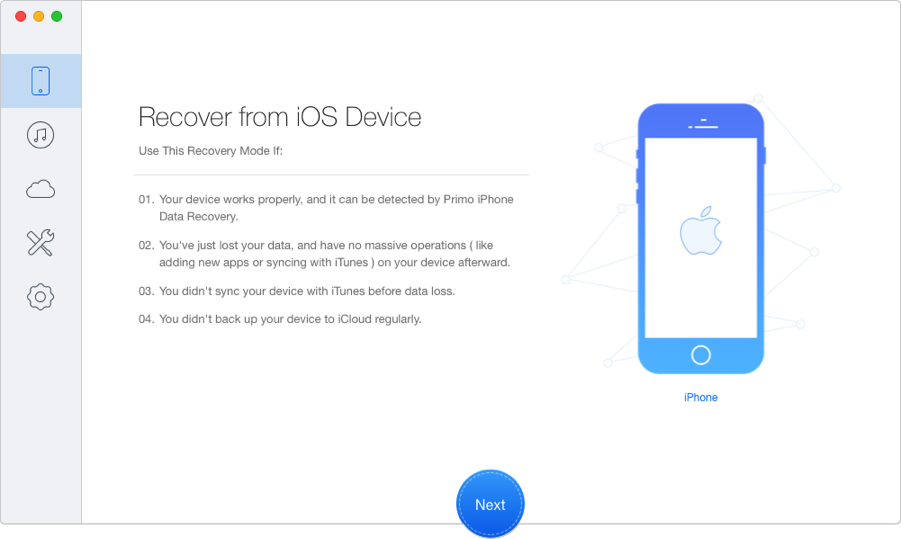
How to Retrieve Deleted Notes on iPhone without Backup – Step 1
Step 2. Select Notes and Note Attachment > Click Recover.
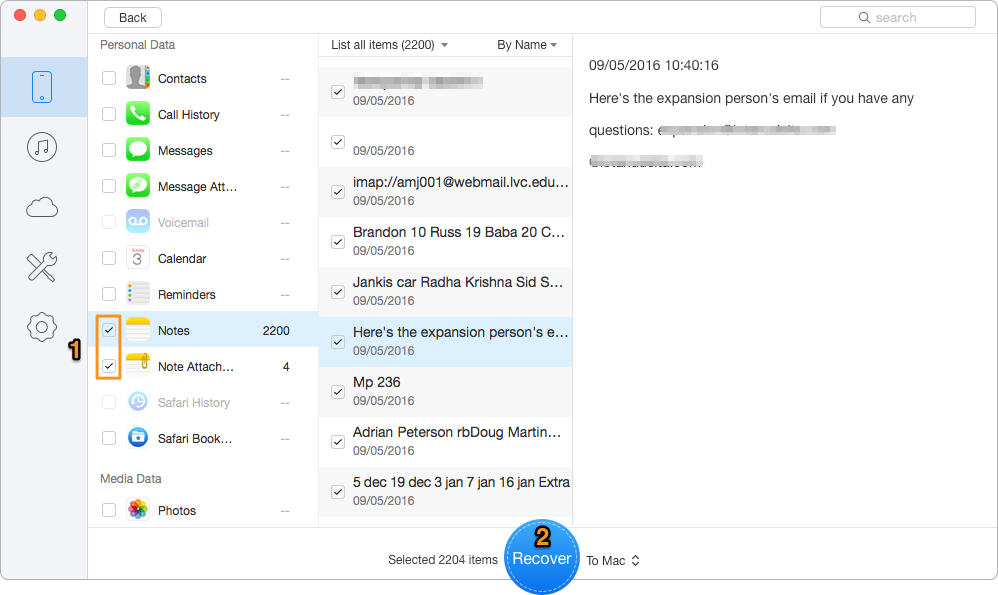
How to Retrieve Deleted Notes on iPhone without Backup – Step 2
This means is limited to that the deleted notes are not overwritten. If you add new apps or sync with iTunes after the deletion of notes, any iPhone data recovery software can’t retrieve them. In this process, please keep the connection between your iPhone and computer.
Primo iPhone Data Recovery can be a good choice to help you to retrieve deleted notes on iPhone no matter you have a backup or not. With its user-friendly interface, Primo iPhone Data Recovery makes it quite simple to recover your desired data on iPhone. If you have any problem, please don’t hesitate to leave your comment or read the following articles to get some useful tips.

SissiA member of @PrimoSync team, love to go travelling and share some easy-to-follow tips about Apple related issues.