Some voicemails mean a lot and you need to save them. Luckily, the tip here introduces 3 methods to help save and share voicemails on iPhone.

Primo iPhone Data Recovery is functional iOS data recovery tool. Use Primo iPhone Data Recovery to save iPhone voicemails to computer. Download it to start a free trial.
In previous versions of iOS, saving voicemail is a difficult thing, but iOS 9 and the present iOS 10.3 makes it easy to save and share voicemails on iPhone. Provided that your iPhone supports Visual Voicemail, you can easily save your voicemail messages as notes or voice memos, or share them through Messages, Mail or Airdrop. But if your iPhone carrier isn’t in favor of the feature, in this post, we also offer another efficient way to save your iPhone voicemail to computer.
1. On your iPhone, open Voicemail.
2. Choose a voicemail message that you wish to save and tap the Share icon with an upward arrow.
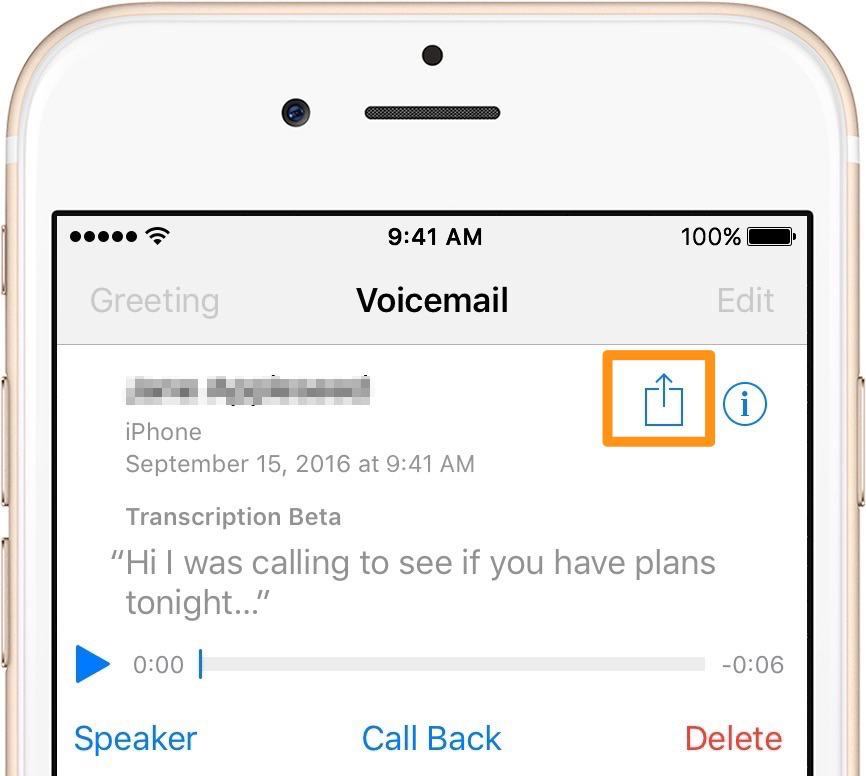
Save Voicemail on iPhone As Notes/Voice Memos
3. Now you can choose to save the voicemail as Notes or Voice Memos.
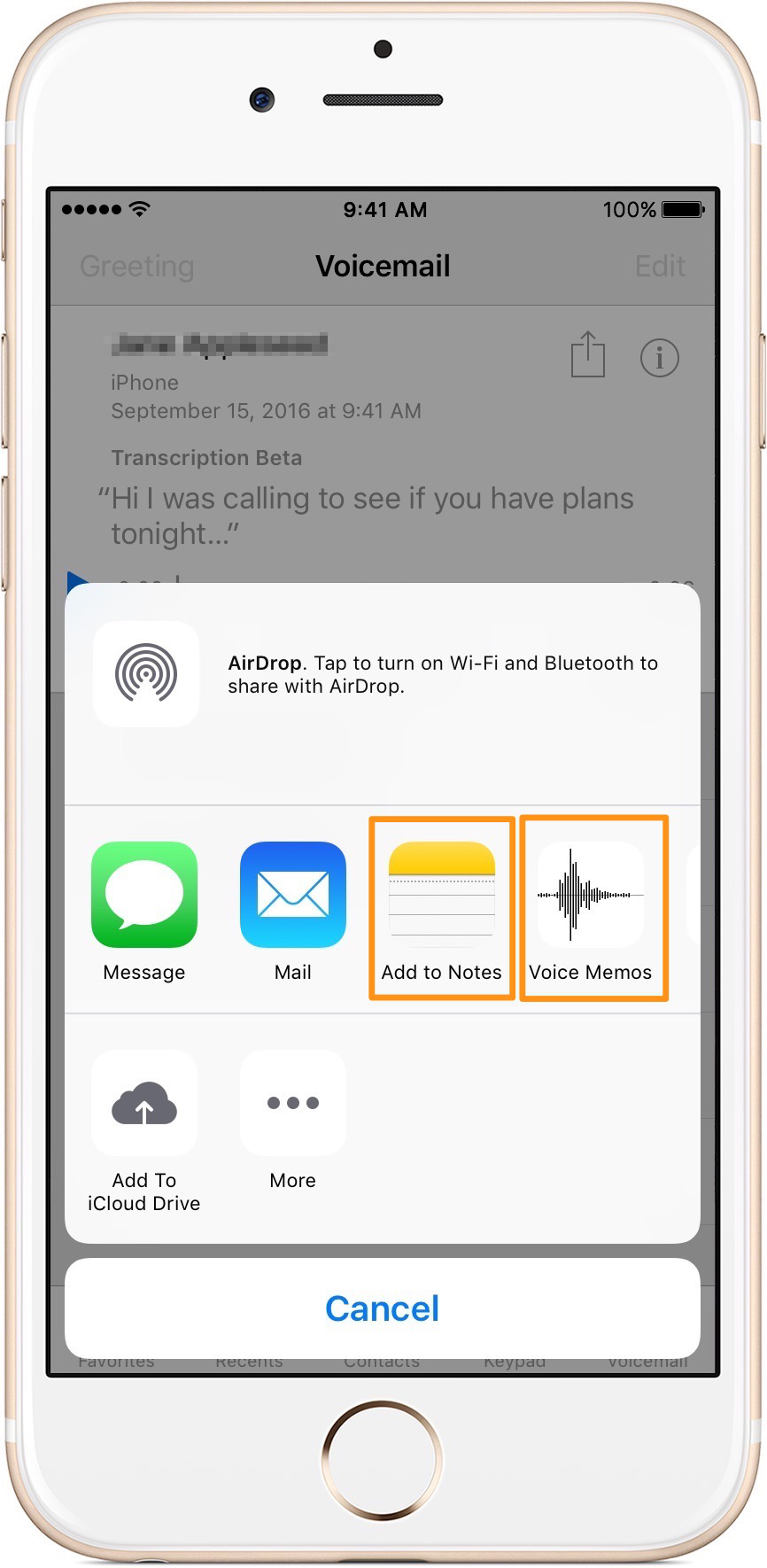
Save Voicemail on iPhone As Notes/Voice Memos

Designed to fit effortlessly into your iPhone data recovery.
Download NowIf you’d like to save and backup your treasurable voicemails locally, Primo iPhone Data Recovery is a nice bet. The tool enables to back up voicemail on iPhone to Mac/PC. Many other important data like messages, contacts, notes, photos, calendars, reminders and more can also be saved to your computer. Besides, if somehow you get some data lost, Primo iPhone Data Recovery even allows you to retrieve them back with 3 recovery plans – from iPhone, iTunes backup and iCloud backup. Why not to get Primo iPhone Data Recovery to save your voicemails to computer? Follow the instruction now.
Step 1. Launch Primo iPhone Data Recovery on Mac or PC > Choose Recover from iOS Device > Next.
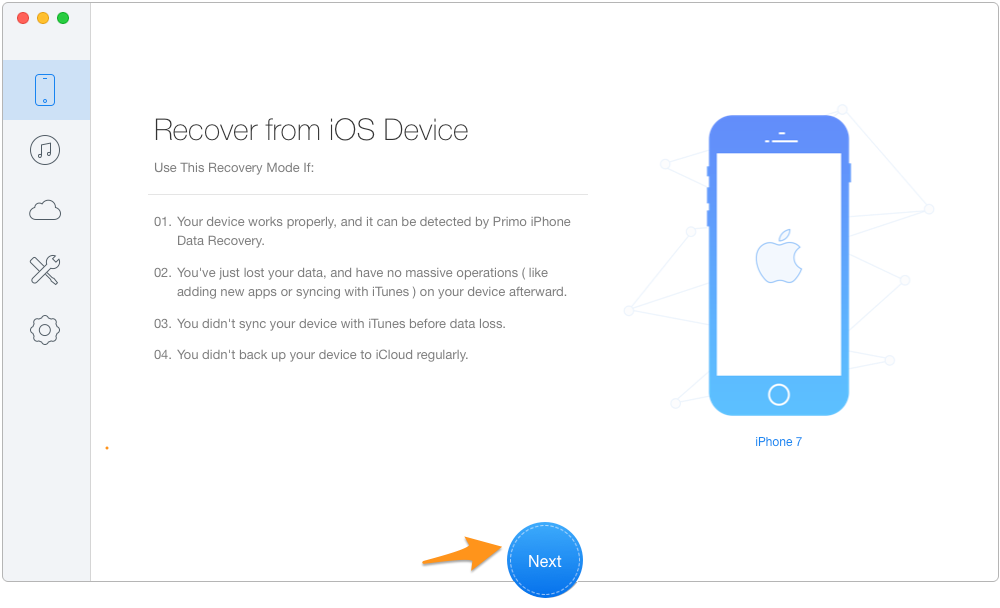
How to Save iPhone Voicemail to Computer – Step 1
Step 2. Check Voicemail > Click Recover.
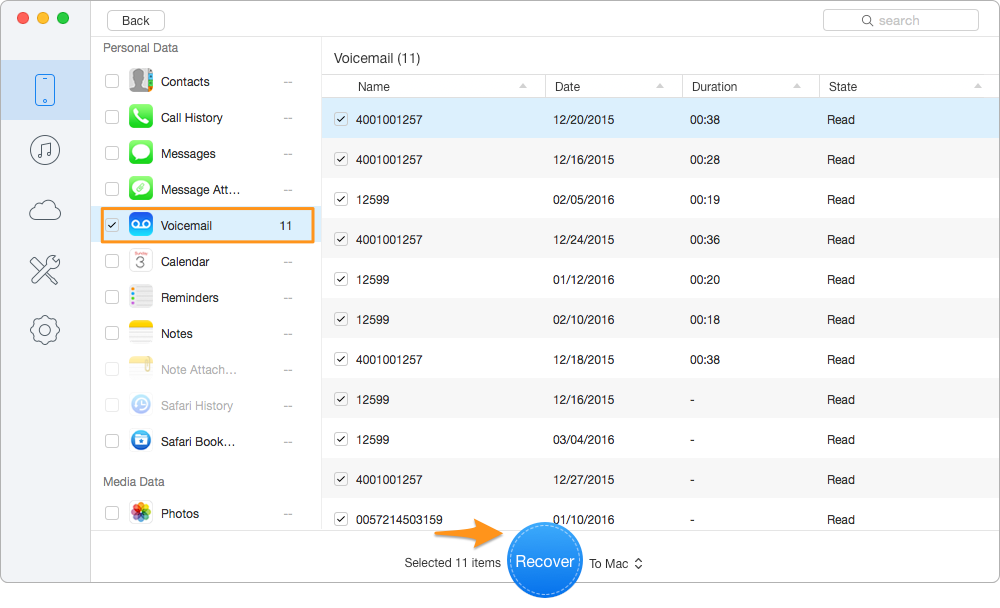
How to Backup iPhone Voicemail to Computer – Step 2
Primo iPhone Data Recovery supports retrieving data from backup by extracting them out of your iTunes or iCloud without performing a whole restore. Download Primo iPhone Data Recovery to try more >>

Lydia Member of @PrimoSync team, an optimistic Apple user, willing to share solutions about iOS related problems.