Need to search and find some text messages on iPhone 6/6s/7 as soon as possible? Follow this guide to get some tips to search text messages on iPhone quickly.

Primo iPhone Data Recovery is here to help you search text messages on 6/6s/7 quickly as you want. Download it and start a free trial.
We receive and send a great number of text messages on iPhone in our daily life, and it’s not an easy task to search and find a specific text messages among these massive text messages on iPhone. But there are chances that you may want to search for a text messages including a phone number received from a friend, or a shopping list from family several days ago as soon as possible. So how can we search text message on iPhone like iPhone 7 quickly?
For this purpose, here we collected some quick tips to help you search text messages on iPhone. And there is a tool named Primo iPhone Data Recovery is capable of searching text messages on iPhone as well as the deleted ones. Let’s follow this guide to get more detailed instructions.
Can’t Miss: How to View iPhone Text Messages on Computer >>
To solve this problem, here we’ll offer some basic tips to search text messages on iPhone 6/6s/7 like searching text messages on iPhone in Messages app and searching text messages on iPhone via Spotlight search. Let’s check the detailed procedures below.
Just open the Messages app on your iPhone > swipe down on the screen and find the search box > type in the keyword of the messages you want in the search box. Then the text message you want to search on iPhone will automatically show up.
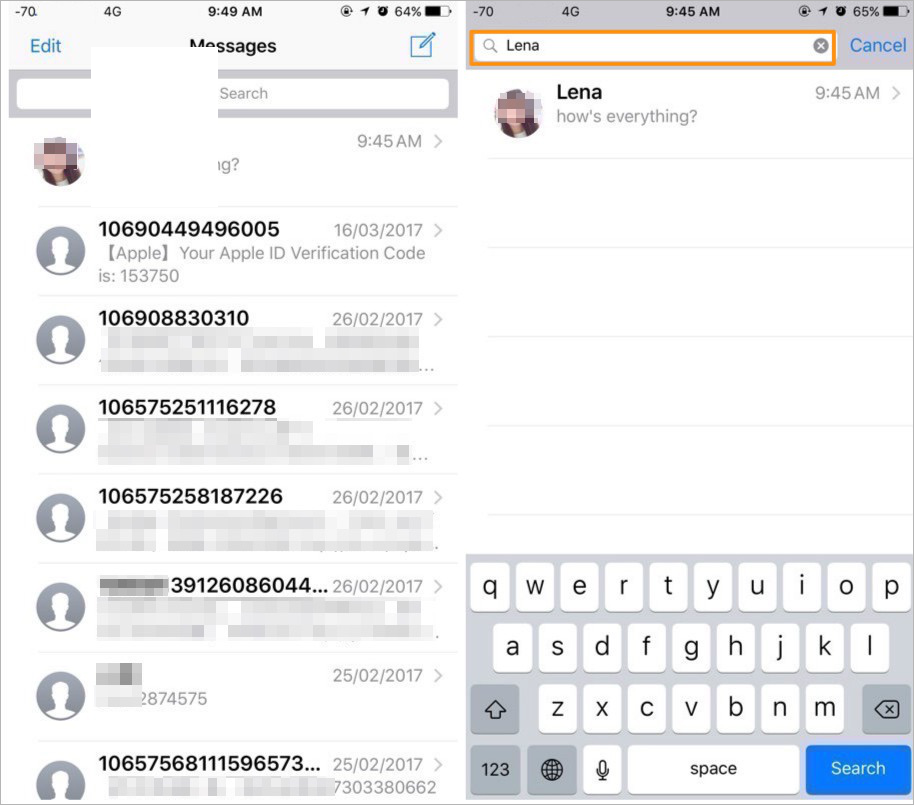
How to Search Text Messages on iPhone in Messages App
When you search text messages you want using Spotlight, the matching results will display from emails, messages, apps, and other content on the iPhone.
1. Tap and swipe to the right to find Spotlight Search from the Home screen.
2. Tap the search box to enter the key information you are searching for.
3. When the search results shows up swipe down to locate the Messages section of the search results.
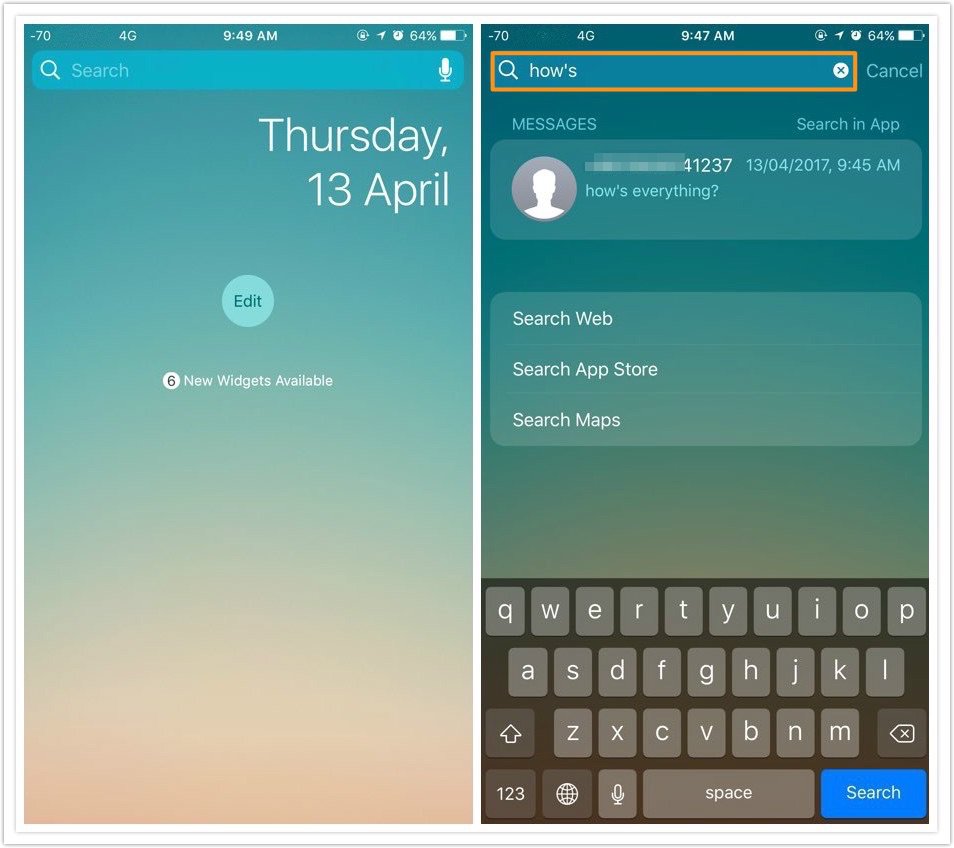
How to Search Text Messages on iPhone with Spotlight
Designed as a professional iOS data recovery tool, Primo iPhone Data Recovery is also able to search some iOS data on iPhone 6/6s/7 quickly. Let’s check some main features of it:
1. Supports searching text messages (deleted messages are included) on iPhone within steps. You can easily find the specific text messages you need on iPhone.
2. Supports exporting text messages from iPhone to Mac or Windows computer in readable html and text format.
3. You are allowed to preview and select the text messages you want before exporting them from iPhone to computer or another iDevice.
4. It also supports recovering lost iOS data like text messages, photos, contacts, videos, notes, bookmarks and so on from iDevices with or without backup.

Designed to fit effortlessly into your iPhone data recovery.
Download NowStep 1. Download and install Primo iPhone Data Recovery to your computer and run it. Connect your iPhone to computer > choose Recover from iOS Device > click Next to start scanning.
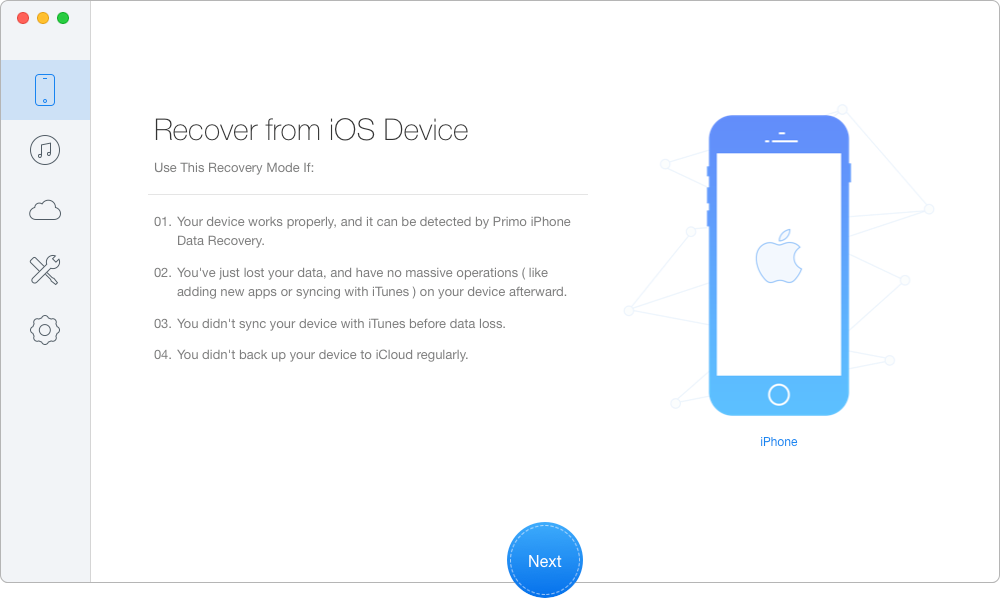
How to Search Text Messages on iPhone 6/6s/7 – Step 1
Step 2. All iPhone data will show up after scanning. Preview and choose text messages you want > type the keywords > then you’ll see the text messages you want including the deleted messages.
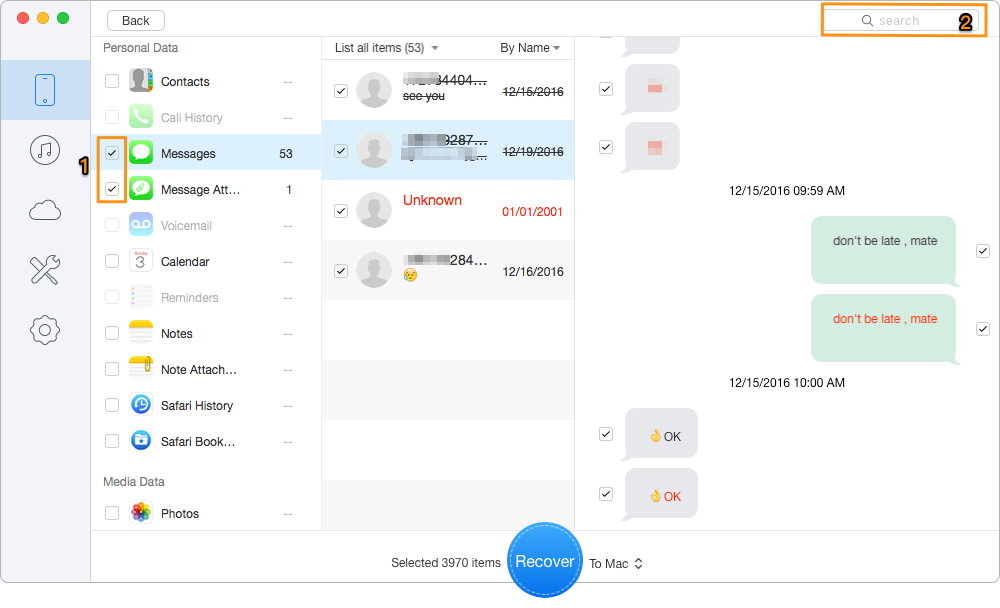
How to Search Text Messages on iPhone 6/6s/7 – Step 2
Also Read: How to Recover Deleted iMessages on iPhone 7/7 Plus >>
You may have searched and found the text messages you want on iPhone 6/6s/7 with the methods we offered above. Besides, Primo iPhone Data Recovery is also capable of recovering deleted or lost iOS data like messages from iPhone with or without backup. Why not download it and have a free trial?

Abby Member of @PrimoSync team, an optimistic Apple user, willing to share solutions about iOS related problems.