Want to play music from your iPhone 6s/6s Plus on your iPod? This guide will help you transfer music from your iPhone to your iPod with few steps.

Don't have PrimoMusic? Download it now prior to reading this guide and it will save you quite a lot of time. Click Here to Free Download
"I got an iPod as a gift and I want to transfer all the music from my iPhone 6s onto it. The problem is that my computer crashed the day after receiving the iPod, so now I don't have access to my iTunes library. Is there a way to transfer the music from my iPhone 6s onto my iPod?"
-- A User from Yahoo Answer
Usually, there’s no straightforward way to transfer music from your iPhone 6s/6s Plus to iPod. Although you can re-download purchased music for free, how about the non-purchased music? To settle the problem quickly, you can consult this article about how to transfer music from iPod to iPhone, or make use of PrimoMusic to copy your iPhone music to your iPod with few clicks.
PrimoMusic is a robust & comprehensive music transfer tool, which allows transferring music from your iPhone 6s/6s Plus to your iPod with no efforts. Without going though long and tedious wizard of similar tutorials, simply download PrimoMusic and click few times on its interface, and then all songs you want to transfer being copied to your iPod quickly.

Designed to fit effortlessly into your iPhone music management
Download NowAfter downloaded PrimoMusic on your computer, the step-by-step guide bellow will help you transfer your music from iPhone 6s/6s Plus to iPod with ease & efficiency.
Step 1. Connect your iPhone with your computer with a USB cable > Open PrimoMusic.
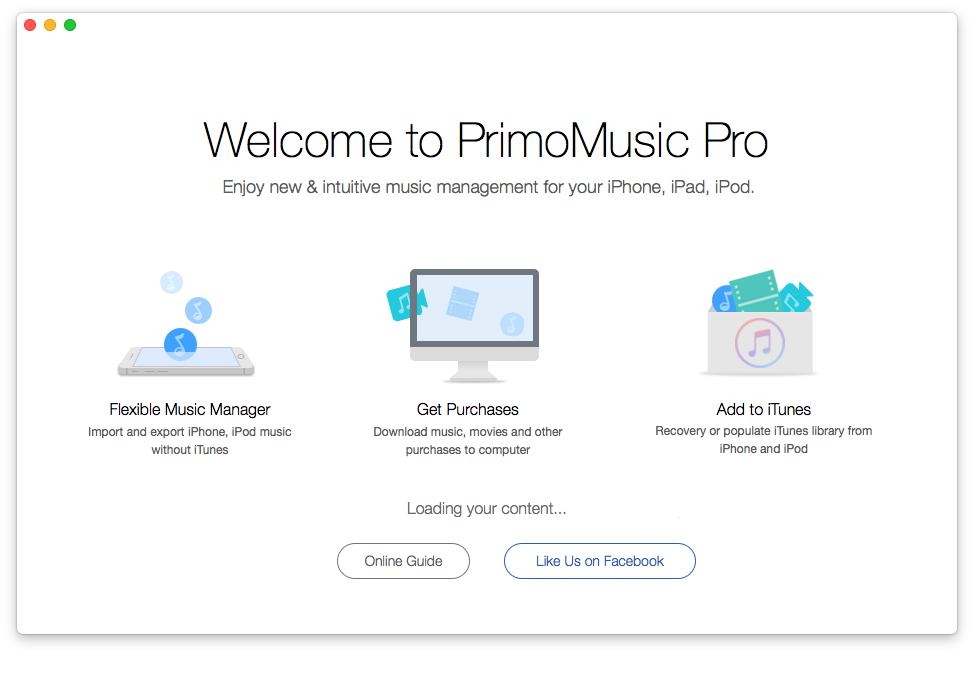
How to Transfer Music from iPhone to iPod – Step 1
Step 2. Click "Export to Mac" on the left side of PrimoMusic’s interface > Select songs you want to transfer > Click "Export" to transfer music from your iPhone to computer.
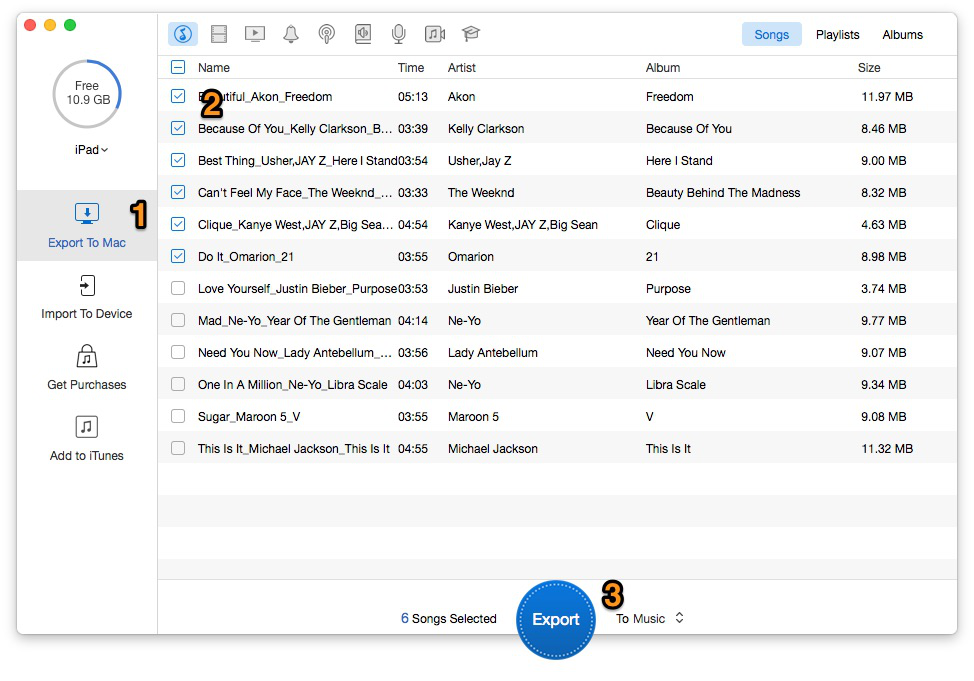
How to Transfer Music from iPhone to iPod – Step 2
Step 3. Connect your iPod touch with your computer then > Click "Import to Device" on the left side of PrimoMusic’s interface > Add music files to the interface of PrimoMusic > Click "Import" to transfer music from computer to iPod.
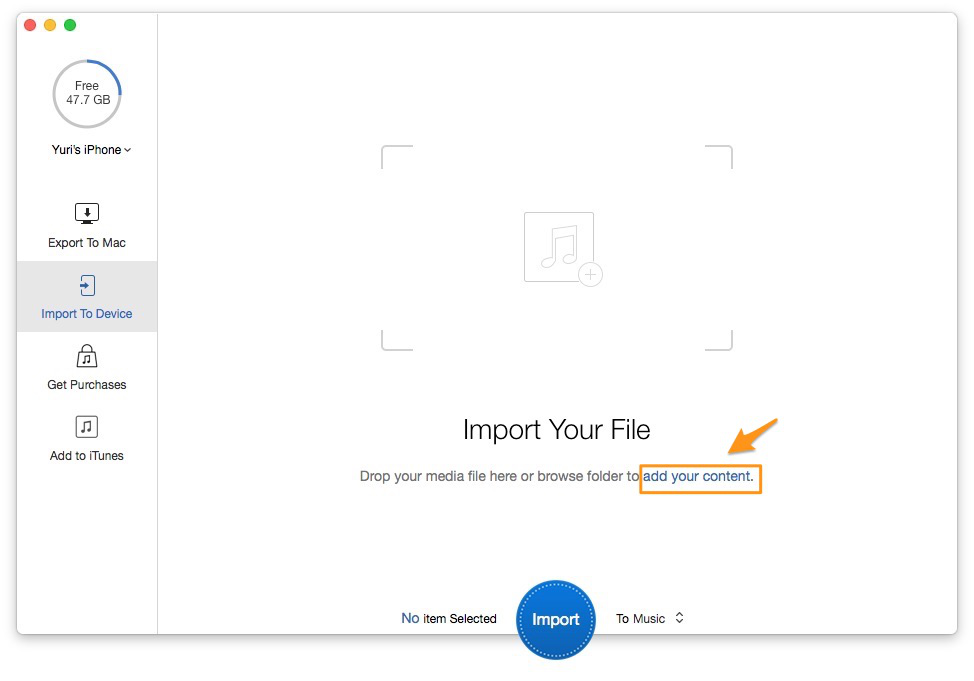
How to Transfer Music from iPhone to iPod – Step 3-1
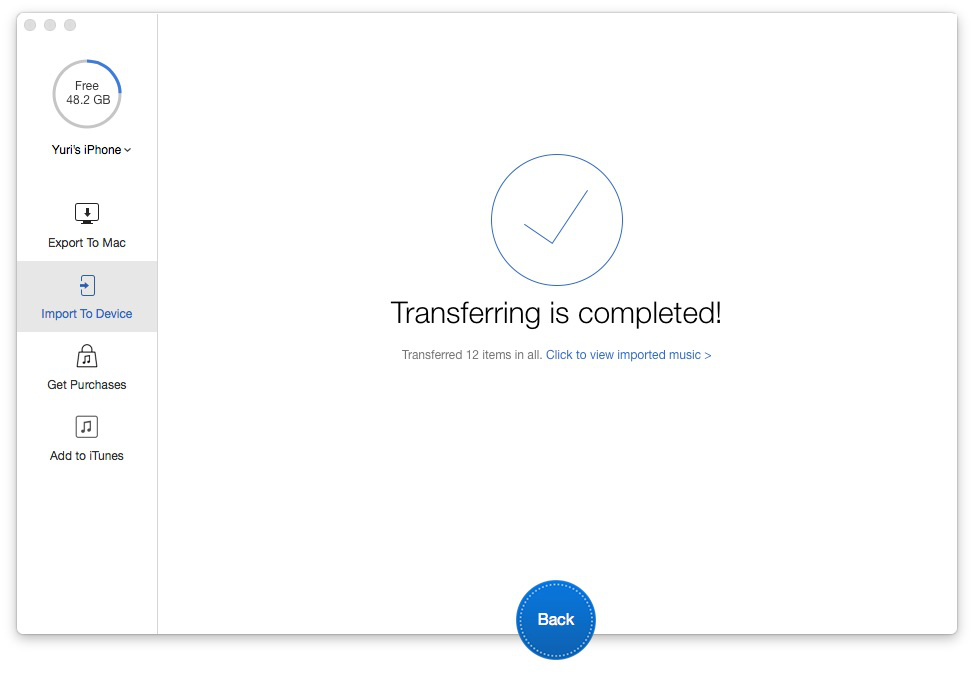
How to Transfer Music from iPhone to iPod – Step 3-2
Aside from transferring music, PrimoMusic is also a powerful music manager that it can rebuild your iTunes library for unexpected "disaster" (computer damaged or crashed accidently) by recovering podcasts, audiobooks and videos based on your devices, including iPhone, iPod and iPad.

Yuri A young but experienced iPhone Pro Tip editor at @PrimoSync, also a hiking lover for couple years. Enthused by sharing daily tips on all Apple related topics.