Do you want to Transfer Your Music from iTunes to iPhone 6s /6s Plus with three simple steps? This tutorial may help you do this.

Don't have PrimoMusic? Download it now prior to reading this guide and it will save you quite a lot of time. Click Here to Free Download
It's been a while since Apple launched iPhone 6s/ 6s Plus which is also deeply loved by people. You may also own one iPhone 6s or iPhone 6s Plus with numbers of songs. However, when it comes to the ways to transfer music from iTunes to computer, what do you think of?
As iPhone users, you may firstly think of iTunes that is a most common method. Absolutely, iTunes is a passible solution for you. But it will wipe up the original data on iPhone 6s /6s Plus when you sync iTunes music with your iPhone. What's worse, you have no way to recover the data again. Focusing on this trouble, we recommend you PrimoMusic that serves for transferring music from iTunes to iPhone without data getting lost.
iTunes is a multifunctional media manager but is also has some troublesome drawbacks:
PrimoMusic is an all-inclusive iOS devices (iPhone, iPad and iPod) music transfer between iPhone and iTunes. Without erasing data on your iPhone of iTunes, it can successfully transfer music from iTunes to iPhone 6s / 6s Plus with ease. With it, you can select every single song precisely or all songs you like to transfer from iTunes to your iPhone.

Designed to fit effortlessly into your iPhone Music management
Download NowAfter downloading and installing PrimoMusic on your computer, and you will transfer music from iTunes to your iPhone 6s / 6s Plus effortlessly by following the three simple steps:
Step 1. Connect your iPhone 6s / 6s Plus to computer with USB data.
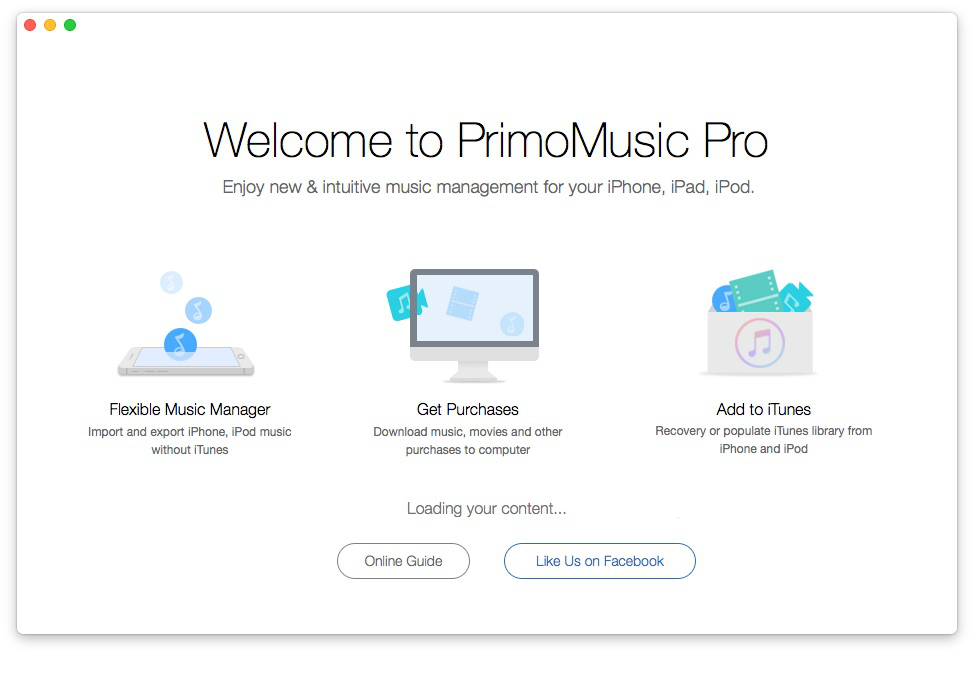
How to Transfer Music from iTunes to iPhone –Step 1
Step 2. Click "Import Device" > Select songs you want to transfer.
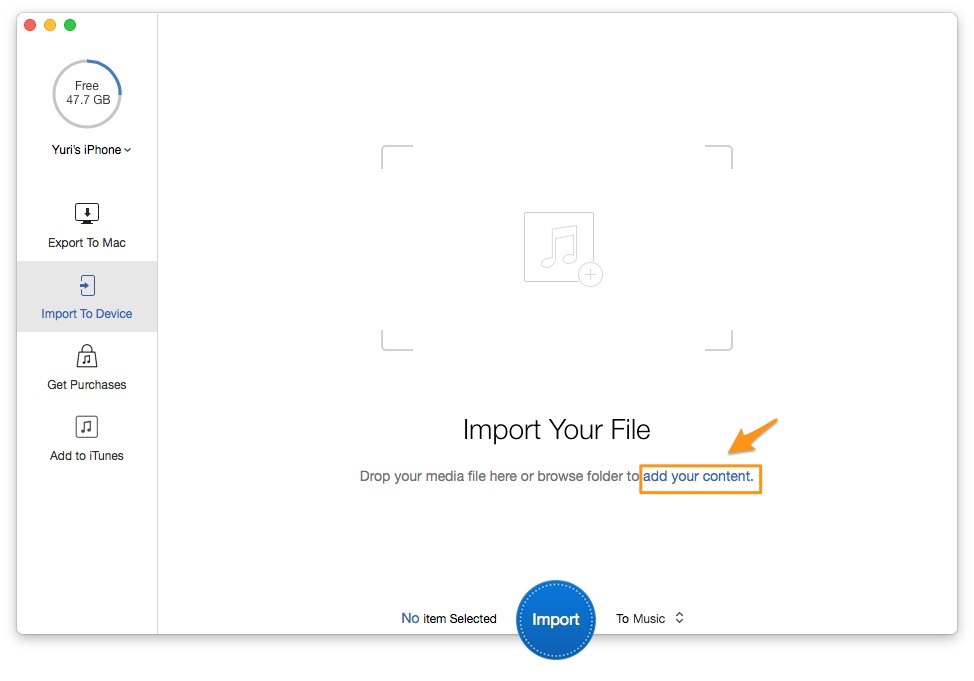
How to Transfer Music from iTunes to iPhone –Step 2-1
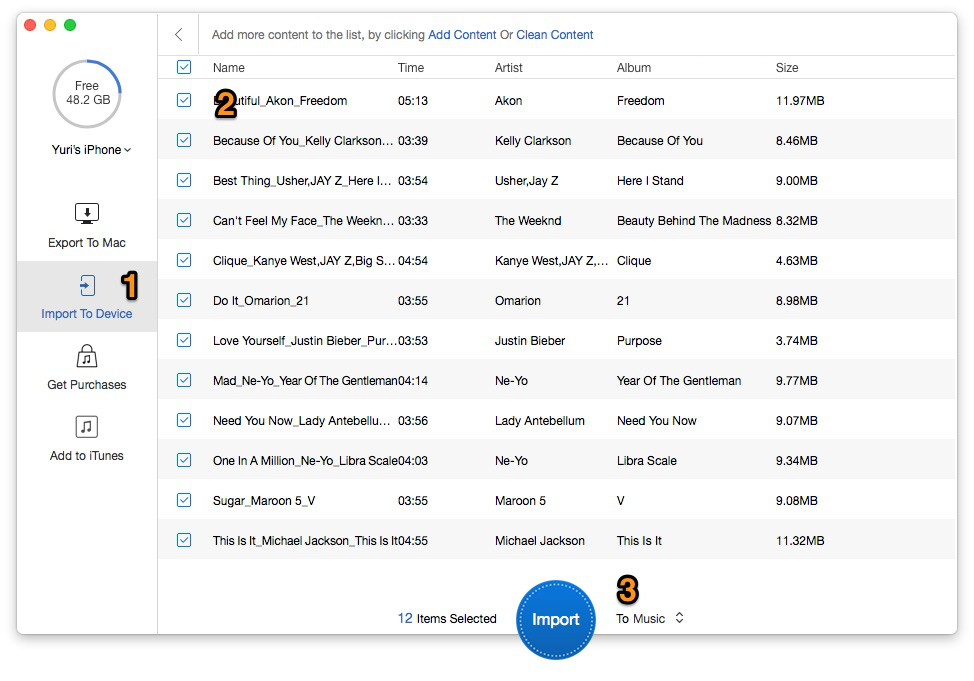
How to Transfer Music from iTunes to iPhone –Step 2-2
Step 3. Click "Import" button to transfer iTunes songs to your iPhone 6s / 6s Plus.
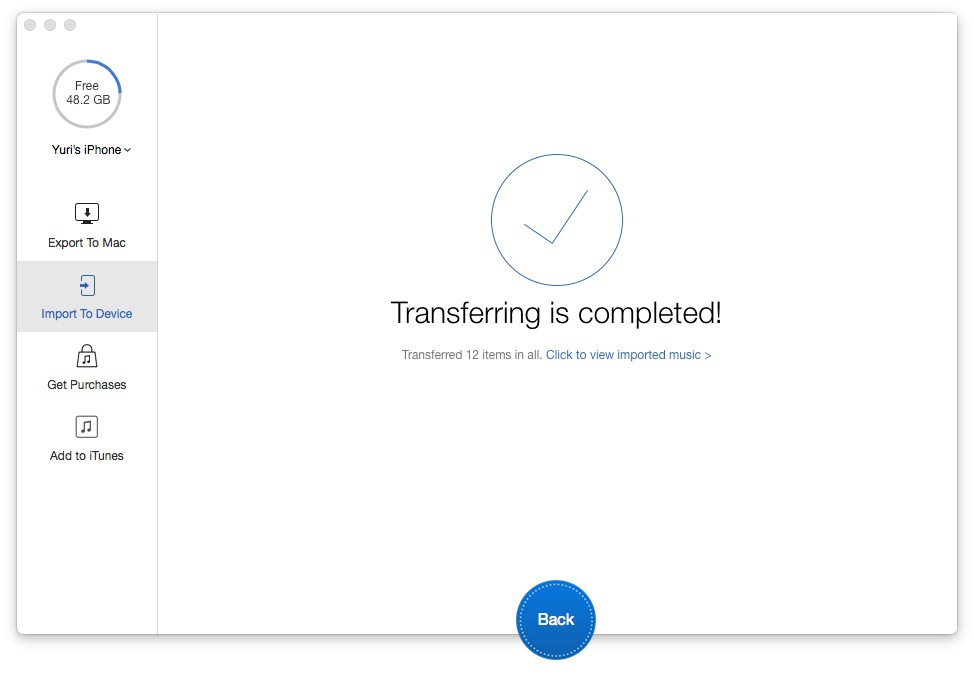
How to Transfer Music from iTunes to iPhone –Step 3
With PrimoMusic, you can transfer music from iTunes to iPhone 6s / 6s Plus freely and it also supporting import music from iPhone 6s / 6s Plus to computer. If you have troubles about music transfer between iOS devices and computer, we prepare some related tips for you.

Yuri A young but experienced iPhone Pro Tip editor at @PrimoSync, also a hiking lover for couple years. Enthused by sharing daily tips on all Apple related topics.