Need to share iPhone photo albums with your MacBook Pro/Air/Mac mini/iMac? This guide will show you a simple way to export photo albums form iPhone to Mac computer.

Don't have PrimoPhoto? Download it now prior to reading this guide and it will save you quite a lot of time. Click Here to Free Download
The 12-megapixel camera on iPhone lets you capture every wonderful moment in your daily life. Especially iPhone 7 Plus’s dual-lens camera and the new Portrait mode coming to iOS 10.1 make it easier for users to take high quality pictures than ever before. To keep your perfect shots on iPhone safe, you can transfer these pictures from iPhone to Mac as backup.
When you need to transfer all pictures from iPhone to computer, iCloud is definitely the first choice. By enabling iCloud Photo Library, all the images on your iPhone can be automatically synced to iCloud and then you can access the photos from all your devices. But if you just want to transfer a specific album with carefully selected photos to Mac instead of uploading all your iPhone photos, iCloud doesn’t work for you.
To help you transfer iPhone photo albums to Mac selectively, here we’ll recommend you a handy iPhone photo transfer tool – PrimoPhoto. And you can follow this quick guide to learn how to transfer photo albums from iPhone to Mac with PrimoPhoto.
Designed to offer users better iPhone photo management solutions, PrimoPhoto allows you to quickly transfer single/multiple photo albums from your iPhone 7/7 Plus/6s/6s Plus/6/6 Plus/SE/5S or earlier iPhone model to Mac. Compatible with iPhone/iPad/iPod and all iOS versions, you can also use this handy tool to:
Now, download and install PrimoPhoto on your computer and then follow this step-by-step guide to learn how to get your photo albums from iPhone to MacBook/Mac mini/iMac.
Step 1. Launch PrimoPhoto and connect your iPhone to computer with USB cable.
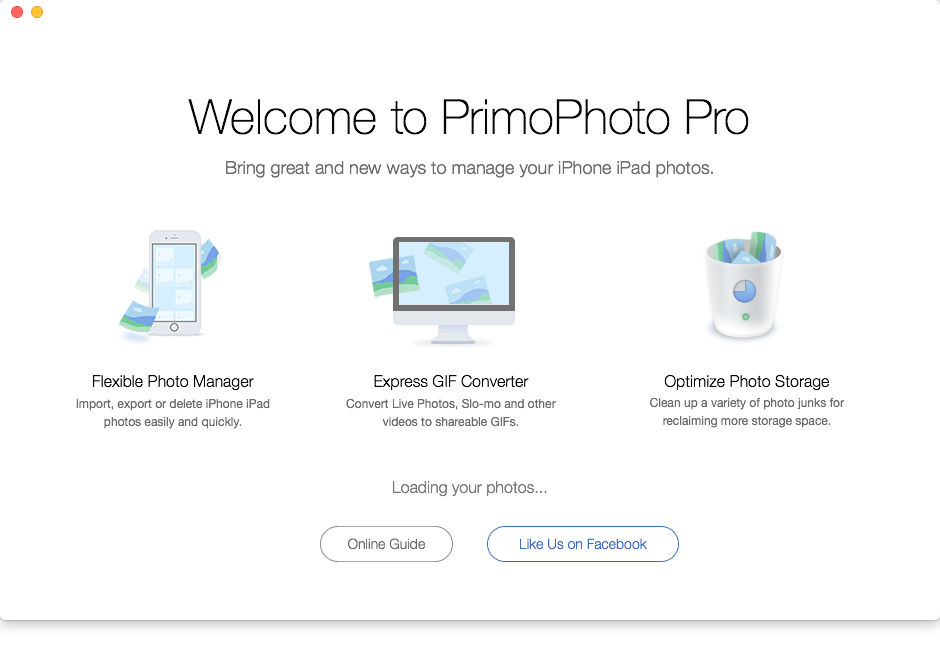
How to Move photo albums from iPhone 7/7 Plus to Mac
Step 2. Click Export to Mac > Albums. Choose your photo albums and set the save path.
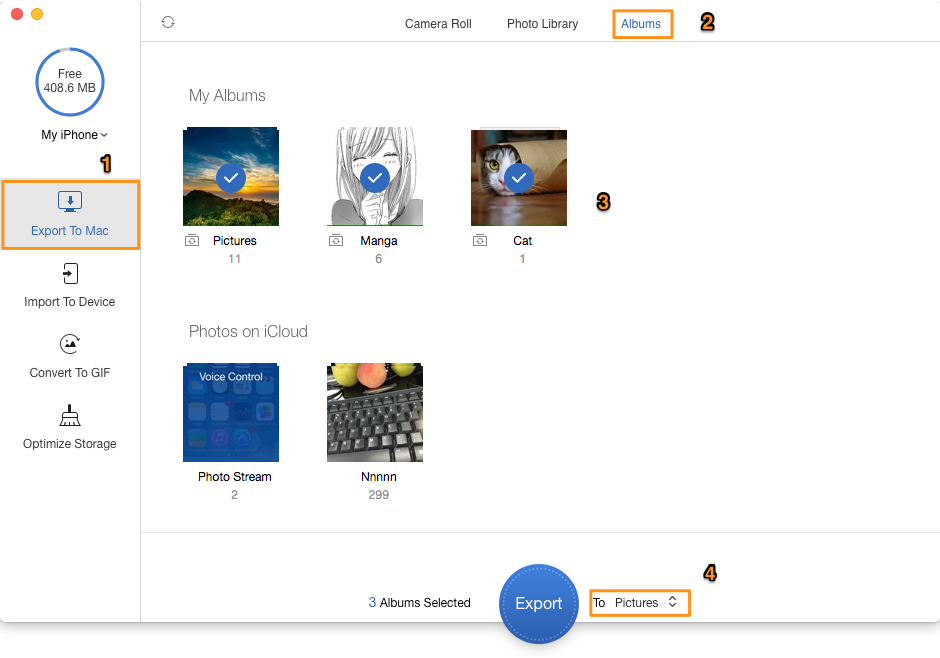
How to Transfer iPhone photo albums to computer
Step 3. Click Export to copy photo albums from iPhone to Mac.
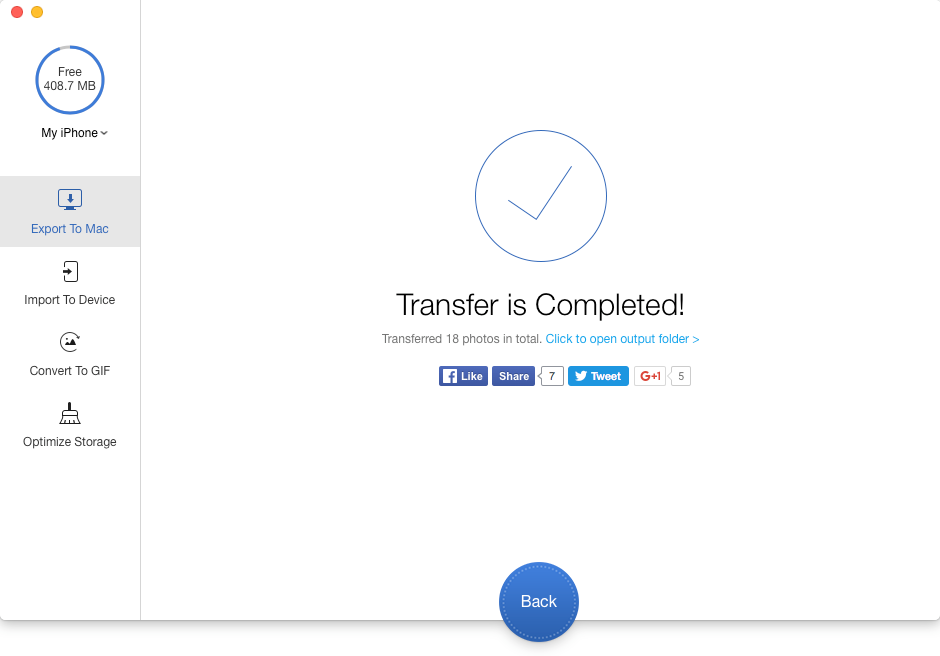
How to Copy iPhone photo albums to Mac

Designed to fit effortlessly into your iPhone photo management
Download NowPrimoPhoto gives you a flexible iPhone-to-Mac photo transfer solution to help you get your photo albums from iPhone to Mac computer selectively instead of syncing all iPhone photos. The useful features of PrimoPhoto let you manage your photo collections on iPhone/iPad/iPod more effectively, and why not download PrimoPhoto to give it a try now >>

Ansel A member of PrimoSync Support Team, passionate for mobile industry and ready to help you with Apple related issues.