Need to transfer some photos from iCloud to PC for further editing or sharing? Read this article to gain a simple method to move photos from iCloud to PC.

Primo iPhone Data Recovery has the ability to transfer photos from iCloud to PC selectively. Download it and start a free trial now.
Many Apple users like syncing iDevices with iCloud to make a solid backup for their precious iOS data like photos, and some think transferring photos from iCloud to PC for further usage like saving, sharing or printing is a decent option. So how can we move these photos from iCloud to PC selectively?
It can’t be easier if you rely on a professional tool like Primo iPhone Data Recovery, which is able to help you transfer photos from iCloud to PC within several simple steps. Let’s follow this guide to know more detailed steps and information.
Can’t Miss: Top iPhone Data Recovery Software in 2017 >>
Designed as one of the best iOS data recovery tool, Primo iPhone Data Recovery is also capable of transferring iOS files from iCloud to Windows PC as easy as possible. Here are some highlights of it:
1. Supports transferring selected or all photos from iCloud to PC, this makes it easy to view and use your iCloud photos on windows PC.
2. Allows previewing iCloud files like messages, contacts, notes, calendar and etc. And you can export these iCloud data to PC in readable html or text format.
3. Enables to recover lost iOS data like photos from device directly, from iTunes backup and from iCloud backup without any data loss.
4. It’s also able to retrieve more than 20 kinds of iOS data like messages, contacts, notes, videos, voice memos, call history, Safari bookmarks and etc. from iDevices.

Designed to fit effortlessly into your iPhone data recovery.
Download NowStep 1. Download and install Primo iPhone Data Recovery to your PC and run it. Then choose Recover from iCloud and click Next to continue.
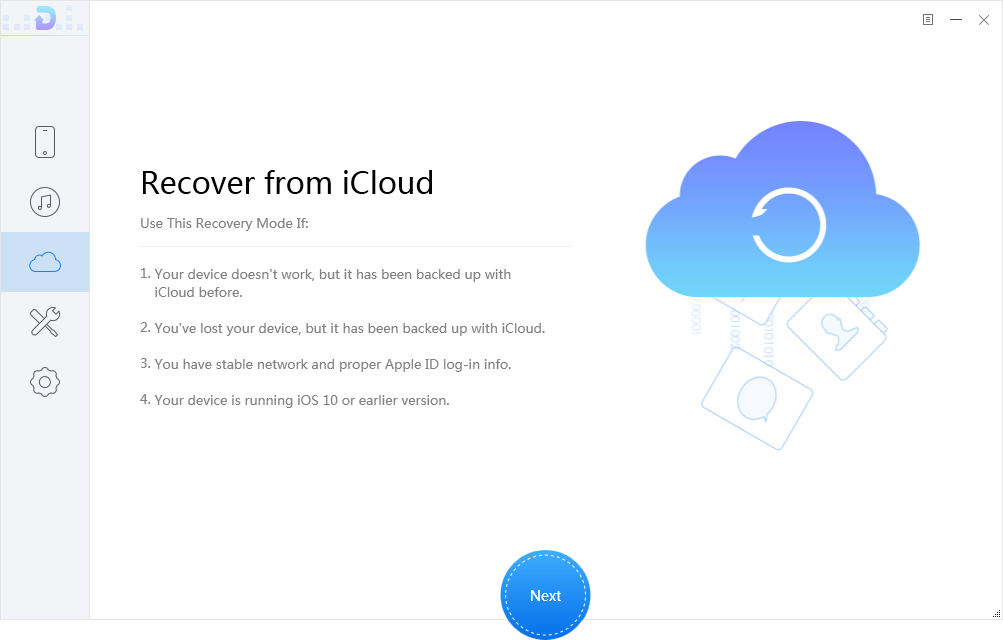
How to Transfer Photos from iCloud to PC Selectively - Step 1
Step 2. Log in with your Apple ID and password > download the right iCloud backup of your device > click Next to start scanning your iCloud data.
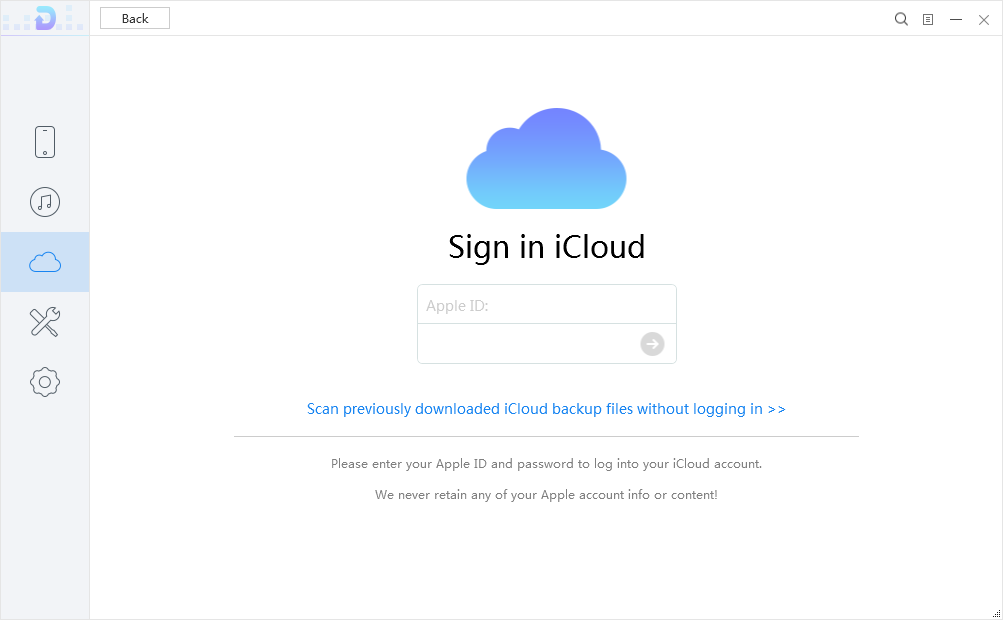
How to Transfer Photos from iCloud to PC Selectively - Step 2
Step 3. Click Photos after scanning and select the photos you want to transfer to PC. Choose To PC and click Recover button to start.
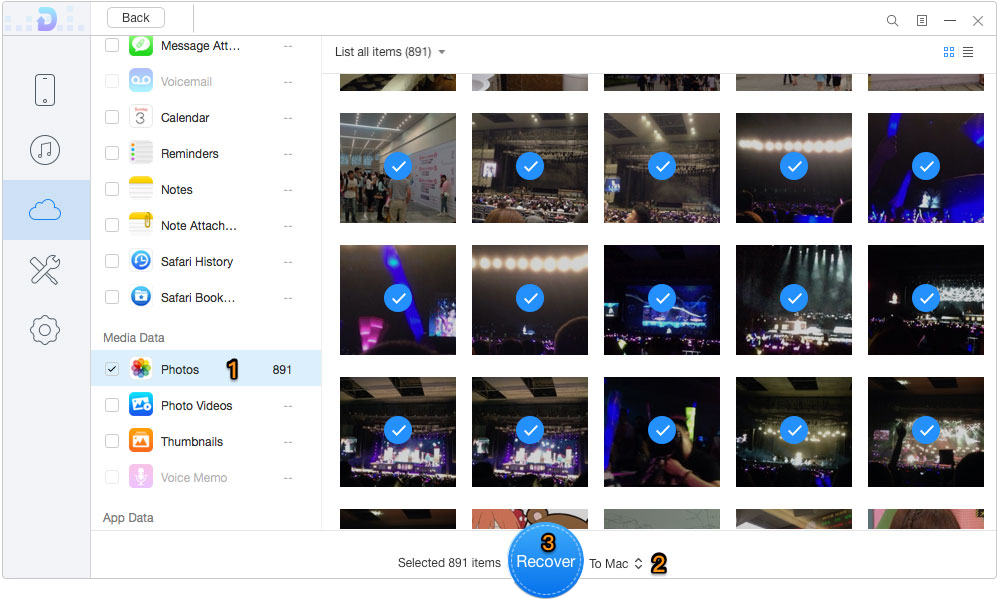
How to Transfer Photos from iCloud to PC Selectively - Step 3
Also Read: How to Recover Lost Data on iOS 10.3 >>
As we see Primo iPhone Data Recovery is definitely a great helper to transfer photos from iCloud to PC selectively, and it won’t cause any data loss during the whole process. With so many wonderful features it offers, why not download and have a try?

Abby Member of @PrimoSync team, an optimistic Apple user, willing to share solutions about iOS related problems.