Don’t know how to transfer ringtones from computer to iPhone? Follow this tutorial to get a simple way to make it.

Don’t have PrimoMusic? Just click here to download it and it will save you a lot of time.
It is somewhat awkward to have the same iPhone ringtone as other. In order to be different, some of us may want to add several new ringtones to iPhone. If you’ve found and downloaded some of them from the Internet, then it shall be necessary to transfer ringtones from computer (PC/Mac) to iPhone. But Don’t know how?
Don’t worry! In this tutorial, we’re going to recommend you an easy-to-use app calledPrimoMusic , a comprehensive and powerful music transfer which enables you to transfer ringtones from computer to iPhone within a few clicks.
Can’t miss:How to Put Music on iPhone >>
PrimoMusic is an all-inclusive music transfer for all iPhone users, which makes it more convenient and flexible on music transfer. Check its main features:
1.Transfer all your new ringtones from computer to iPhone at one shot.
2.Selectively transfer purchased or non-purchased ringtones from computer to iPhone or from iPhone to your computer.
3.Unlike iTunes, with PrimoMusic, all ringtones that you transferred to your iPhone will not be erased, so you can be assured to use.
4.Besides ringtones, you can transfer music and videos from computer to iPhone and manage music, videos, voice memos, audio books and more on iPhone.
Step 1. Download and run PrimoMusicon your computer > Connect your iPhone to the computer/Mac > Go to Import to Device Page.
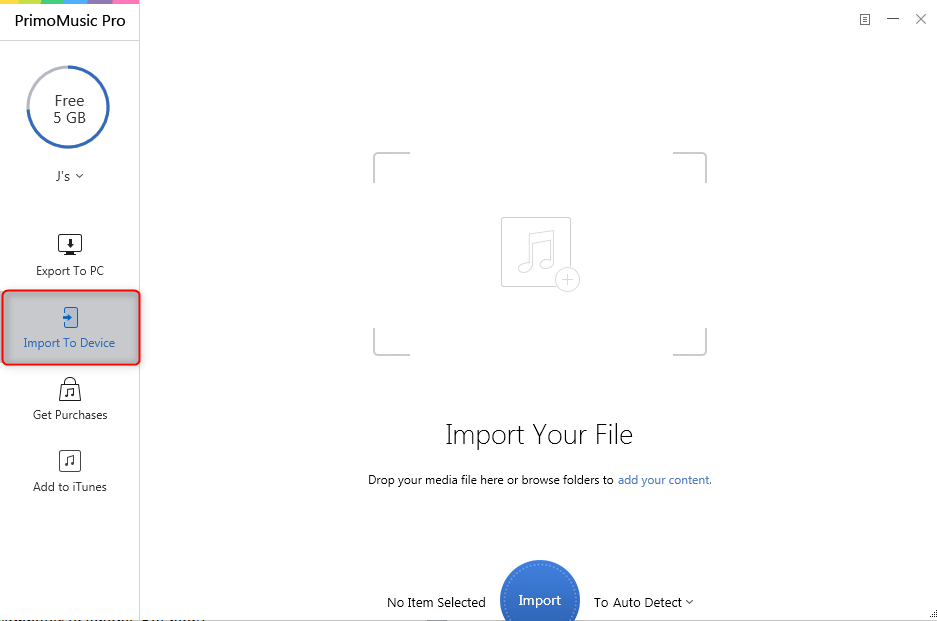
How to Transfer Ringtones from Computer to iPhone - Step 1
Step 2. Click “add your content” to choose ringtones you want to transfer from computer to iPhone X/8 > Choose To Ringtones > Click Import.
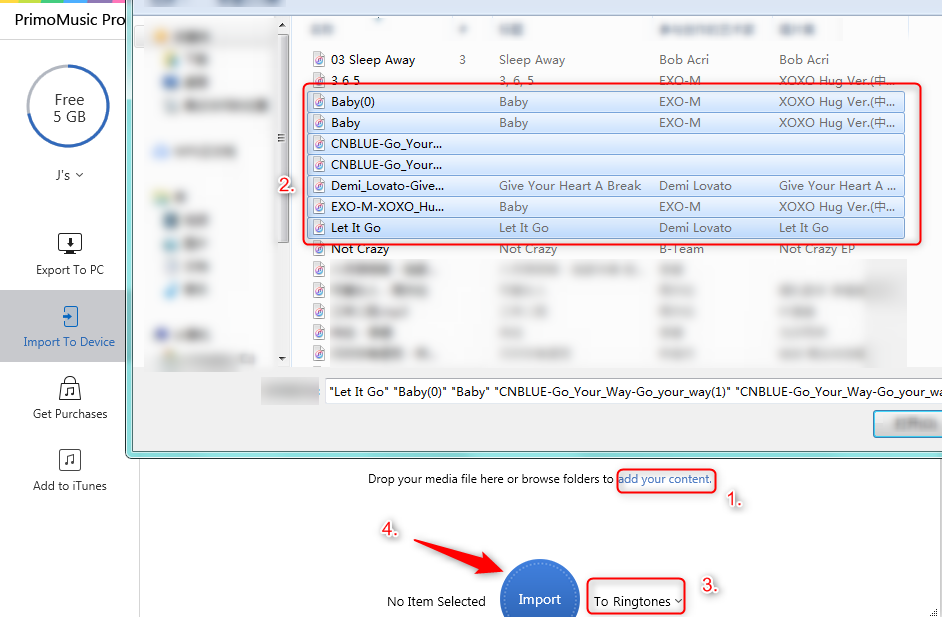
How to Transfer Ringtones from Computer to iPhone - Step 2
Step 3. PrimoMusic will then start to transfer ringtones from PC/Mac to iPhone.
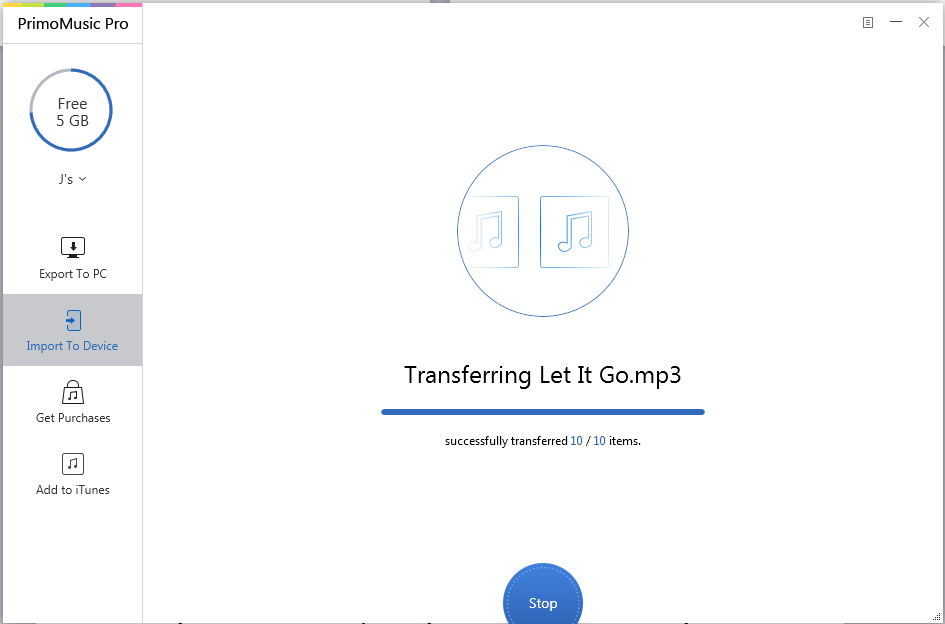
How to Transfer Ringtones from Computer to iPhone - Step 3
Also Read:How to Transfer Photos from Mac to Your iPhone >>
With PrimoMusic, you can transfer ringtones from computer to iPhone with just 4 clicks. And apart from that, you can transfer music, videos and more from your computer to an iPhone or from any of your iOS devices to computer or Mac. Why not download PrimoMusicto have a try now?

Abby Member of @PrimoSync team, an optimistic Apple user, willing to share solutions about iOS related problems.