If you are looking for quick ways to get back your mistakenly deleted texts on iPhone, you must read the following post. We offer 2 simple ways to help you undelete messages on iPhone.

With Primo iPhone Data Recovery, an efficient iOS data recovery tool, you can undelete you mistakenly deleted messages on iPhone with ease. Download it to have a try.
A user tells us that he has an iTunes backup and he knows he can get back texts by restoring the entire backup, but actually he only wants to restore text messages in his iTunes backup. If running into such similar trouble, you are definitely on the right page. In this article, we highly recommend you Primo iPhone Data Recovery, a tool that enables you to undelete iPhone messages from iTunes/iCloud backup without erasing original data on iPhone. Besides, if you are not assured whether the texts you want to recover are backed up into the backup, it also supports undeleting messages on iPhone without backup.
Primo iPhone Data Recovery is specially designed as a professional iOS data recovery tool, focusing on the recovery of various deleted or lost data like messages on iPhone/iPad/iPod.

Designed to fit effortlessly into your iPhone data recovery.
Download NowStep 1. Download and install Primo iPhone Data Recovery and then open it on computer. Choose Recover from iTunes backup and click Next to continue.
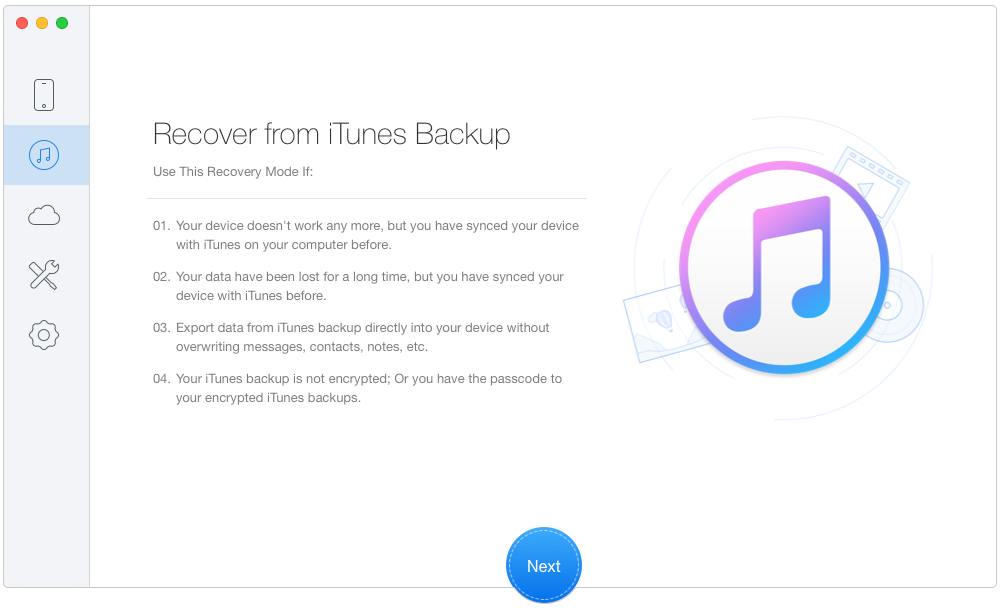
How to Undelete Messages on iPhone with iTunes Backup – Step 1
Step 2. Select an iTunes backup from the list and then click Next.
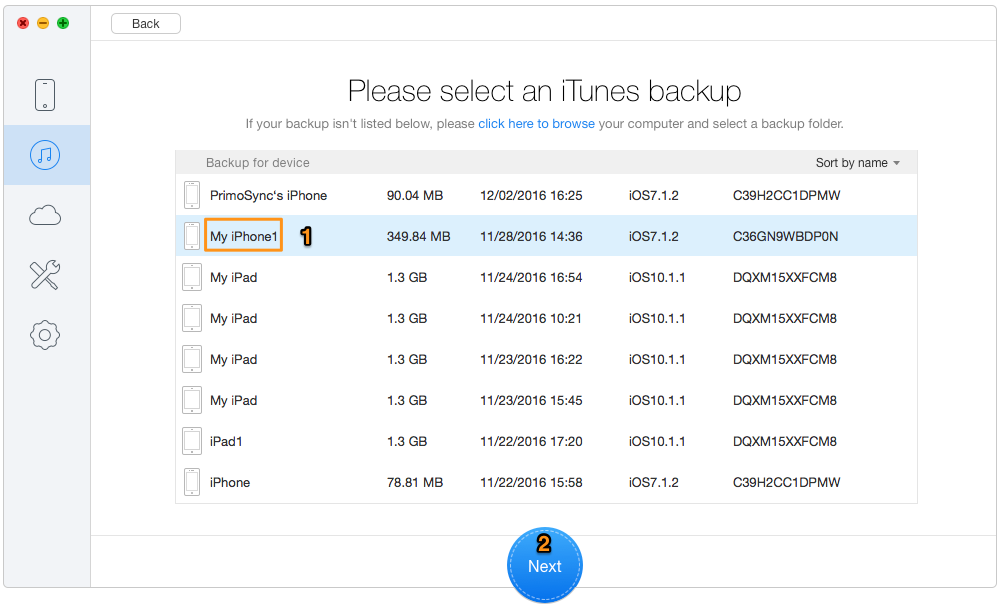
How to Undelete Messages on iPhone with iTunes Backup – Step 2
Step 3. Choose Messages & Messages Attachment. Click Recover to undelete the messages you need.
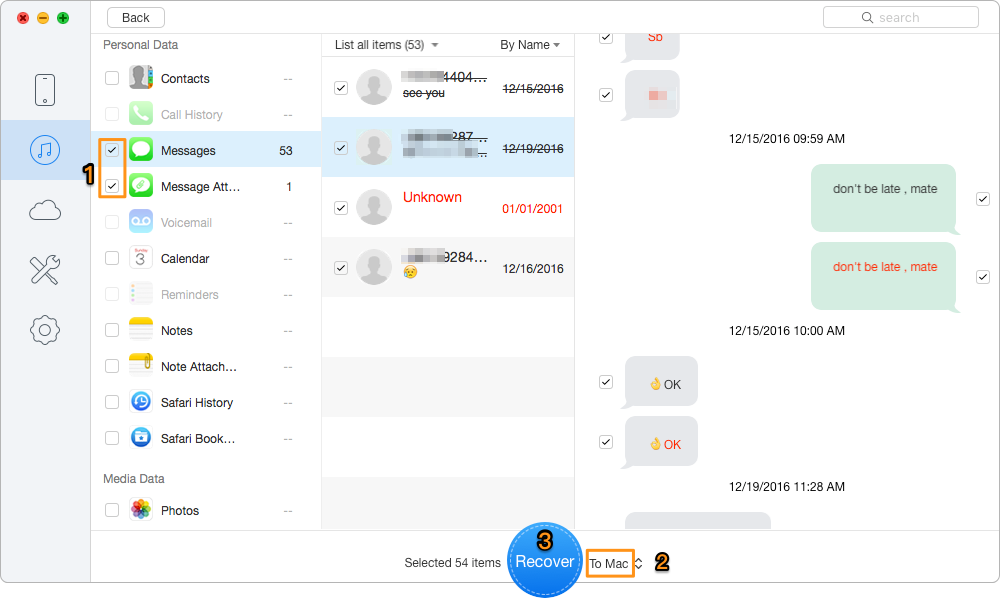
How to Undelete Messages on iPhone with iTunes Backup – Step 3
Step 1. Connect your iPhone with computer. Open Primo iPhone Data Recovery and choose Recover from iOS Device. Click Next to start scan.
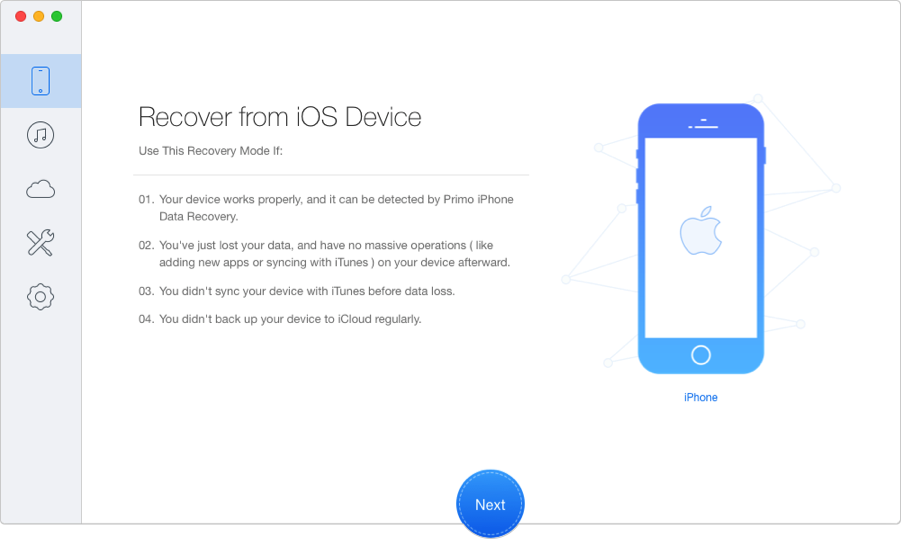
How to Undelete Messages on iPhone Without Backup – Step 1
Step 2. Choose Messages & Messages Attachment, and then click Recover to undelete the messages.
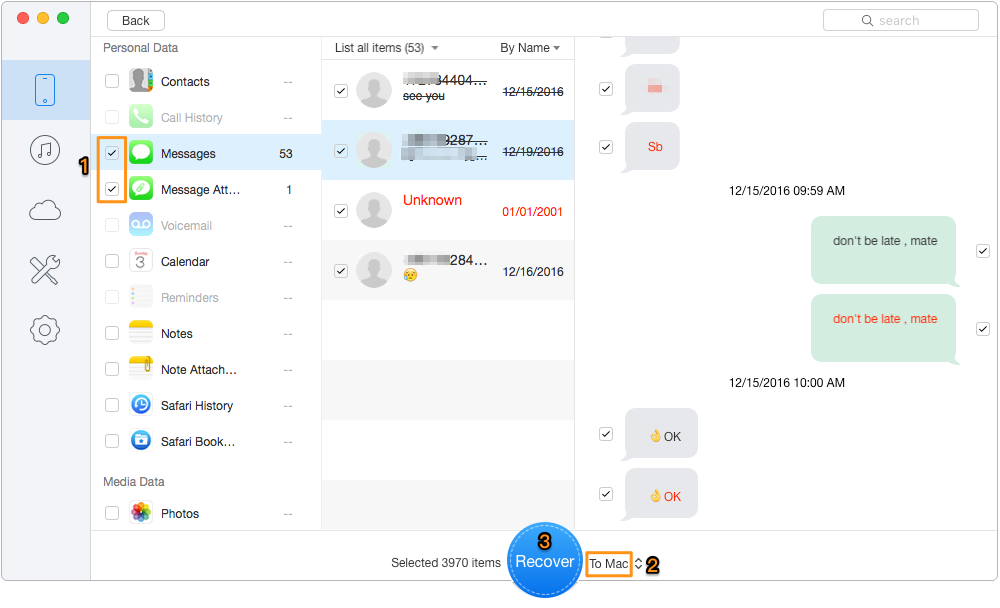
How to Undelete Messages on iPhone Without Backup – Step 2
As we can see, Primo iPhone Data Recovery both works as iOS backup extractor and data recovery tool. Thus with it, you can undelete and recover almost all iPhone/iPad/iPod data with or without backup. Get Primo iPhone Data Recovery to give it a try >>

Lydia Member of @PrimoSync team, an optimistic Apple user, willing to share solutions about iOS related problems.