Have you ever learned about Visual Voicemail on your iPhone? How do you use it easily? Here we will let you have a better understanding of it and help you to make full use of it with great convenience.

Don’t have Primo iPhone Data Recovery? Download it now prior to reading this guide and it will save you quite a lot of time. Click Here to Free Download
Visual voicemail on iPhone enables you to see a list of messages (Learn: How to Retrieve Deleted Text Messages on iPhone) and select one to listen to or delete without having to wade through all of them. A badge on the Voicemail icon will show you how many unheard messages (Learn: How to Find Deleted Messages on iPhone) you have. When you tap Voicemail first time, you need to create a voicemail password and record your voicemail greeting.
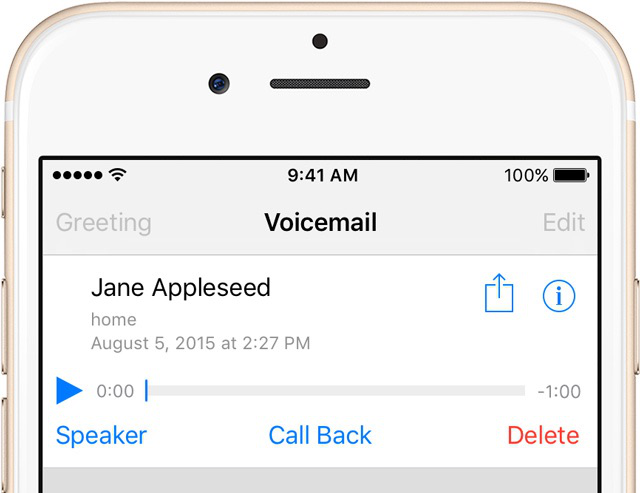
The Interface of Voicemail
Listen to a voicemail message: Just tap Voicemail and then tap a message. If you want to listen again, choose the message and tap the Play/Pause button. If visual voicemail isn’t available with your service, tap Voicemail and follow the voice prompts.
You may like: How to See Deleted Messages on iPhone
Use Siri: You can use Siri to do some operations with hands free, like saying “Play the voicemail from Tom”, “Do I receive a voicemail from Amy?” and more.
Delete a message: If you want to delete a message you don’t need any more, just swipe or tap the message and then tap Delete.
Also Read: How to Backup iPhone Photos
Manage deleted messages: There are three ways to manage deleted messages (Learn: How to Retrieve Deleted Messages on iPhone). If you want to listen to a deleted message, just tap Deleted Messages (Learn: How to See Deleted Messages on iPhone) at the end of the messages list and then tap the message. If you want to undelete a message, tap Deleted Messages (Learn: How to Get Back Deleted Messages on iPhone), the message and Undelete. If you want to delete messages permanently, tap Deleted Messages and then tap Clear All.

The Interface of Voicemail
Update your greeting: Tap Voicemail > Greeting > Custom > Record. Or can use your carrier’s generic greeting by tapping Default.
Also read: How to Retrieve Deleted Videos from iPhone
Change the password: If you want to change the password and make a new one, you just go to Settings > Phone > Change Voicemail Password.

Designed to fit effortlessly into your iPhone data recovery.
Download NowWhen you use visual voicemail on iPhone, you may meet some problems. For example, you can’t delete a voicemail message, you can’t listen to a message, you see duplicate voicemail messages (Learn: How to Recover Deleted Text Messages on iPhone) and more. There are some tips to solve these problems.

Yuri A young but experienced iPhone Pro Tip editor at @PrimoSync, also a hiking lover for couple years. Enthused by sharing daily tips on all Apple related topics.