Don’t know how to view Safari history on your iPad Air Pro or iPhone 7 Plus? Keep reading on this post to get two simple ways to see Safari history on iPhone or iPad.

As an impressive iOS data recovery tool, Primo iPhone Data Recovery is able to view Safari history on iPhone or iPad with ease. Click here to download it and start a trial.
Safari is the built-in web browser for Apple devices, and it works well to let users browse Internet in a fast and convenient way. But most Apple users have a common concern about Safari: why there is not an obvious History menu in Safari on iPhone or iPad?
It seems that Safari on iPhone/iPad doesn’t offer an access for users to navigate to the webpages you visited earlier, but actually you could locate to the particular website you visited with the Safari app on iPhone/iPad. Also, you can view Safari history on computer if your iPhone is not working with the help of Primo iPhone Data Recovery.
Can’t Miss: How to Recover Deleted Safari History on iPhone >>
It’s quite simple to find and view the Safari history with the Safari app on iPhone/iPad, now let’s follow the steps below to make it:
Step 1. Open Safari on your iPhone/iPad > tap and hold the Back button. For iPhone, the Back button is located in the bottom left of the screen. For iPad, it is located in the top left of the screen.
Step 2. Then holding the Back button and all the viewed websites will appear. Just choose the website you want and it will reload in Safari. And the history is saved independently for each tab.
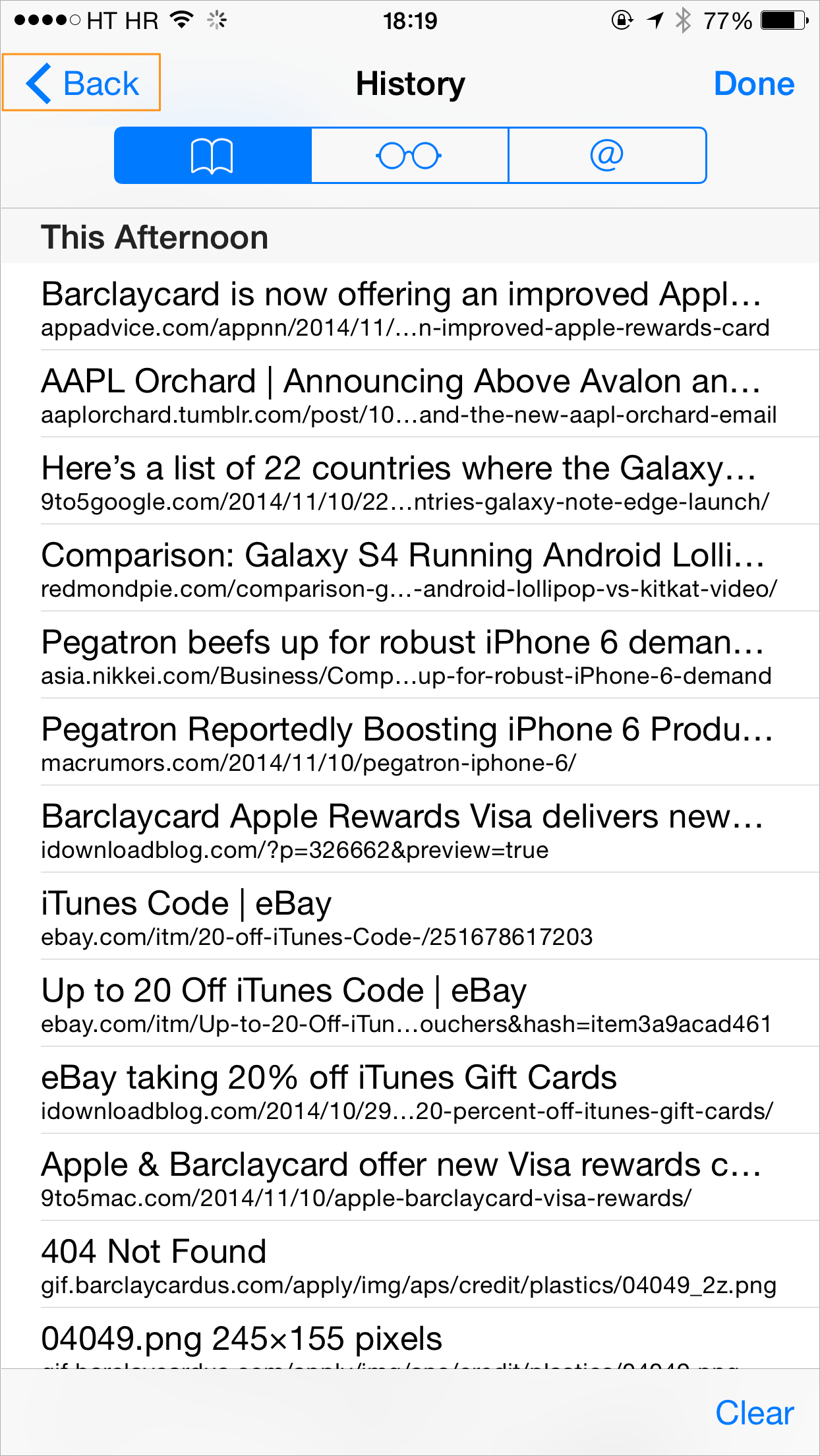
How to View Safari History on iPhone/iPad Directly – Step 2
There are chances that your iPhone or iPad may be not working when you want to see Safari history on them. At this time, you could view your Safari history on iPhone/iPad with iTunes/iCloud backup with the help of Primo iPhone Data Recovery. It’s an iOS data recovery and extracting tool, which is capable of extracting and viewing Safari history on iPhone/iPad in details with backup. More importantly, it can help you recover deleted Safari history on iPhone or iPad without hassles.
Step 1. Get Primo iPhone Data Recovery downloaded to your Mac/Windows computer and launches it. Choose Recover from iTunes Backup > click Next to start scanning.
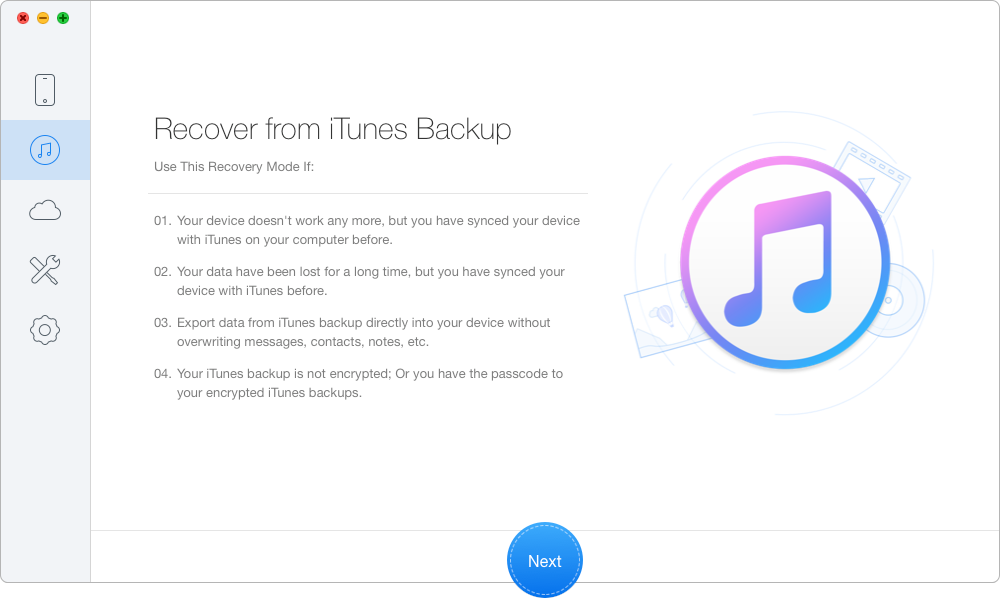
How to See Safari History on iPhone/iPad with Backup – Step 1
Step 2. Preview all iTunes backup from the list and choose the right one of your iPhone or iPad. Click Next to continue.
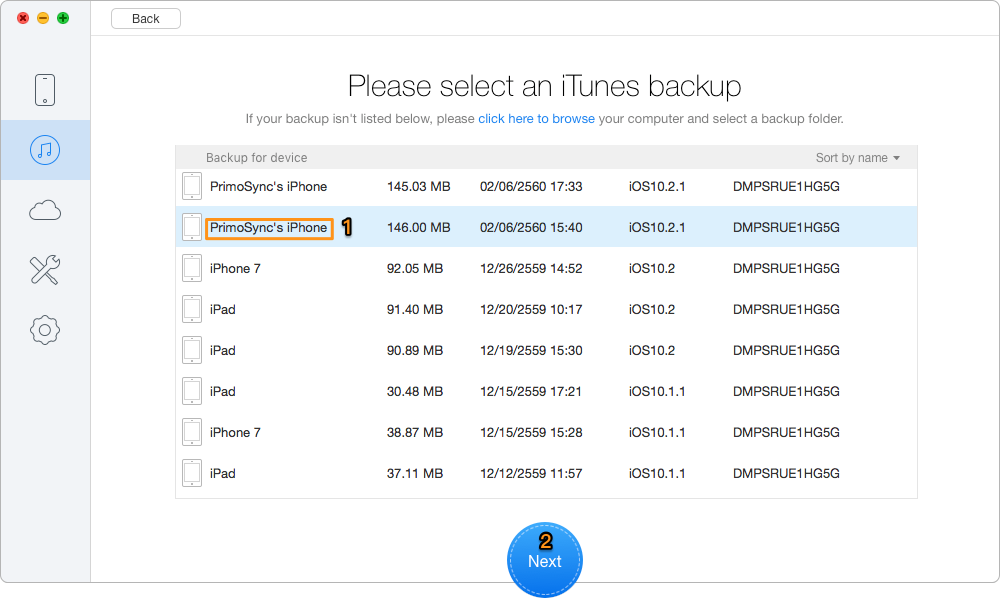
How to View Safari History on iPhone/iPad with Backup – Step 1
Step 3. Then all the Safari history will show up and you can view them in details. You can also set the export path and click Recover button to export them from iTunes backup.
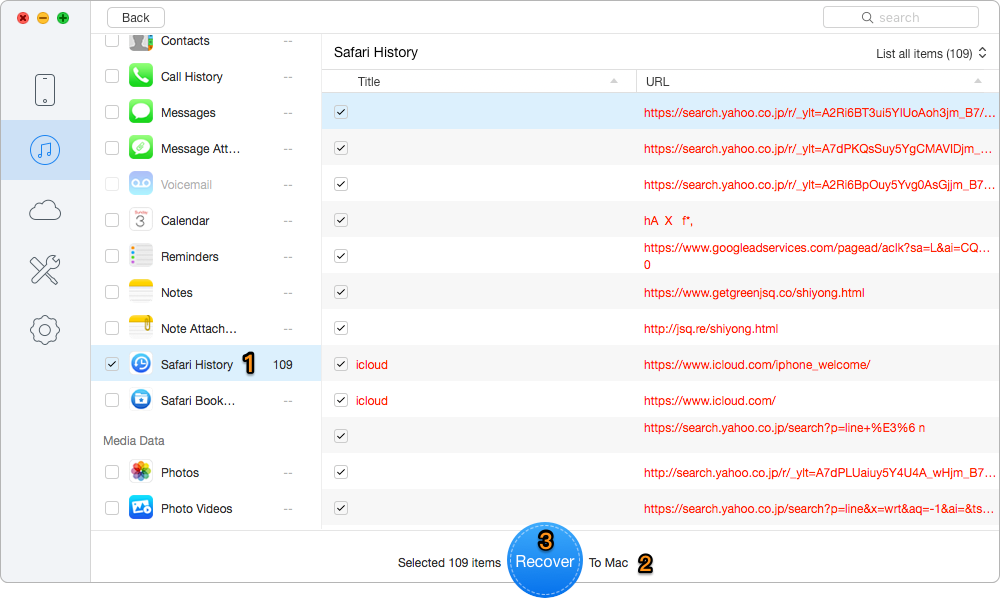
How to View Safari History on iPhone/iPad with Backup – Step 3
Also Read: Best iTunes Backup Extractors in 2017 >>
You may have known how to view Safari history with the two useful methods we offered above, and Primo iPhone Data Recovery is also able to extract and view Safari history with iCloud backup. All your Safari history will be safe and you don’t need to perform a restoring on your iPhone/iPad. Just download it and start a free trial now >>

Abby Member of @PrimoSync team, an optimistic Apple user, willing to share solutions about iOS related problems.