Want to know how to recover deleted contacts from iPhone 7 or iPhone 7 Plus? This guide will offer you several solutions to retrieve deleted contacts on iPhone 7/7 Plus.

Primo iPhone Data Recovery has the ability to recover your deleted contacts from iPhone 7 or 7 Plus with or without backup. Download it and have a free trial.
The contacts app on iPhone is quite important in our daily life cause we always rely on those contacts to make calls, send messages and FaceTime with our families, friends and partners. Especially the iPhone 7 that comes with iOS 10, which is attached with improved iMessage app and built-in dual cameras makes us communicate with others in a more interesting way. However, we may encounter serious situation like lose contacts on iPhone 7 due to upgrade failure, accidental deletion or failed jailbreak and etc. So how can we recover these deleted or lost contacts from iPhone 7 or 7 Plus?
Most of us would think of iTunes or iCloud backup at this time, but restoring from iTunes/iCloud backup will remove all existing content on your iPhone and replace with the backup content. To recover deleted contacts from iPhone 7 without such hassles, Primo iPhone Data Recovery is recommended for you.
Can’t Miss: How to Recover Deleted Photos on iPhone 7/7 Plus
Designed as a professional iOS data recovery, Primo iPhone Data Recovery is able to recover deleted or lost contacts from iPhone with or without any backup. Besides, it also enables to recover more than 20 types of iOS data like photos, messages, videos, notes, call history, bookmarks and etc. with or without backup. More importantly, it won’t cause any data erasing during the process. Let’s check the specific procedures below.
Step 1. Download and install Primo iPhone Data Recovery and open it on your computer > Connect your iPhone 7 (Plus) to computer > Choose Recover from iOS Device > Click Next to continue.
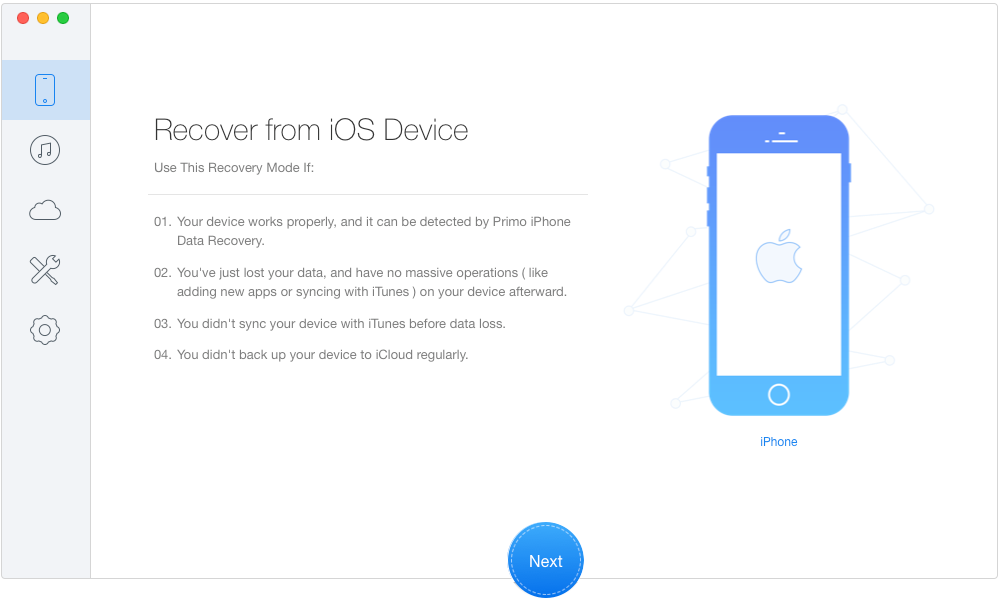
Recover Deleted Contacts from iPhone 7/7 Plus without Backup – Step 1
Step 2. Choose Contacts and select contacts you want > set To Mac/PC > Click Recover button to retrieve these deleted contacts from iPhone 7.
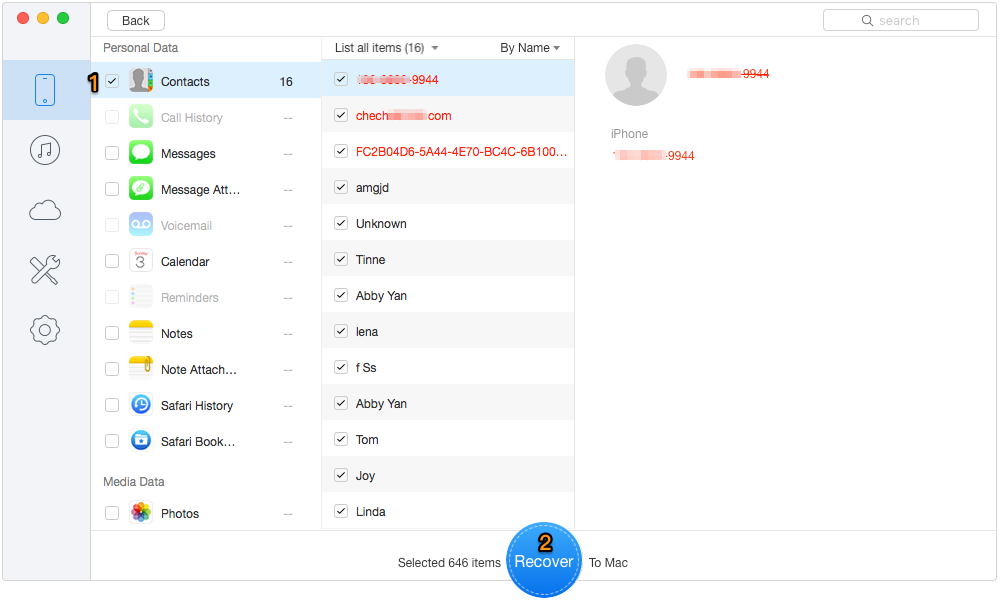
Recover Deleted Contacts from iPhone 7/7 Plus without Backup – Step 2
If you have synced your iPhone 7 with iTunes, you can recover lost contacts on iPhone 7 from iTunes backup using iTunes. However, this may lead to losing some data on your iPhone. And you cannot preview or select the contacts you want on iTunes.
Connect your iPhone 7 to the computer > Open iTunes > Click Device tab > Click Summary > Choose This Computer in Backups column > Click Restore Backup > Turn off Find My iPhone on your iPhone 7 > Choose the backup you have made > Click Restore.

Retrieve Deleted Contacts from iPhone 7/7 Plus via iTunes Backup
This method requires three conditions: you have enabled iCloud backup, your iPhone 7 is connected to the Internet over Wi-Fi and a power source as the restoration takes a long time. Just as restore from iTunes, you may also lose some data and settings on your iPhone 7 during the process.
Go to Settings > General > Reset > Erase All Content and Settings > Erase iPhone > Select Restore from iCloud Backup > Enter your Apple ID and password.
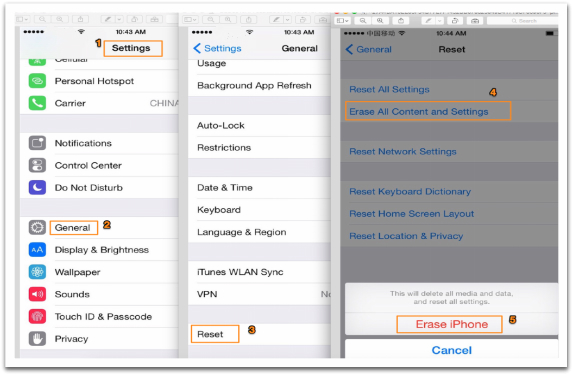
Retrieve Deleted Contacts from iPhone 7/7 Plus via iCloud Backup
Also Read: How to Get Contacts from iCloud

Designed to fit effortlessly into your iPhone data recovery.
Download NowActually Primo iPhone Data Recovery can more than this. It’s also capable of recovering deleted iOS data from iTunes or iCloud backup without any data erasing or device restoring. Your existing data on iPhone 7 will be safe with the help of this tool. Why not download it and give it a try?

Abby Member of @PrimoSync team, an optimistic Apple user, willing to share solutions about iOS related problems.