Delete important chat in Messages on iPad by accident? Is there any possibility to get back the iMessages. Follow this guide to know how to retrieve these iMessages from your iPad.

Download Primo iPhone Data Recovery to get back your iOS data on iPad. Now follow this guide to learn how to recover iMessages from your iPad. Download Primo iPhone Data Recovery now.
Q: “I commonly delete my iMessages on my iPad but recently a close friend passed away and I want to know if there is a way to recover those iMessages?”
A: “No, if you don’t have a backup, then there is no way to recover them. I’m sorry for your loss.”
-- From Apple Support Community
Getting back these treasured iMessages from iPad is possible even though you have no backup. After being removed, these iMessages actually doesn’t get deleted from your iPad. They are just marked for deletion by system and hidden so that they become invisible. These deleted iMessages still store somewhere on your iPad except they are overwritten by other data. Thus you can recover them as long as you find the hidden iMessage files on iPad. Nevertheless, it would be hard to search for these iMessages on your own. To simplify the process, we recommend you a third party application – Primo iPhone Data Recovery .
Primo iPhone Data Recovery is a professional iOS data recovery software, specializing in retrieving various iOS files from your device (like iPad, iPhone or iPod touch), including messages, contacts, call history, photos, videos, etc. With it, you can easily find out those deleted iMessages and retrieve them directly from your iPad. Besides Primo iPhone Data Recovery also allows you to get iMessages back through extracting them from your iTunes/iCloud backup without restoring your iPad, which turns to be a great comfort to most users. Here we show you ways to recover mistakenly deleted iMessages directly from your iPad as follows.
Also Read:How to Recover Deleted Contacts from iPhone SE
Firstly, download and install Primo iPhone Data Recovery to computer.
Step 1. Run Primo iPhone Data Recovery. Connect iPad with computer. Choose Recover from iOS Device and click Next.
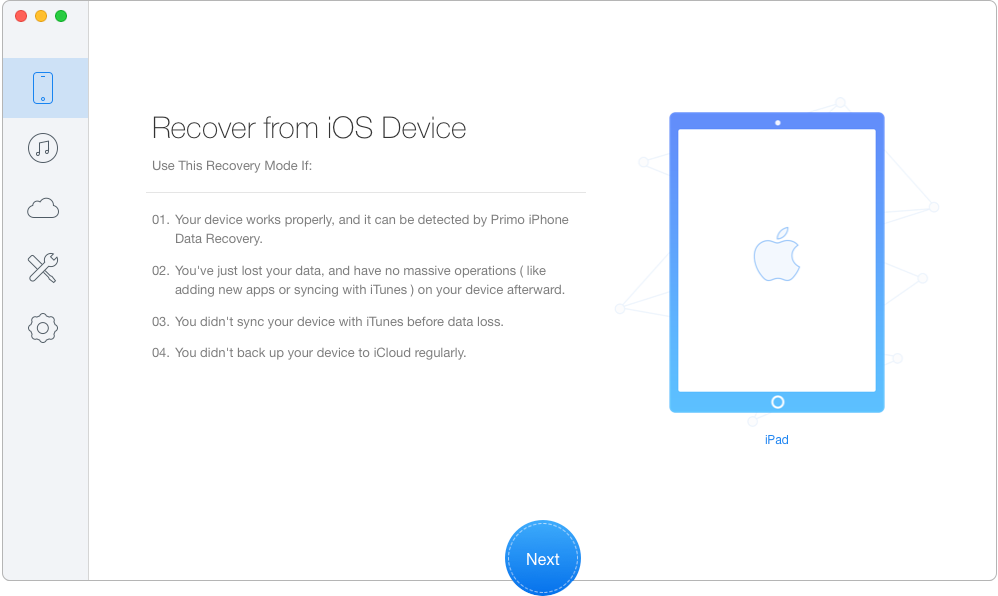
How to Retrieve Deleted iMessages from iPad – Step 1
Step 2. Choose Messages & Messages Attachment. Click Recover to get them back.
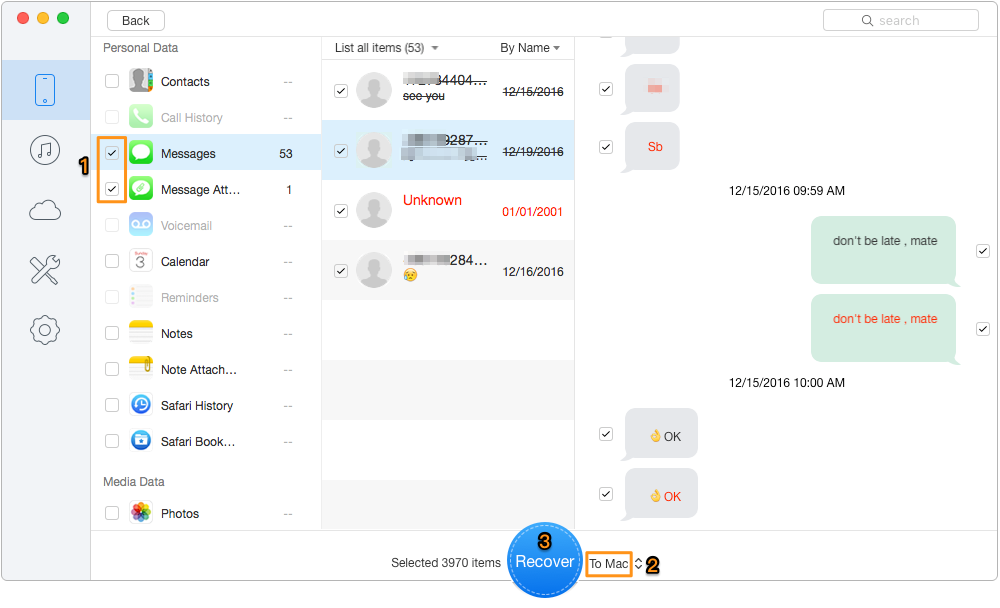
How to Recover Deleted iMessages from iPad – Step 2

Designed to fit effortlessly into your iPhone data recovery.
Download NowOutside of restoring iOS data directly from device, Primo iPhone Data Recovery also supports getting back deleted or lost data with iTunes or iCloud backup. More importantly, your device will not be reset. Does it interest you? Try Primo iPhone Data Recovery right now.

Lydia Member of @PrimoSync team, an optimistic Apple user, willing to share solutions about iOS related problems.