Valuable messages are mistakenly deleted from iPhone 8 and need suggestions to get them back? The page here introduces 3 ways to recover deleted messages on iPhone 8.

Primo iPhone Data Recovery is a professional iOS data recovery software that is fully compatible with iPhone 8. It enables you to recover deleted messages on iPhone 8. Download it to have a try now.
When you don’t want to talk or when you are at work, messaging is an ideal way to stay in touch with other people. I believe you must have got a lot of fun via sending audio messages, photos, or videos. These messages or iMessages have witnessed much of your happiness and sorrow. What if someday you accidentally delete the messages? What would you do to bring them back?
In addition to restore iPhone 8 from backup, Primo iPhone Data Recovery is a tool worthy of a try. The gadget enables you to recover deleted messages on iPhone 8 without backup. While retrieving from backup with the tool, it allows you to extract deleted iPhone 8 messages from iTunes or iCloud backup. Move on to check the three ways.
When you have no backup to use, recovering deleted messages from iPhone 8 directly is a perfect solution. Before start, make acquaintance with the magical tool Primo iPhone Data Recovery.
Now Get Primo iPhone Data Recovery downloaded to Mac or PC to begin the recovery steps.

Designed to fit effortlessly into your iPhone data recovery.
Download NowStep 1. Open Primo iPhone Data Recovery and connect iPhone 8 with computer. Select “Recover from iOS Device” and hit the “Next” option to start scan.
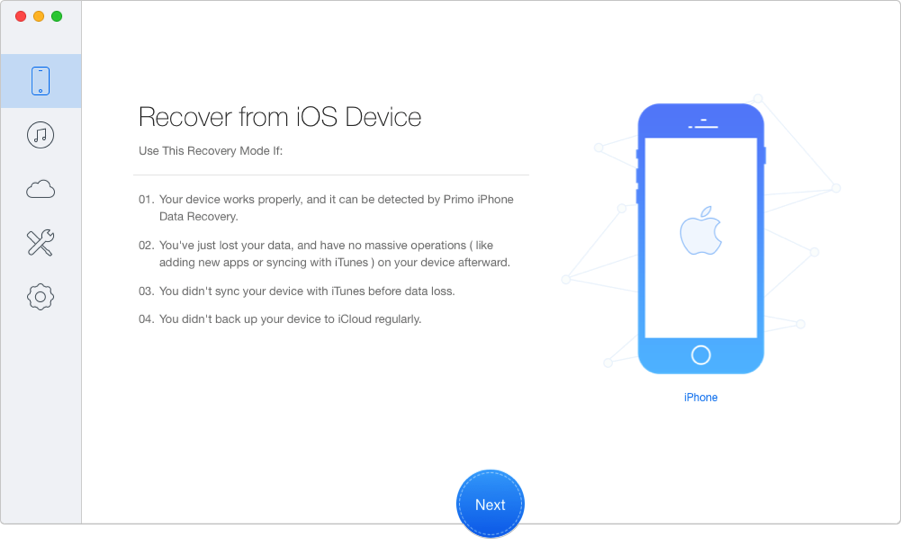
How to Recover Deleted Messages from iPhone 8 Without Backup – Step 1
Step 2. Check “Messages & Messages Attachment”, select what you want and click “Recover” button.
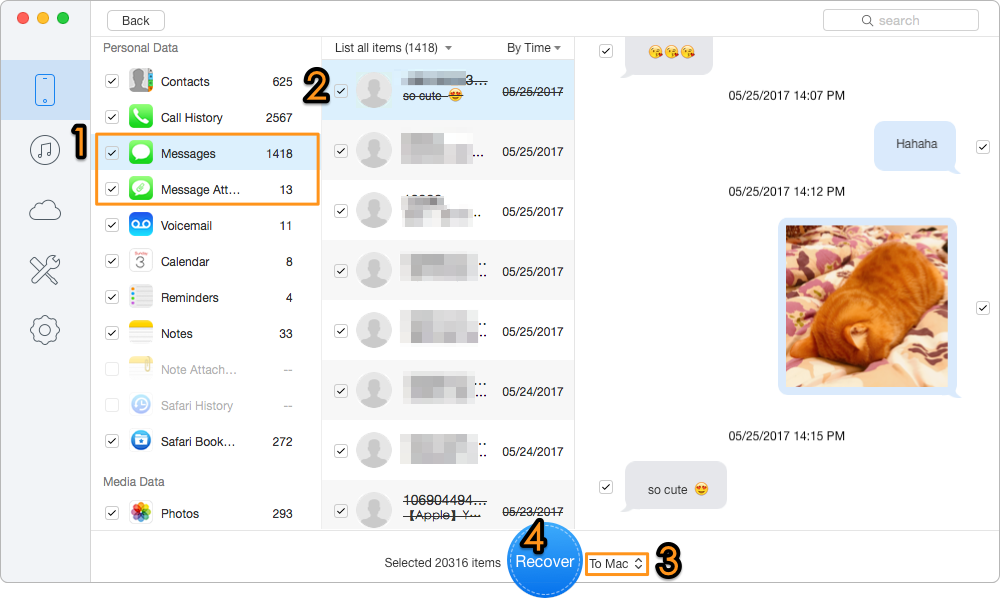
How to Recover Deleted Messages from iPhone 8 Without Backup – Step 2
This way allows retrieving deleted messages on iPhone 8 by extracting them from your iTunes or iCloud backup. You won’t be asked to perform a complete restore from backup. Take iTunes backup as example.
Step 1. Launch Primo iPhone Data Recovery on computer. On the home screen, choose “Recover from iTunes Backup” and click “Next”.
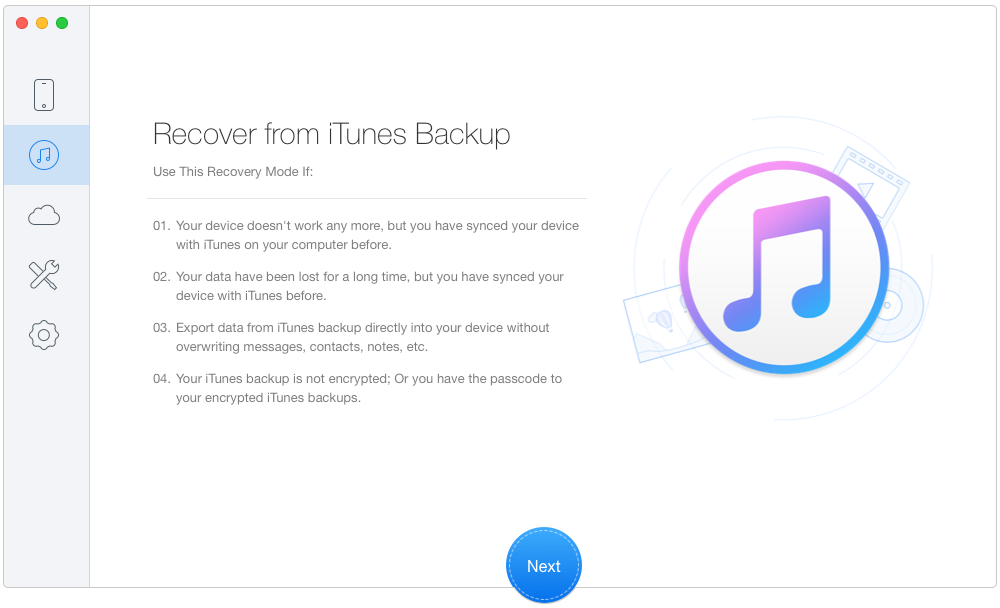
How to Recover Deleted Messages on iPhone 8 Without Restore – Step 1
Step 2. Select a relevant iTunes backup from the list and click “Next”.
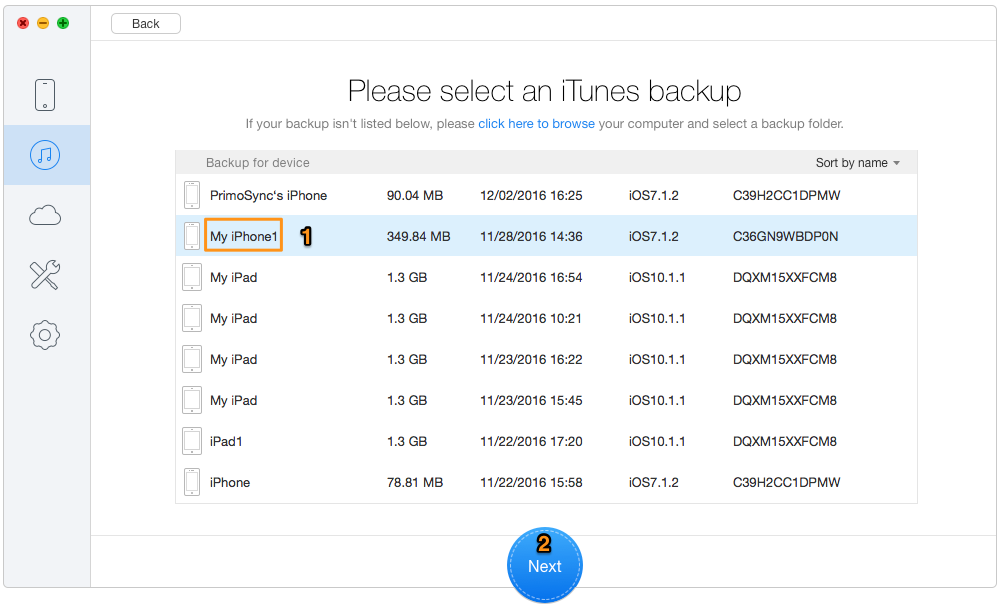
How to Retrieve Deleted Messages on iPhone 8 Without Restore – Step 2
Step 3. Check “Messages & Messages Attachment” and choose the messages you deleted. Finally click “Recover” to get them back.
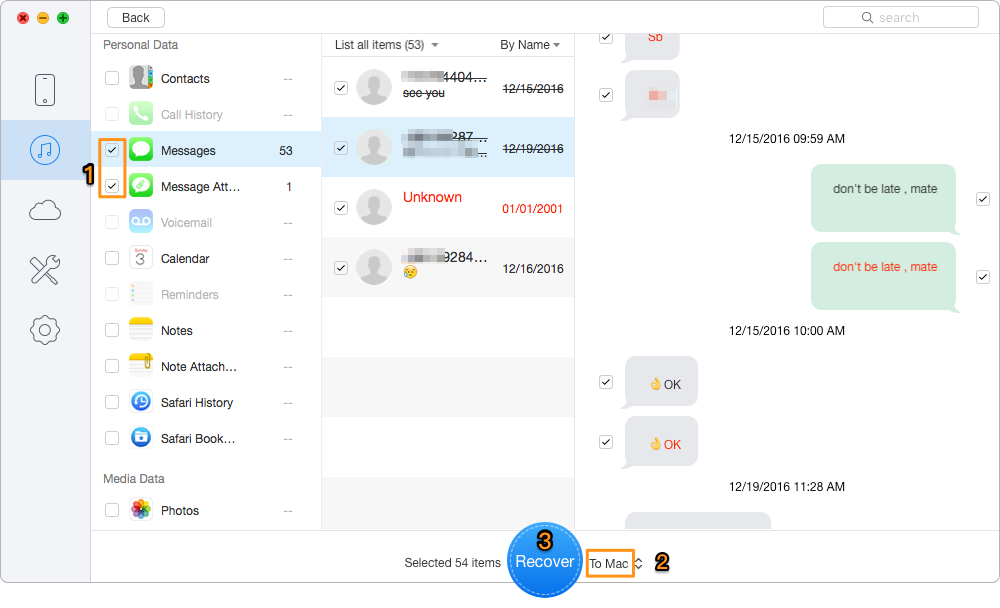
How to Recover Deleted Messages on iPhone 8 Without Restore – Step 3
To extract and recover deleted messages on iPhone 8 with iCloud backup, go back to first step to enter “Recover from iCloud Backup” mode and continue.
Actually we do not recommend you to use this method. Restoring iPhone 8 from backup means all current data on your iPhone will be replaced by the content in backup. Not only the deleted messages, but also other files like old photos, contacts, notes in the backup will be restored to your iPhone 8. So be cautious to try this method.
Step 1. Open iTunes on the Mac or PC that you used to back up your iPhone 8.
Step 2. Plug in the iPhone 8.
Step 3. Hit the phone icon when it appears in iTunes.
Step 4. Select “Restore Backup” in iTunes and pick the most relevant backup.
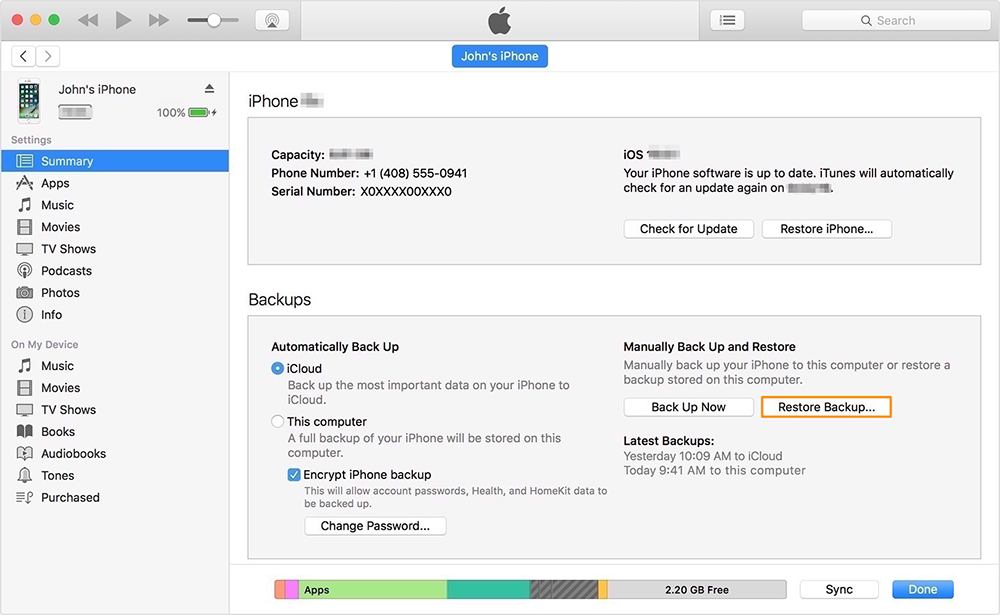
How to Recover Deleted Messages by Restoring iPhone 8
Step 5. Click “Restore” and wait until the restore time ends.
Step 6. Keep your iPhone 8 connected after it restarts and wait for the sync process to finish.
Compared with many other iOS data recovery software, Primo iPhone Data Recovery is available to retrieve your deleted files right back to iOS device and computer. Download it and have a try now >>

Lydia Member of @PrimoSync team, an optimistic Apple user, willing to share solutions about iOS related problems.