For most iPhone users, deleting photos mistakenly is a big headache. This post will show you how to recover deleted photos from iPhone 7 without backup.

Primo iPhone Data Recovery can be used as an iPhone 7 Photo Recovery and it is also capable of retrieving photos, messages, notes, and more from iPhone/iPad. Download it to have a try.
From a stunning snapshot in the blink of an eye to an exact position that need several times of focus, the Megapixel camera of iPhone 7 lets us capture every important moments in our life. Many of us have stored a large number of photos on our iPhone. What usually happens to us when managing these photos is deleting favorite photos unexpectedly. This can drive us crazy, especially when we delete the photos that are of supreme importance.
How to recover deleted photos from iPhone 7/7 Plus? You may choose to restore your device with iTunes or iCloud backup. If you do so, however, your device will be restored to the time when you made this backup and you'll face the problem of losing a part of data on your iPhone.
What if you only want to retrieve deleted iPhone 7 photos without restore? Or there is no backup available when you find that some valuable pictures has been cleared from the Recently Deleted album on iPhone 7/7 Plus. Fortunately, Primo iPhone Data Recovery, a professional iOS data recovery tool, offers you easy and fast solutions to get back deleted photos from iPhone 7/7 Plus with no need of restoring your iPhone.
Safe and efficient, Primo iPhone Data Recovery can always do a better job on iOS data recovery than you can imagine. By using this tool, you can directly get back deleted pictures from iPhone 7/7 Plus without backup, or recover lost photos from iPhone backup you created. Below are some features of this recovery tool:
Get Primo iPhone Data Recovery on your computer, and then follow this tutorial to recover deleted photos from your iPhone 7/7 Plus now.

Designed to fit effortlessly into your iPhone data recovery.
Download NowStep 1. Connect your iPhone 7 (Plus) with the computer and then launch Primo iPhone Data Recovery > Click Recover from an iOS Device and click Next to start scan.
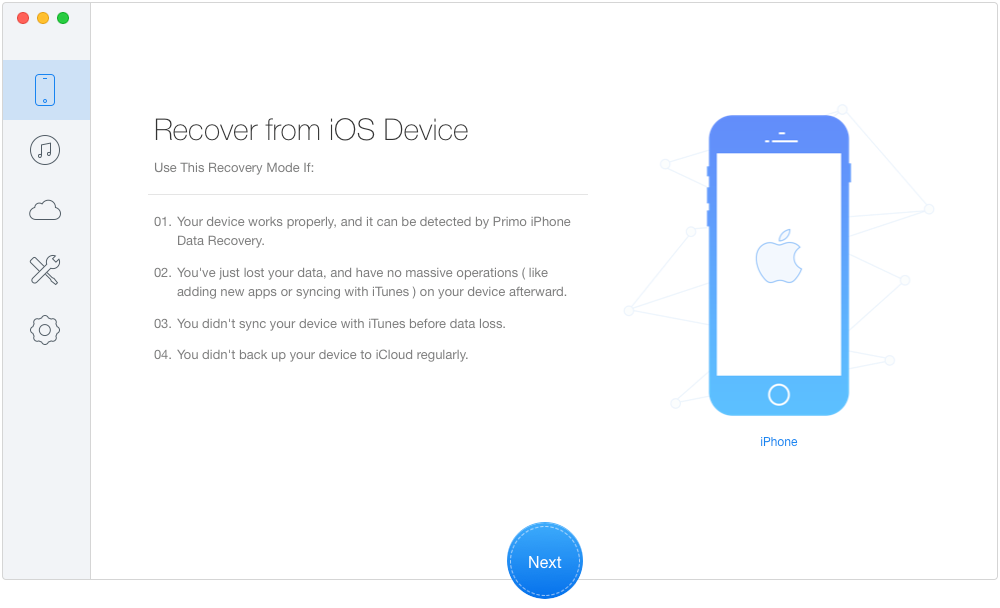
Recover Deleted Photos from iPhone 7 without Backup – Step 1
Step 2. After the scan is over, click on photos to view and choose deleted photos you want to recover from iPhone 7. Choose To Mac and click the Recover button.
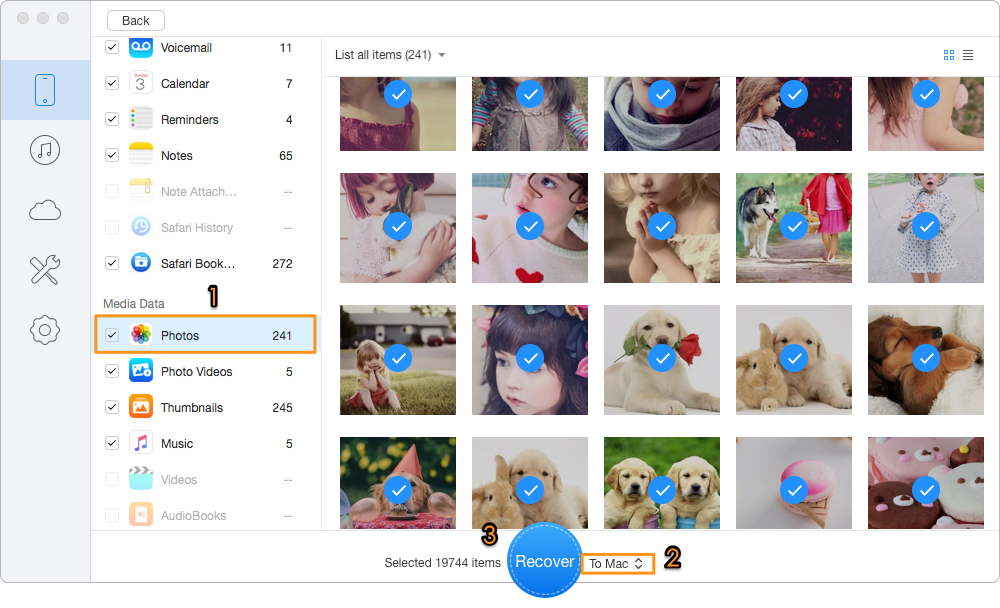
Recover Deleted Photos from iPhone 7 without Backup – Step 2
If you have iTunes or iCloud backup and want to recover deleted photos from iPhone 7/7 Plus by extracting photos from backup, you can try “Recover from iTunes” and “Recover from iCloud” modes of Primo iPhone Data Recovery. For more details, please refer to How to Retrieve Deleted Photos from iPhone with Backup.
With Primo iPhone Data Recovery, you can easily recover the deleted photos from your iPhone 7/7 Plus even without iTunes or iCloud backup. What's more, it also makes a good performance in recovering other types of data like Contacts, Call History, Message, Calendar, Notes and more on iPhone iPad. Download Primo iPhone Data Recovery to give it a try now >>

Ansel A member of PrimoSync Support Team, passionate for mobile industry and ready to help you with Apple related issues.