Need to recover some deleted text messages from iPhone but preferably not using a computer? This guide is going to offer you some useful tips to retrieve your deleted text messages from iPhone without a computer.

Primo iPhone Data Recovery is full capable of recovering text messages from iPhone in an easy and flexible way. Just download it and start a free trial. Click Here to Free Download.
Many users will update to the latest iOS 11 to try its new features, and data loss is one of the common issues you may meet. To get lost messages, photos, contacts and more back, you can check on 4 Ways to Recover Lost Data on iPhone after iOS 11 Update.
Sometimes it can be quite upset when you mistakenly delete some important text messages from iPhone cause they contain significant information and files that you’d never want to lose, for example the sweet words from loved ones, the photos received from friends or the useful advice given by a decorator. All you want is recovering these deleted messages from iPhone as soon as possible.
But possibly you don’t have a computer available at hand, so how can retrieve deleted messages from iPhone 6/6s/7 without computer? To retrieve deleted text messages without using a computer, you can try restoring your iPhone from iCloud backup. What’s more, we also offers you a competent tool to retrieve deleted iPhone messages with computer with an iOS data recovery tool. Follow the steps below to get the detailed instructions.
Also Read: The Most Common iOS 11 Update Issues You May Meet with Solutions >
Restoring your iPhone from an iCloud backup that contains the text messages and iMessages you need is an option to recover deleted message chats from iPhone without using computer. Before you do this, please make sure you’ve made a backup via iCloud or iTunes for it will replace the existing content on your iPhone completely.
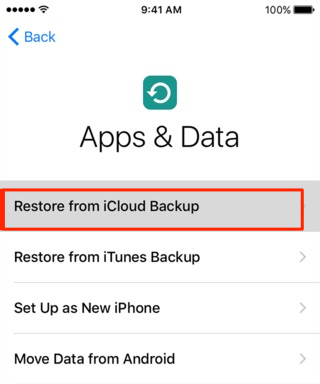
Recover Deleted Text Messages from iPhone without Computer
Step 1. Make sure that you’ve made iCloud backup for your iPhone. Tap Settings > iCloud > Backup. You’ll see the latest backup data of your iPhone here.
Step 2. Settings > General > Reset > Erase All Content and Settings.
Step 3. Tap Restore from iCloud backup and sign in to iCloud with your Apple ID and the password. Then choose an iCloud backup from the list and wait for the process to complete.
Step 4. After the restoring is done, check your Messages app to see if the deleted text messages and iMessages been restored to your iPhone.
As there are many limitations to restoring iCloud backup to retrieve deleted iPhone messages: data-erase, no preview before restore, and time-consuming. That’s why most users prefer to retrieve deleted messages from iPhone on computer with some iOS data recovery tools like Primo iPhone Data Recovery. Why?
1. Retrieve deleted or lost text messages and iMessages from iPhone directly even without backup.
2. Allow you to preview and select the messages you want to recover instead of whole restore.
3. Recover the deleted messages back to iPhone directly.
4. Besides messages, it also supports recovering photos, contacts, notes, call history, and more.
Step 1. Download and install Primo iPhone Data Recovery to your computer and run it. Connect with your iPhone to computer > select Recover from iOS Device > click Next to start scan.
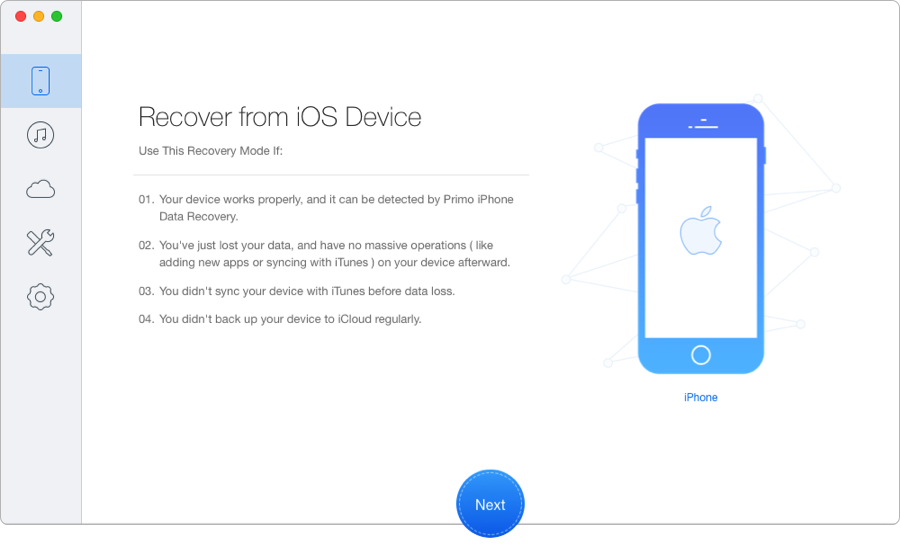
How to Recover Deleted Text Messages on iPhone – Step 1
Step 2. All iPhone data will display after scanning. Preview and choose Messages and Messages Attachments you want to recover > choose To Mac/Device > click Recover to retrieve these deleted messages from iPhone directly.
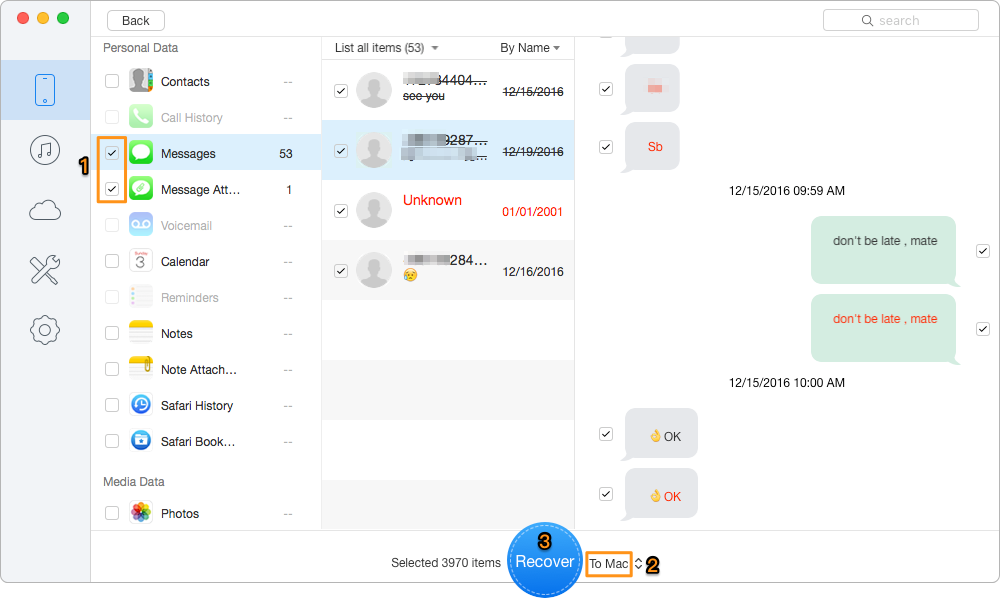
How to Retrieve Deleted Text Messages on iPhone – Step 2
Can’t Miss: How to Recover Deleted Text Messages from iPhone Backup

Designed to fit effortlessly into your iPhone data recovery.
Download NowAs we see, recovering deleted text messages from iPhone without using a computer is quite troublesome let alone it will always cause data erasing on your iPhone. On the contrary, Primo iPhone Data Recovery can help you retrieve deleted text messages simply and flexibly. Don’t hesitate to download it and start a free trial >

Abby Member of @PrimoSync team, an optimistic Apple user, willing to share solutions about iOS related problems.