Is there any way to recover deleted videos from iPad? Yes, in this article, we’ll show you how to get deleted iPad videos back, even if you don’t have any backup.

Don’t have Primo iPhone Data Recovery? Download it now prior to reading this guide and it will save you quite a lot of time. Click Here to Free Download
“I was just filming videos and realized I didn't have enough memory on my iPad mini 4, so I deleted a few videos to make more space, and mistakenly deleted one that was important (also deleted from the recently deleted folder). I did not back up it to iCloud or iTunes as I had just filmed that video. Is there any way to recover this deleted video from iPad? Thank you!”
------ A question from Apple Communities
If you delete your videos from iPad by mistake, in most cases, you can find them in the Recently Deleted folder within 30 days. However, if you also delete the videos from the Recently Deleted folder without backing them up, you’ll find it really difficult to turn back time to retrieve the deleted videos on iPad.
Luckily, there is a powerful iPad data recovery – Primo iPhone Data Recovery can help you solve this problem. Even if you have deleted the video from Recently Deleted folder, as long as the deleted videos are not overwritten by other data, you can use Primo iPhone Data Recovery to scan your iPad thoroughly and then recover the deleted videos from iPad quickly.
Now, follow this quick guide to see how Primo iPhone Data Recovery recover your deleted videos from iPad mini/Air/Pro.
Primo iPhone Data Recovery leads the way in iOS data Recovery with its industry-leading iPhone/iPad data recovery solutions. It is fully capable of recovering your deleted iPad video as well as other 20+ files like music, photos, contacts, voice memos, notes, app documents, etc. Here are some main features of Primo iPhone Data Recovery:
Get Primo iPhone Data Recovery installed on your computer and then follow this step-by-step guide to see how to recover deleted videos on iPad:
Step 1. Launch Primo iPhone Data Recovery > Connect iPad to computer > Choose Recover from iOS Device > Click Next.
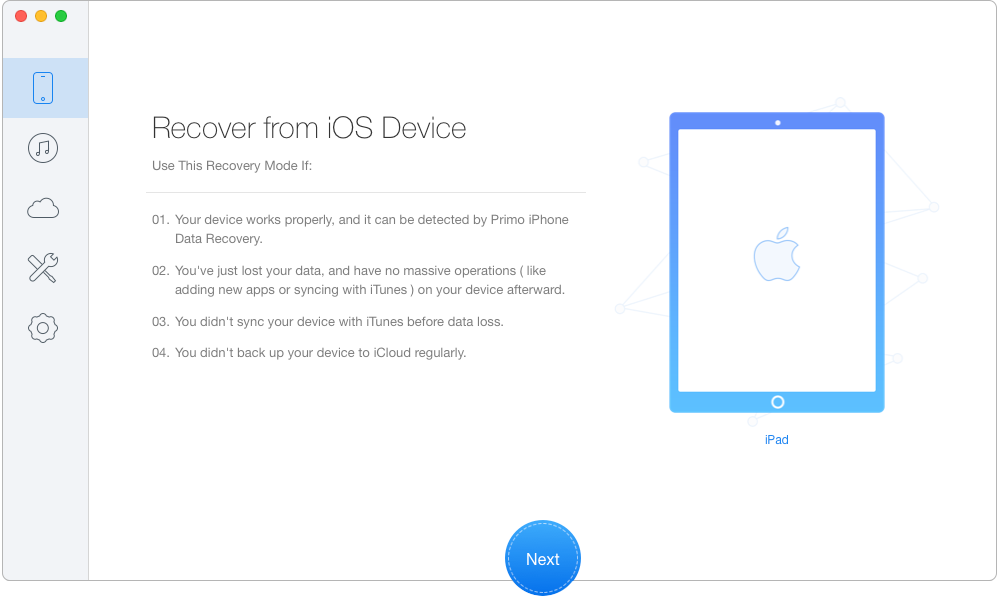
How to Recover Deleted Videos on iPad – Step 1
Step 2. Select Photo Videos and click Recover.
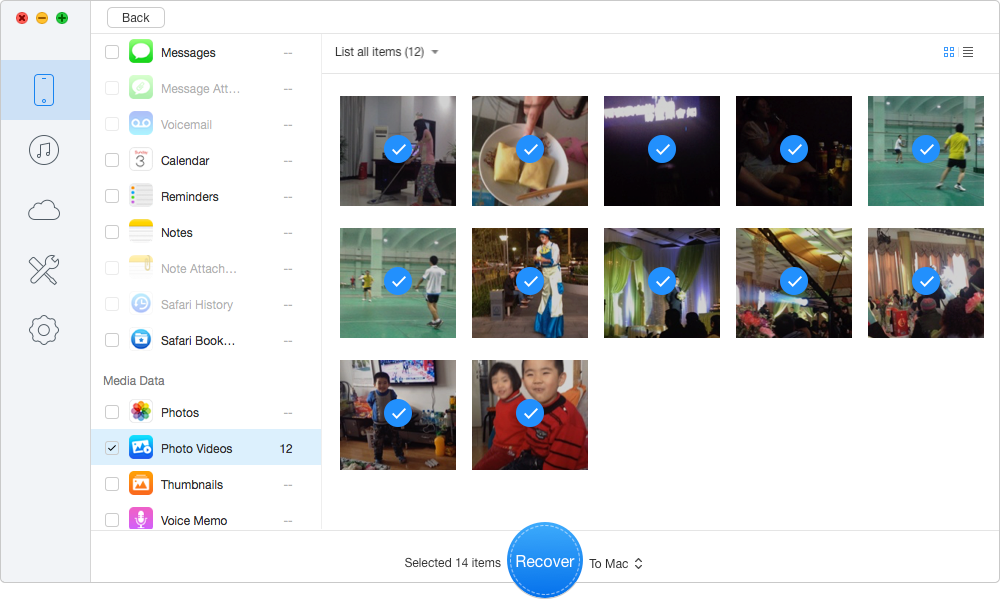
How to Retrieve Deleted Videos on iPad – Step 2

Designed to fit effortlessly into your iPhone data recovery.
Download NowNo matter how you lost your videos or other valued files on iPad/iPhone, Primo iPhone Data Recovery is always here to help you get them back. It offers you three modes to retrieve your deleted/lost iOS data: Recover from Device, Recovery from iTunes Backup, Recover from iCloud Backup, and you can choose the one that is most appropriate for you. Download Primo iPhone Data Recovery to give it a try now >>

Ansel A member of PrimoSync Support Team, passionate for mobile industry and ready to help you with Apple related issues.