All the Safari bookmarks on iPhone or iPad disappeared and want to recover them easily? Don’t panic, this article will introduce an easy-to-use iOS recovery tool to get your Safari bookmarks back successfully.

Don’t have Primo iPhone Data Recovery? Download it now prior to reading this guide and it will save you quite a lot of time. Download Primo iPhone Data Recovery now.
Q: “It’s really disappointing that all my Safari bookmarks on iPhone just disappeared with no reason. Those bookmarks are quite convenient to use and I’m eager to get them back. Is there a good way to recover these Safari bookmarks without restoring the device or losing existing data on iPhone? Appreciate your help!”
Just as this user thinks, Safari bookmark is definitely a great helper when you want to browse website and search specific content quickly like learning how to make a cake on YouTube or shopping a phone on Amazon. If unluckily your Safari bookmarks on iPhone or iPad get lost due to mistakenly deletion, system crash, upgrade failure or virus attack, then restoring iDevice with iCloud and iTunes backup are good ways to bring them back. But what if you didn’t make any backup before deleting or you only want to recover some Safari bookmarks on iPhone/iPad instead of restoring the whole backup?
A powerful iOS recovery tool like Primo iPhone Data Recovery can solve most of your problems. It enables to retrieve your lost iOS data with or without backup and it won’t erase any existing data on iPhone or iPad.
As a professional iOS recovery tool, Primo iPhone Data Recovery is strongly recommended by millions of users. It has some awesome features you may like:
1. Supports recovering Safari bookmarks on iPhone or iPad selectively. You can easily get your Safari bookmarks back without restoring the whole backup.
2. Supports recovering iOS data like Safari bookmarks from iTunes backup, iCloud backup and iDevices directly. It can help you retrieve lost data with or without backup.
3. Supports recovering and extracting Safari bookmarks quickly without wiping the original data on iPhone or iPad. It ensures that your existing data will be safe during the process.
If your data have already lost, do not sync your device with iTunes, or your lost Safari bookmarks will be overwritten. You need to download and install Primo iPhone Data Recovery to your computer first.
Step 1. Launch Primo iPhone Data Recovery > Click Recover from iTunes Backup.
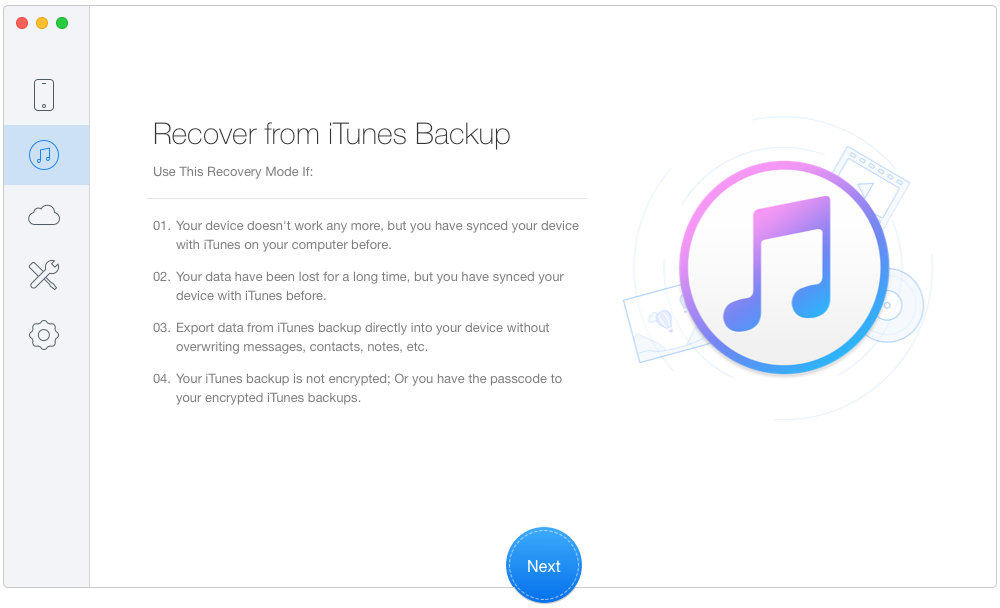
Recover Safari Bookmark on iPhone with Backup – Step 1
Step 2. Select an iTunes Backup > Next.
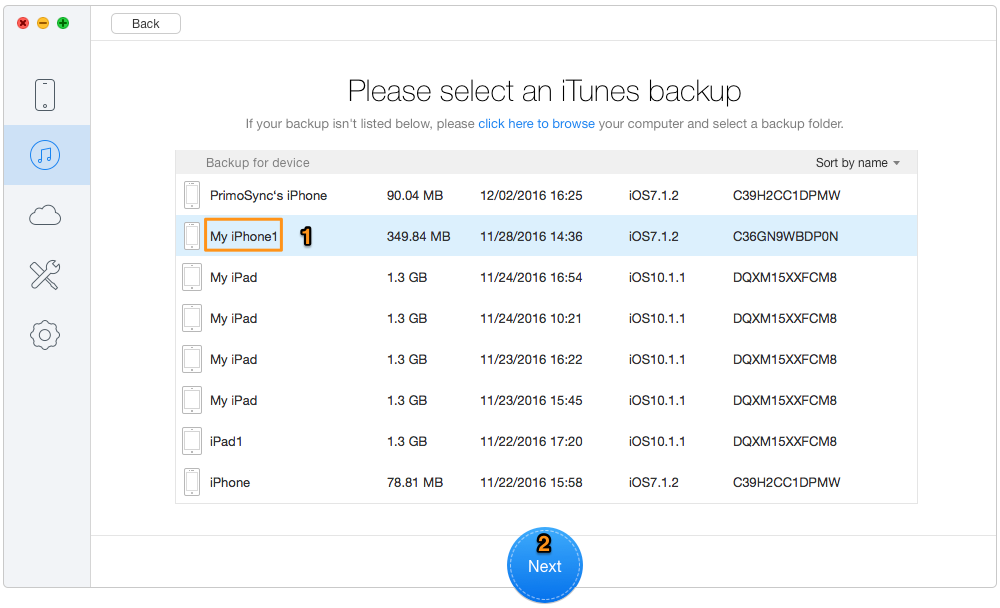
Recover Safari Bookmark on iPhone with Backup – Step 2
Step 3. Choose Safari Bookmark > Recover.
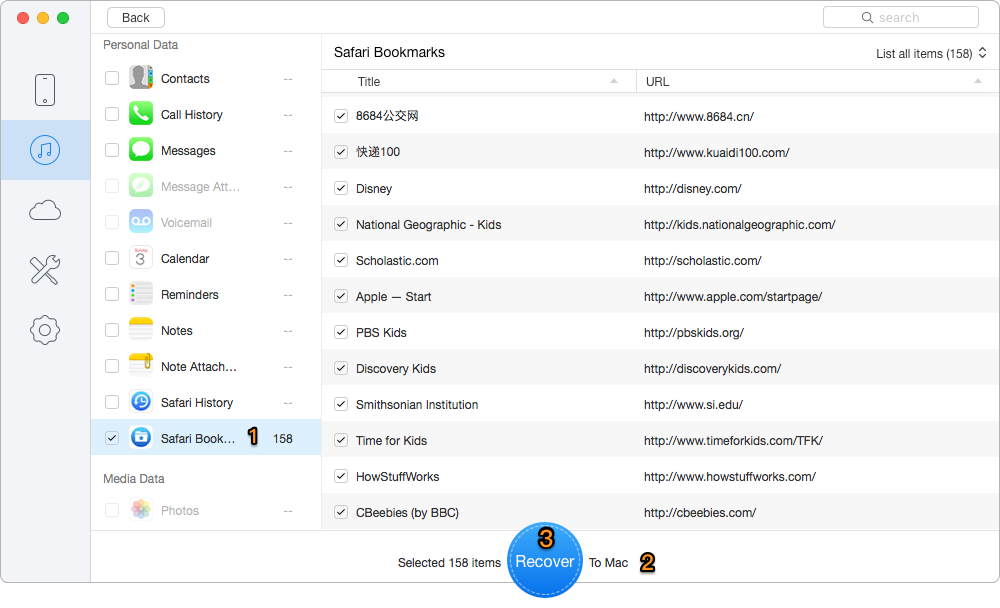
Recover Safari Bookmark on iPhone with Backup – Step 3

Designed to fit effortlessly into your iPhone data recovery.
Download NowWhat’s more, Primo iPhone Data Recovery also supports recovering from iCloud backup and from device directly. Undoubtedly Primo iPhone Data Recovery is one of the best choices to recover lost or deleted Safari bookmarks as well as other data like Contacts, Messages, Photos, Music and etc. Why not download and start a free trial?

Abby Member of @PrimoSync team, an optimistic Apple user, willing to share solutions about iOS related problems.