Your iPhone 6/6s/7 is disabled? Can’t use it and all data is not accessible? You have backups. But it seems restoring iPhone with iTunes/iCloud backup do not work this time. Luckily, there’s still a way to go. Read on to learn how to recover photos from disabled iPhone.

Primo iPhone Data Recovery serves as an iOS backup extractor. It enables to access and recover photos from your disabled iPhone 6/6s/7. Download it to have a try now.
It must be a nightmare that your iPhone become disabled because at this point you cannot use it or even access any data on it. What if there are tons of precious photos stored on the disabled iPhone? What can you do to retrieve your photos from the disabled iPhone?
Generally, all files and data including photos are inaccessible when the iPhone become a disabled one. But with the aid of Primo iPhone Data Recovery that proves to be a powerful iOS backup extractor, you are able to access iPhone backup on computer without your disabled phone. Now read on to learn how to recover photos from disabled iPhone through backup.
You May Like: 4 Ways to Retrieve Deleted Photos on iOS 10 >>
Primo iPhone Data Recovery is featured with the function to access your iTunes and iCloud backup. To extract and recover photos from disabled iPhone via backup requires only a few steps.

Designed to fit effortlessly into your iPhone data recovery.
Download NowStep 1. Download and install Primo iPhone Data Recovery to computer. Run it. On the homepage, choose Recover from iTunes Backup and click Next to continue.
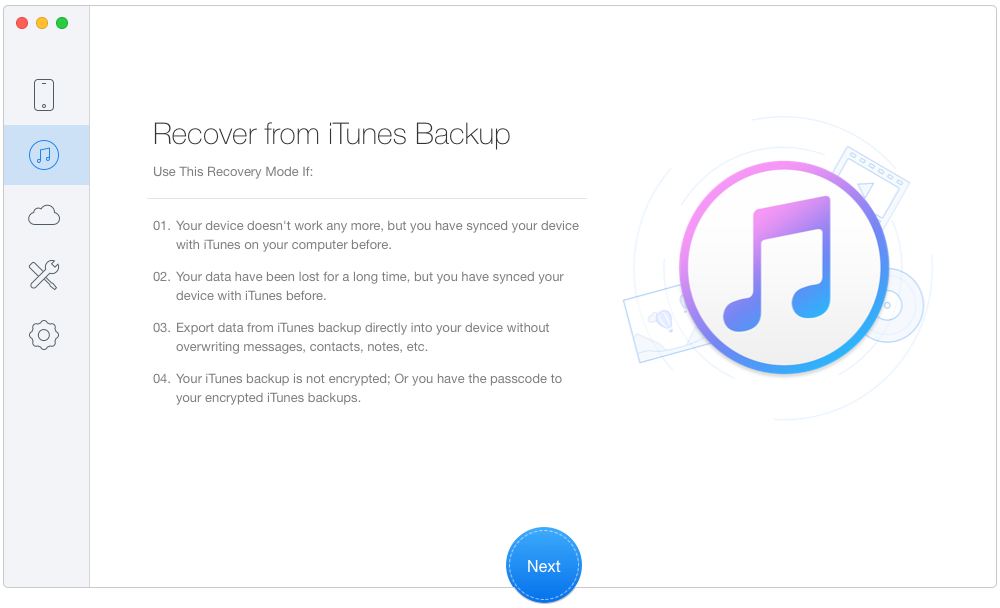
Recover Photos from Disabled iPhone via iTunes Backup – Step 1
Step 2. Select an iTunes backup and click Next to start scan.
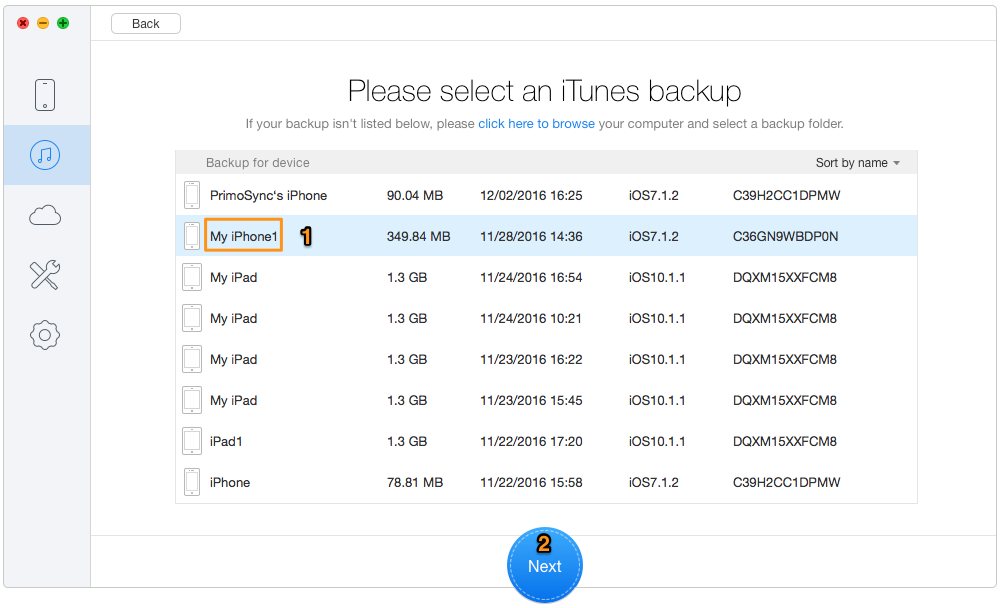
Retrieve Photos from Disabled iPhone via iTunes Backup – Step 2
Step 3. All files of your disabled iPhone in iTunes backup are displayed here. Check and select photos. Finally click Recover to get them back to computer.
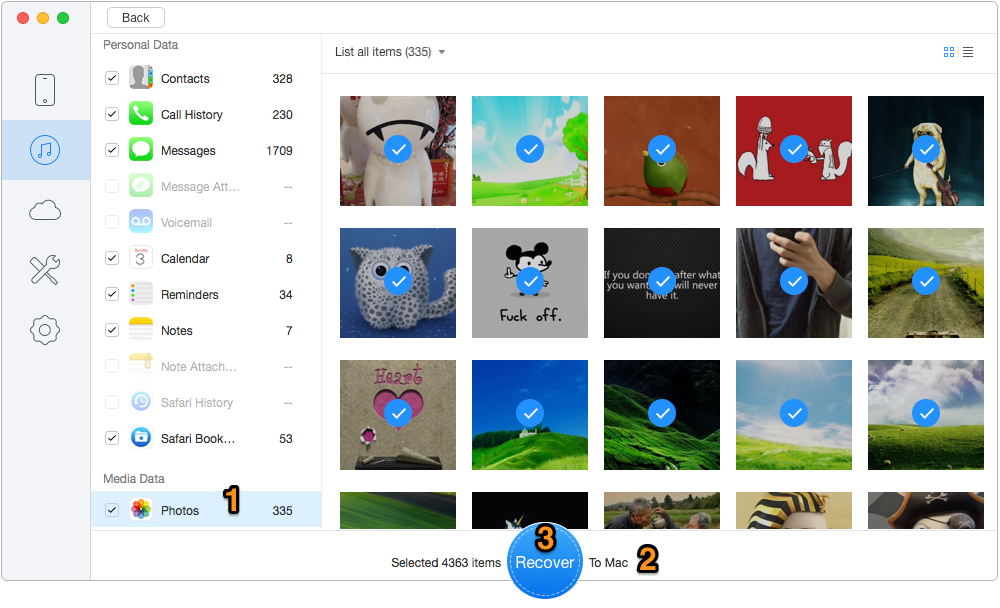
Recover Photos from Disabled iPhone via iTunes Backup – Step 3
Step 1. Open Primo iPhone Data Recovery on computer and choose Recover from iCloud Backup. Click Next to proceed.
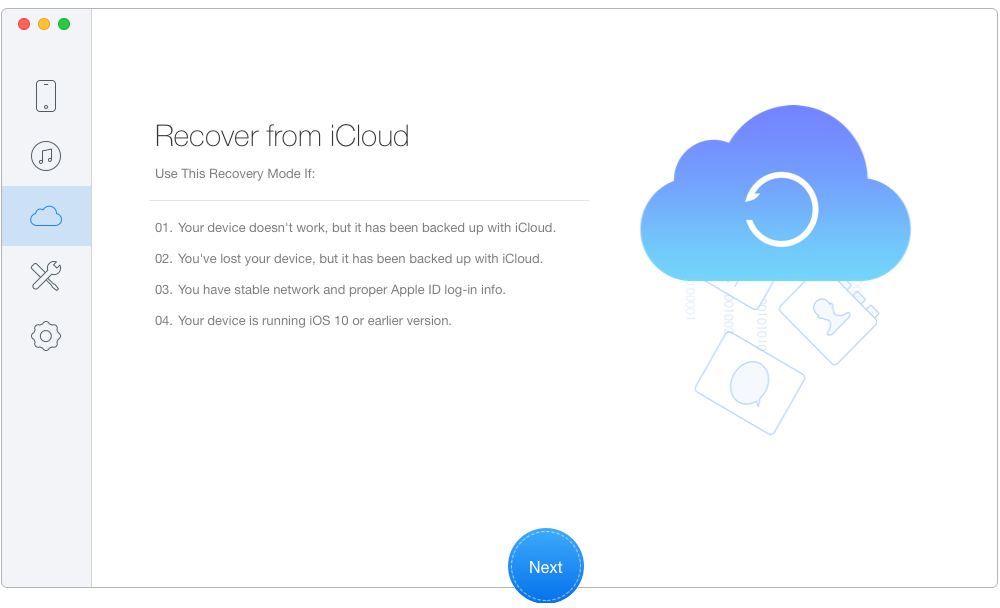
Recover Photos from Disabled iPhone via iCloud Backup – Step 1
Step 2. Sigh in with your Apple ID. Select an iCloud backup from the list and download it. Then click Next.
Step 3. Now you can view all files of the disabled iPhone in iCloud backup. Select photos and then Recover them to computer.
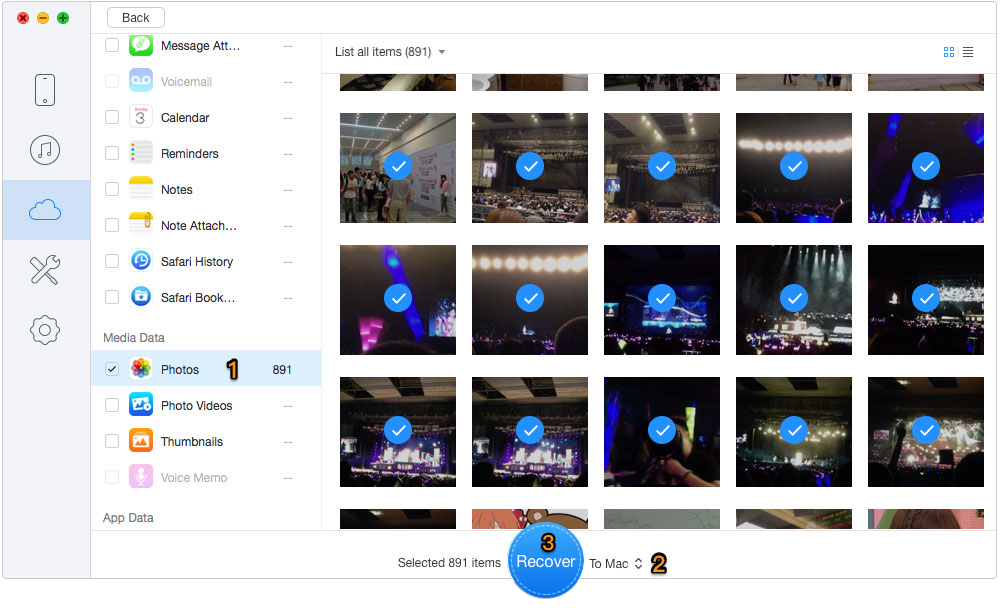
Recover Photos from Disabled iPhone via iCloud Backup – Step 2
If your disabled iPhone can still be recognized by computer as normal, you can try the Recover from iOS Device option on Primo iPhone Data Recovery. That enables you to recover photos from disabled iPhone directly. No backup is needed.
No matter you have backup or not, Primo iPhone Data Recovery offers chances to recover your lost or mistakenly deleted iPhone/iPad/iPod touch data. What are you waiting for? Just download it to have a try this minute >>

Lydia Member of @PrimoSync team, an optimistic Apple user, willing to share solutions about iOS related problems.