You cleared some valuable Safari history while freeing up storage space of iPhone. And didn’t know how to get them back from your iPhone? Now follow the post to find a way to recover deleted Safari history on iPhone.

Download Primo iPhone Data Recovery to get back your iOS files on iPhone. Follow this guide below to learn how to recover deleted Safari history on your iPhone. Download Primo iPhone Data Recovery now.
For Apple users, it’s convenient to access Internet with the built-in Safari on iPhone. Through Safari history, you can simply browse previously visited websites. But as time passes, safari history piles up, which takes up much space on your limited 16GB or 32GB iPhone. While clearing the browsing history on iPhone, you accidentally deleted some important history. Then can we recover the Safari browsing history on iPhone? Getting them back from iTunes or iCloud backup is a possible way, but you can only restore the whole Safari history database. This procedure will replace the current database with an earlier version, so you’ll inevitably lose all later changes.
If you don’t want that to happen, the Primo iPhone Data Recovery is a perfect option. It is an iOS data recovery tool designed to retrieve up to 26 types of lost or deleted files (such as Safari history, photos, contacts, messages, notes, videos) from all iOS devices (like iPhone, iPad and iPod touch). With the help of Primo iPhone Data Recovery, you can easily view all the browsing history on your iPhone in advance and then selectively retrieve the history you need without backup. What’s more, it also enables you to extract Safari history from iTunes or iCloud backup without data restoring.
Also Read:How to Recover Deleted Contacts from iPhone 6/6s
Firstly, download and install Primo iPhone Data Recovery to computer.
Step 1. Launch Primo iPhone Data Recovery > Connect your iPhone to computer > Choose Recover from iOS Device > Click Next.
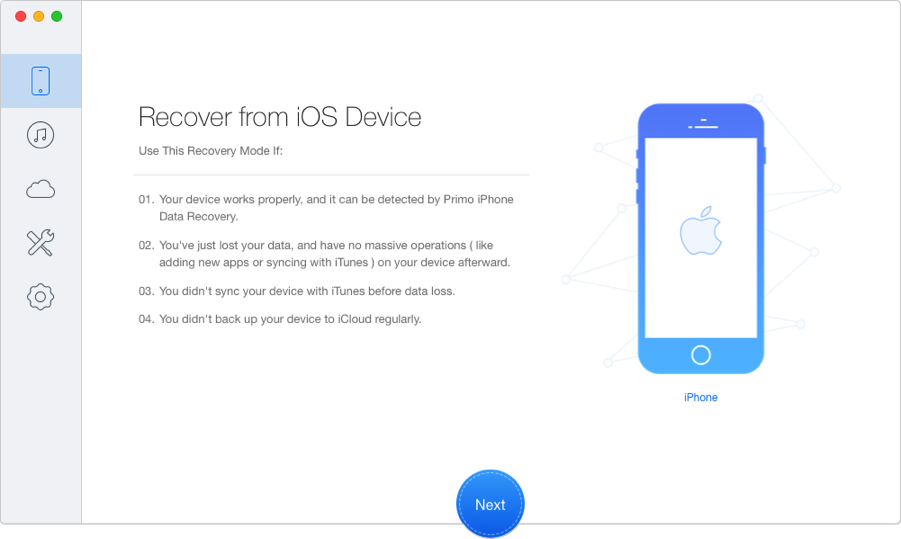
How to Retrieve Deleted History on iPhone – Step 1
Step 2. Choose Safari History > Click Recover.
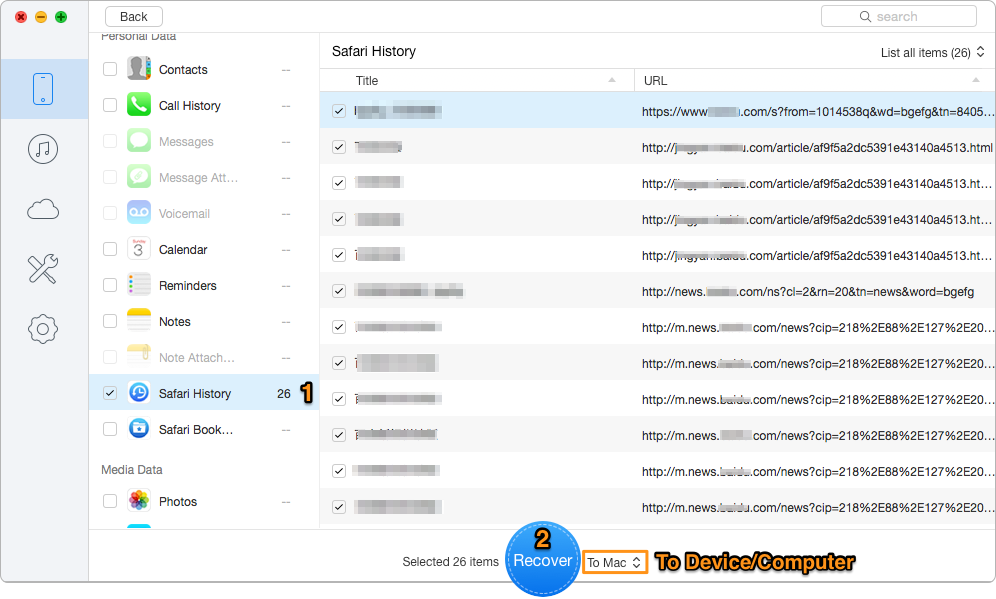
How to Recover Deleted History on iPhone – Step 2

Designed to fit effortlessly into your iPhone data recovery.
Download NowIn addition to recover deleted Safari history from iPhone, Primo iPhone Data Recovery also enables to retrieve many other iOS files, such as photos, contacts, messages, notes, videos and more. Download Primo iPhone Data Recovery to have a try now.

Lydia Member of @PrimoSync team, an optimistic Apple user, willing to share solutions about iOS related problems.