Want to transfer some notes from iPhone 8/X but don’t know how? Read on this article and you’ll get 2 useful ways to make it.

Primo iPhone Data Recovery is able to transfer notes from iPhone 8/X to computer selectively. Just click here to download it and have a free trial.
Notes app is definitely one of the most popular apps for iPhone users, cause it can help you record many important things like schedules of work, a book list or an idea occurring in your mind. When you get a new iPhone 8 or iPhone X, there are chances that you may want to transfer some notes from iPhone 8/X to computer as a local backup.
Firstly we can sync iPhone 8/X notes with iCloud so that you can log into iCloud.com to view all your notes on computer. Also you can count on a third party tool like Primo iPhone Data Recovery to help you transfer notes from iPhone 8/X to computer in a selectively way. Keep reading on this post and get more.
Can’t Miss: 4 Tips to Fix Notes Disappeared from iPhone 8/X >>
To export notes from iPhone 8/X to computer via iCloud, you need to make sure you have enough iCloud storage (5 GB for free), stable Internet connection and enough battery on iPhone 8/X. Then follow the steps below:
Step 1. Go to Settings on your iPhone 8/X > tap your Apple account and sign in with iCloud account.
Step 2. Tap iCloud after signing in > turn on Notes. Then you can go to iCloud.com to sign in with the same Apple ID and view your notes on computer easily.
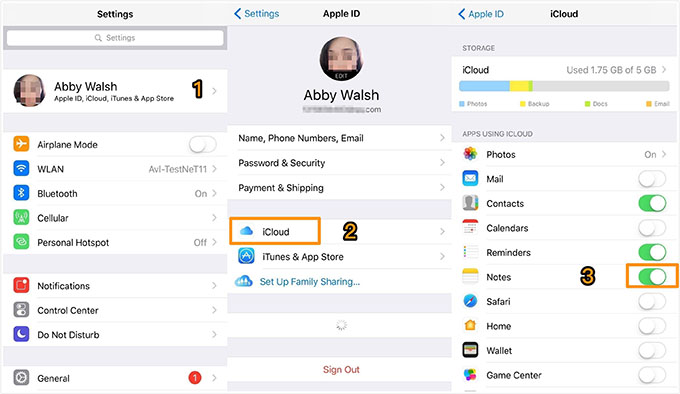
Transfer Notes from iPhone 8/X to Computer via iCloud
iCloud can help you export notes on iPhone 8/X to computer but you can only view them via logging into iCloud.com under a stable Internet connection. If you want to transfer notes from iPhone 8/X to computer as a local backup folder, just try to rely on Primo iPhone Data Recovery to help you out. It's an impressive iOS data recovery tool, which is also capable of transferring notes from iPhone 8 or iPhone X to computer within steps.
Step 1. Download and install Primo iPhone Data Recovery to your computer and open it. Connect your iPhone 8/X to computer via a USB cable > choose Recover from iOS Device > click Next to scan.
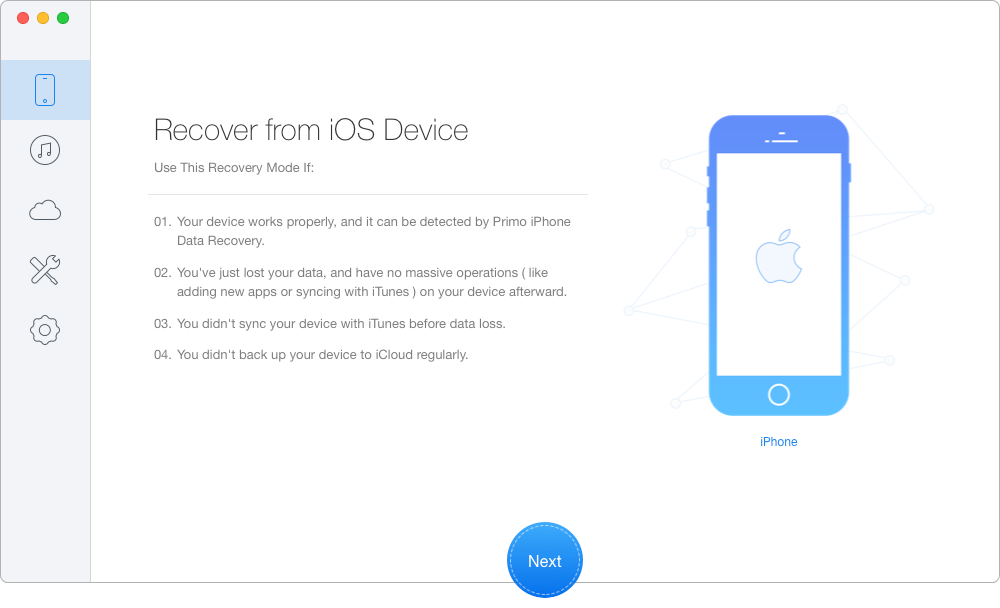
How to Transfer Notes from iPhone8/X to Computer – Step 1
Step 2. All your iPhone 8/X data will display after scanning. Click Notes and Notes Attachments > choose the notes you want to export to computer > set To Mac/PC > click Recover button to start.
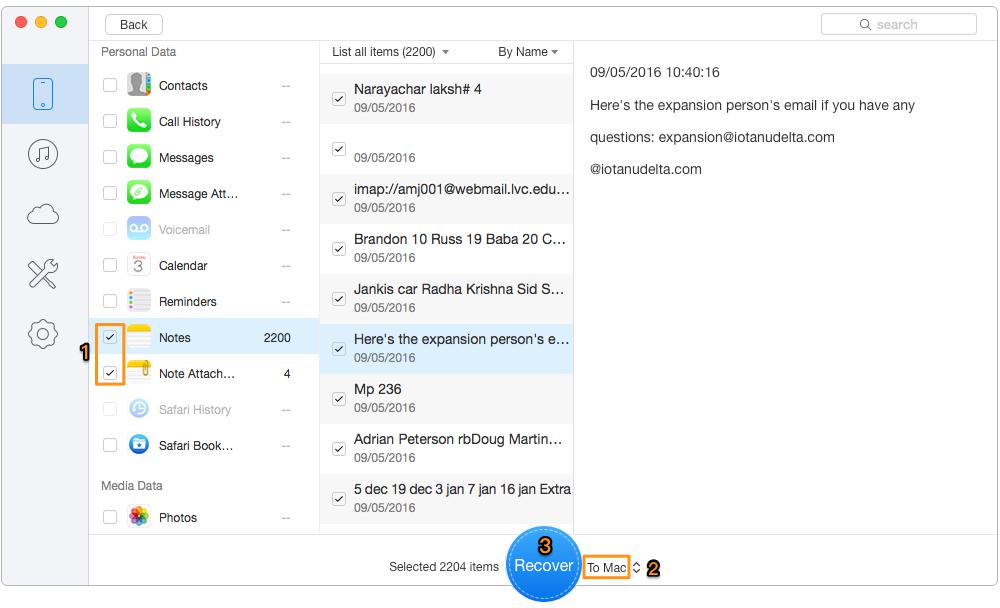
How to Transfer Notes from iPhone8/X to Computer – Step 2
Also Read: Top 5 iPhone Data Recovery Tools in 2017 >>
As you see, these two ways are both workable to help you transfer notes from iPhone 8 or iPhone X to computer, and Primo iPhone Data Recovery can let you select the notes you want. You can also recover the deleted data from iPhone 8/X. Just download it and start a free trial now >>

Abby Member of @PrimoSync team, an optimistic Apple user, willing to share solutions about iOS related problems.