Looking for ways to transfer pictures from iPhone 6s or 6s Plus to computer for backup? Read this guide to get 3 solutions.

Don't have PrimoPhoto? Download it now prior to reading this guide and it will save you quite a lot of time. Click Here to Free Download
We are fond of taking pictures with the new iPhone 6s, and we also want to keep all photos safe, that's why we should make copies of the iPhone photos to prevent permanent loss. Generally, there are two methods for you: one option is to sync photos to iCloud over Wi-Fi with iCloud Photo Library, the other one is to transfer the photos to your computer hard drive.
For the first option, you need to have sufficient cloud storage (only 5GB for free), and the photos are synced which means: you delete one image from your iPhone, it will reflect on the iCloud. If you don't want to rely on iCloud, you can choose the second way - transfer pictures from your iPhone 6s (Plus) to computer as backup. In this tutorial, we will describe three common methods to help you get this done.
With the default Photos app (or iPhoto on OS X 10.10.3 before), you can transfer photos from your iPhone 6s (Plus) to computer on an Apple Mac. You should remember that only photos in Camera Roll can be transferred, and it would be time-consuming to find only a few pictures among 1,000 pictures or more in Camera Roll with Photos program.
Step 1. Connect your iPhone 6s or iPhone 6s Plus to computer, and open Photos app from the Launchpad on your Mac.
Step 2. Go to the Import section in Photos. Select the photos you want to transfer from your iPhone 6s to computer, and then click Import XX Selected. Or you can click Import All New Items.
Step 3. Then the newly imported photos will show in an album named "Last Import". You can also find the photos in the All Photos album.
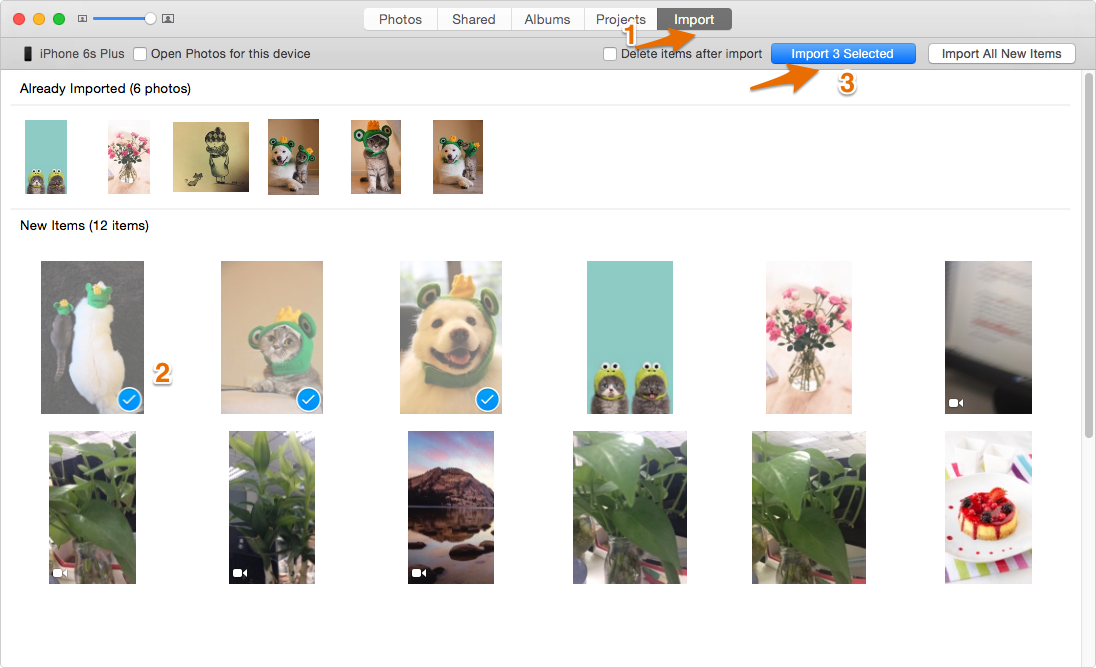
How to Transfer Photos from iPhone 6s (Plus) to Computer
You've probably noticed that every time you plug in with your iPhone on a Windows computer, an AutoPlay window will show with several options for you to pick from. This allows you to transfer ALL photos in Camera Roll on your iPhone 6s to computer, but not SELECTIVELY. Here are steps to transfer iPhone 6s photos to computer with AutoPlay:
Step 1. Connect your iPhone 6s or iPhone 6s Plus to computer with a USB cable, Windows AutoPlay will show up.
Step 2. Choose "Import pictures and videos", and it will transfer all photos from your iPhone 6s or iPhone 6s Plus to your computer.
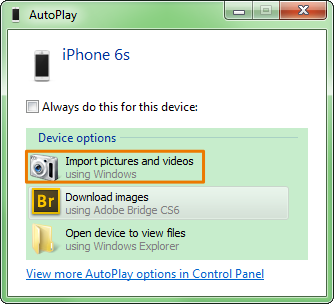
Transfer Photos from iPhone 6s to Computer via AutoPlay
If Windows AutoPlay doesn't show up, you can check open the Windows Start Menu > Select the Control Panel > On the Search Bar type in "AutoPlay" > Scroll down until you see settings for Apple iPhone and Apple iPad. Set it to "Import pictures and videos using Windows".
Need more control on all photos in your iPhone? PrimoPhoto is an all-inclusive Photo Manager for all iPhone users, which makes it more convenient and flexible on photo transfer.

Designed to fit effortlessly into your iPhone photo management
Download NowStep 1. Install PrimoPhoto on your computer > plug in with your iPhone 6s or iPhone 6s Plus.
Step 2. On the Export to PC/Mac page, select photos from Camera Roll, Photo Library or Album.
Step 3. Set the destination on your computer to save the photos, and click Export button.
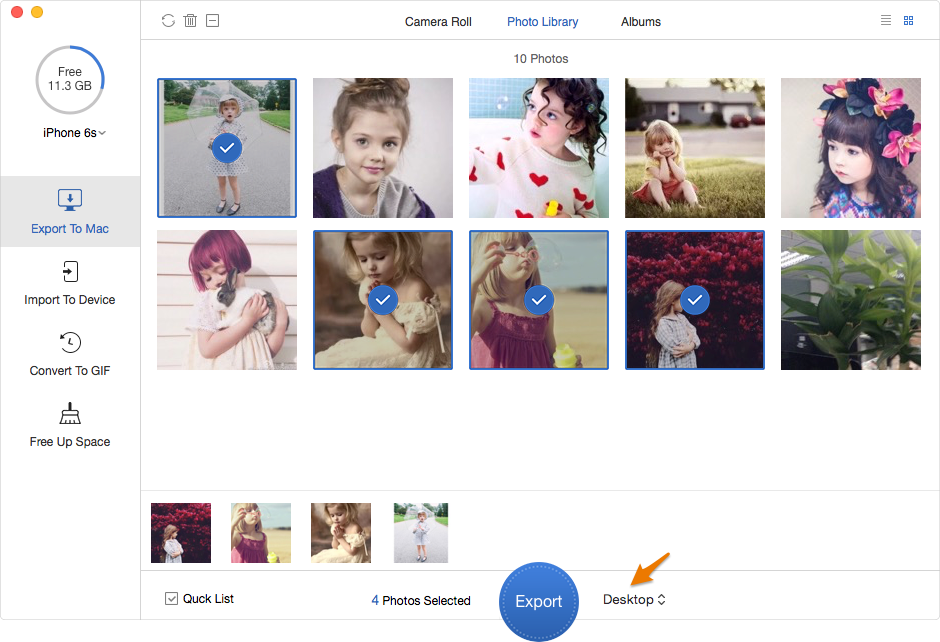
Transfer Pictures from iPhone 6s to Computer with PrimoPhoto
We can easily draw the conclusion that PrimoPhoto gives you more freedom on photo management for your iPhone. With it, it would be much easier to transfer SOME or Entire Camera Roll photos from iPhone to PC/Mac as well as pictures in Photo Library and Albums. Try PrimoPhoto Now.

Fiona Wang Member of @PrimoSync team as well as an Apple fan, love to help more users solve various types of Apple related issues by writing iOS-how-to tutorials.