Need more space on your iPhone 8 or iPhone X so want to export some text messages to computer? This guide is going to offer you a simple and quick way to transfer text messages from iPhone 8/X to computer.

Primo iPhone Data Recovery is able to transfer text messages from iPhone 8/X to computer as a backup. Just click here to download it and have a free trial.
With these amazing new features like Animoji, Face ID, wireless charging, TrueDepth Camera, Portrait Lighting, A11 bionic chip and so on, iPhone 8 (Plus) and iPhone X have been the most hot smartphones in the market. Though you can do more with your new iPhone 8/X, it’s still an elemental function to send and receive text messages with friends on iPhone 8 or iPhone X.
But what if you want to free up more space to store photos, videos and music on iPhone 8/X? Actually, transferring some valuable text messages from iPhone 8/X to computer as a local backup is a good option. Now let’s follow this article and get an effective tool called Primo iPhone Data Recovery to help you make it.
Can’t Miss: How to Recover Deleted Text Messages from iPhone X >>
Designed as a professional iOS data recovery too, Primo iPhone Data Recovery is also capable of transferring iOS files from iPhone 8 or iPhone X to computer with ease. Check more features of it:
1. Supports exporting text messages from iPhone 8/X to computer as a local backup, and you can view them in html or text format.
2. Allows browsing and selecting the text messages before transferring, which offers more flexibility to choose the text messages you want.
3. It works well on both Windows and Mac computer, and it’s compatible with all types of iPhone, iPad and iPod touch.
4. It enables to recover deleted iOS data from device directly, iTunes backup and iCloud backup without any data removing.

Designed to fit effortlessly into your iPhone data recovery.
Download NowTo export text messages from iPhone 8/X to computer, you need to get Primo iPhone Data Recovery to your computer first. Then follow the detailed steps below:
Step 1. Run Primo iPhone Data Recovery on computer and connect your iPhone 8/X via a USB cable > choose Recover from iOS Device > click Next to scan.
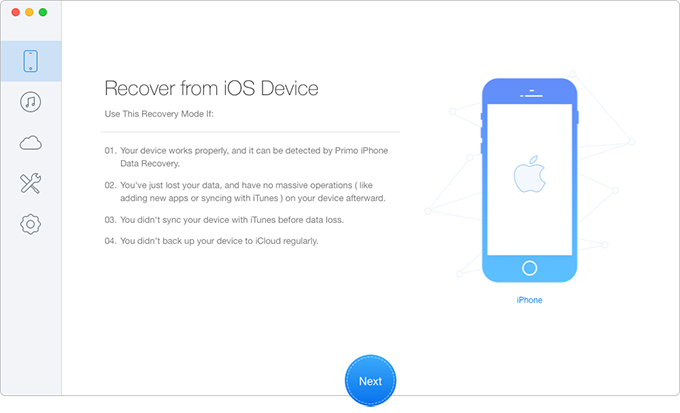
Transfer Text Messages from iPhone 8/X to Computer – Step 1
Step 2. All iPhone data will appear after scanning > choose Messages and Messages Attachments you want to transfer to computer > set the export path > click Recover.
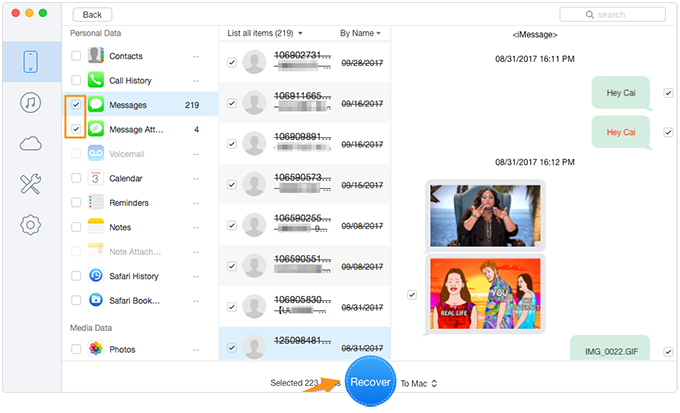
Transfer Text Messages from iPhone 8/X to Computer – Step 2
Also Read: How to Recover Deleted Photos on iPhone X Easily >>
With the help of Primo iPhone Data Recovery, it only takes two quick steps to transfer text messages from iPhone 8/X to computer in a selectively. What’s more, it can also help you get lost iOS data back with or without any backup. Just download it and start a free trial now >>

Abby Member of @PrimoSync team, an optimistic Apple user, willing to share solutions about iOS related problems.