As the loading speed of Safari becomes slower, you may consider removing the unnecessary Safari history from your iPhone. Read the tip to get some quick and easy ways to clear search history on iPhone.

Primo iPhone Data Recovery is powerful iOS data recovery software, supporting retrieving mistakenly deleted Safari history directly from iPhone. Download it to have a try.
With the convenient built-in web browser, Safari, you may visit a number of websites on your iPhone everyday. Gradually, you’ll find the Safari tends to slow down and doesn’t function as well as before. Safari helps keep a history of not just the websites you visit, but also tons of their data, which takes up much space on your iPhone. Clearing Safari history on iPhone is your way to go. The post below introduces 2 tricks to delete Safari history on iPhone.
Trick 1. Delete Safari History, Cache, and Cookies
To remove only website data on iPhone, tap Settings > Safari > Advanced > Website Data > Remove All Website Data.
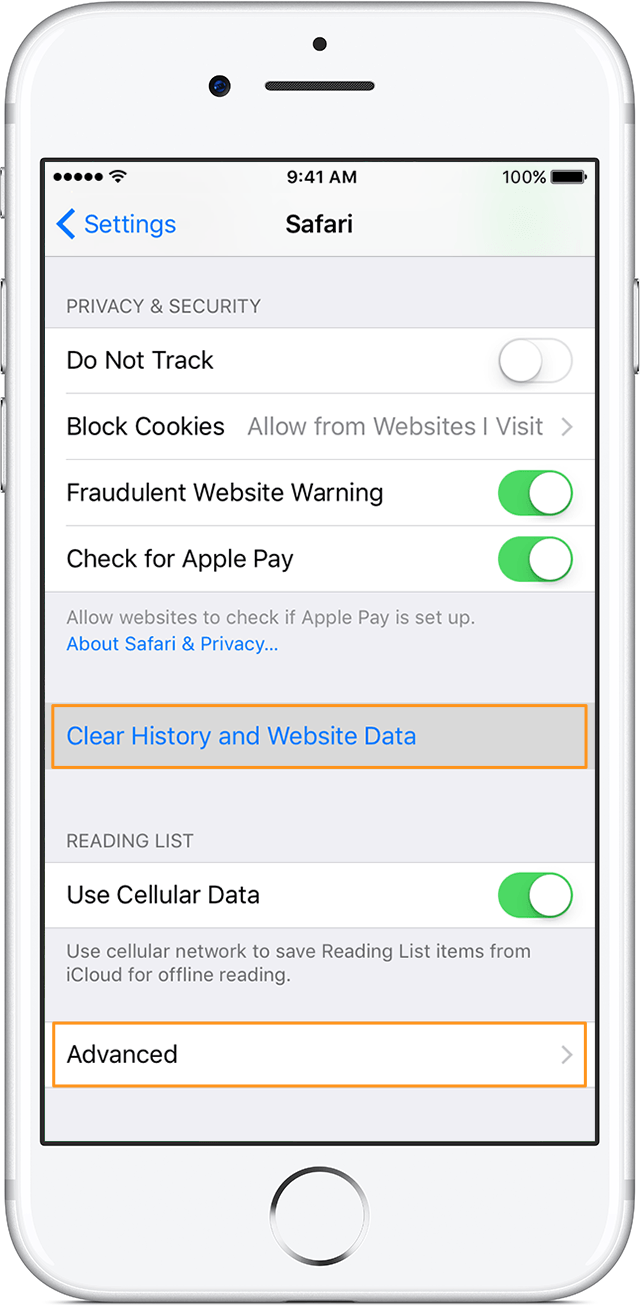
How to Clear Safari History on iPhone 6/6s/7
Trick 2. Clear Only History in Safari
- To delete individual browsing history, swipe to left and tap the red Delete button. Finally tap on the Done button to confirm.
- To clear all history, tap on the Clear button. There are four options for you to choose.
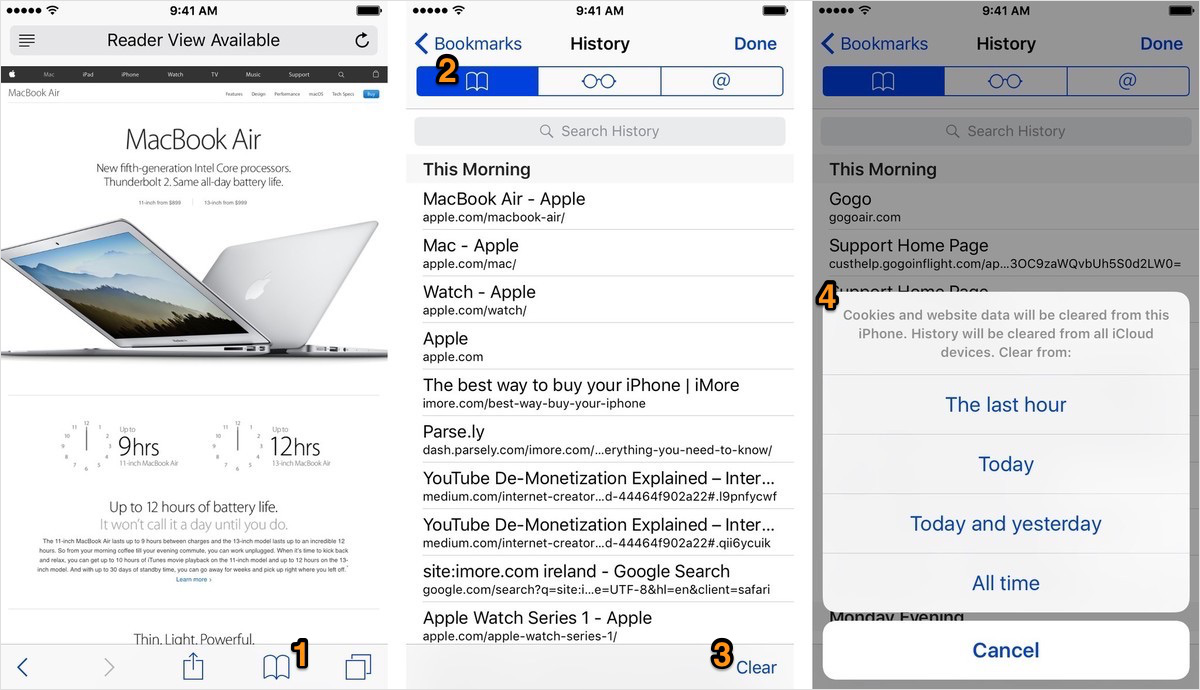
How to Clear Safari History on iPhone 6/6s/7
According to the hundreds of reports from our users, wrong deletion is not uncommon. But don’t worry, you have Primo iPhone Data Recovery, a tool available to recover only mistakenly deleted Safari history from your iPhone 6/6s/7.
With the help of Primo iPhone Data Recovery, you can retrieve over 25 types of iOS data including Safari history, Safari bookmarks, messages, photos, contacts, notes, etc. with 3 recovery options.
You can recover mistakenly deleted Safari history directly from iPhone. If you have relevant iTunes or iCloud backup, you can also choose to get back Safari history with backup.
Compared with many other iOS data recovery software, this gadget allows retrieving data not just to computer, but also right back to your iOS device.
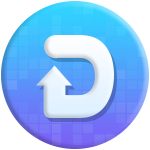
Designed to fit effortlessly into your iPhone data recovery.
Download NowStep 1. Download and install Primo iPhone Data Recovery to computer. Run it, choose recover from iOS Device and click Next to start scan.
Step 2. Check Safari history. Select the search history you want to get back and click Recover.

How to Recover Mistakenly Deleted Safari History from iPhone
While getting back lost or deleted Safari history with iTunes or iCloud backup, Primo iPhone Data Recovery helps you extract and retrieve the history from backup, so current data on your iPhone will not be replaced by content in backup. Download the tool to have a free trial >>

Lydia Member of @PrimoSync team, an optimistic Apple user, willing to share solutions about iOS related problems.