AirDrop on your iPhone is refusing to work after updating to iOS 11? Take it easy. Read the post to get 5 tips to fix iPhone 7/6s/6 AirDrop not working on iOS 11 issue.

Primo iPhone Data Recovery is a professional iOS data recovery tool that enables you to recover lost files on iPhone or iPad after iOS 11 update. Download it to have a try.
With AirDrop, you can instantly share your photos, videos and locations with other Apple devices nearby. Even apps can be transferred across devices on iOS 10 and later. But recently piles of reports tell the AirDrop often fails to work on iPhone 7/6s/6, especially after updating to iOS 11. How to fix iPhone 7/6s/6 AirDrop not working on iOS 11? The post below can help you.
See Also: Top 30+ iOS 11 Upgrde Problems You Might Meet >>
Have a try on the following tips to fix your AirDrop not working on iPhone issue after updating to iOS 11.
When you keep the AirDrop in Contacts Only mode and your iPhone doesn’t show up on your contacts’ devices, the AirDrop may fail to work.
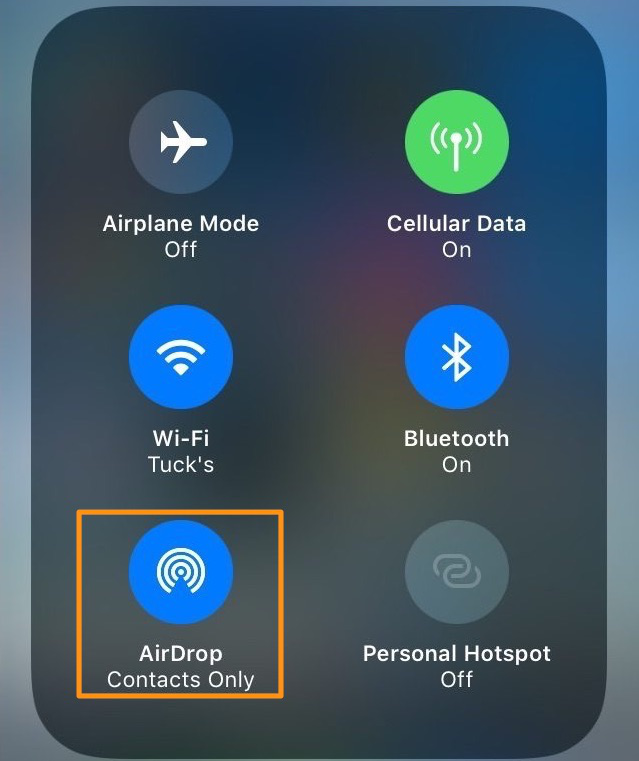
Fix AirDrops Not Working on iPhone in iOS 11
AirDrop won’t work when Personal Hotspot is enabled on your iPhone. To fix AirDrop not working on iPhone issue, turn it off.
Pay attention that reset network settings will change the iPhone’s settings of cellular, APN, VPN and Wi-Fi networks & passwords.
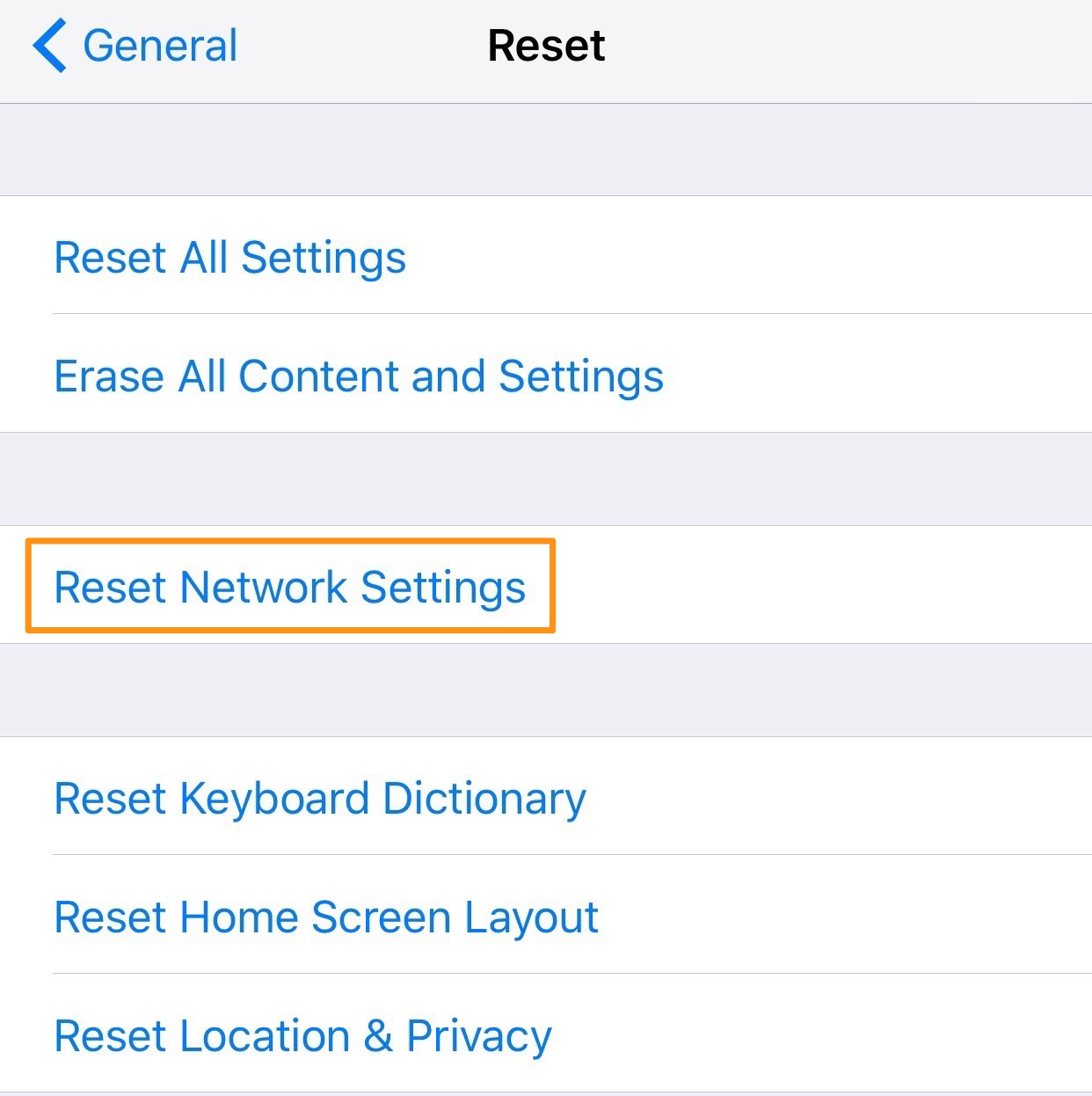
Fix AirDrops Not Working on iPhone in iOS 11
After updating to the new iOS 11, besides AirDrop not working on iPhone, some other problems occur too. For example, you may find iPhone Wi-Fi can’t work, or Messages app doesn’t perform well. But according to our users’ feedback, the most annoying thing is data loss. To recover your lost data after iOS 11 update, Primo iPhone Data Recovery will be a nice helper.
Primo iPhone Data Recovery provides 3 recovery choices for you to recover lost files after iOS 11 update – from iPhone, iTunes backup or iCloud backup. No data wiping. Only several minutes are required. It is extremely safe and reliable.
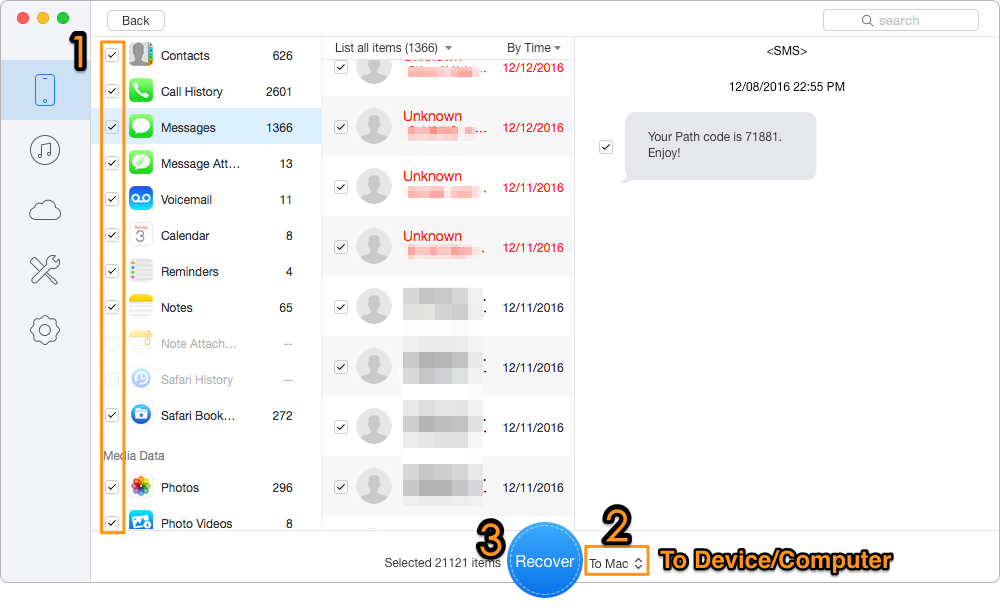
How to Recover Lost Data on iPhone after iOS 11 Update
Wish the above five tips can solve your AirDrop not working on iPhone problem after iOS 11 update. And if any data lost during the update, download and install Primo iPhone Data Recovery to bring them back.

Lydia Member of @PrimoSync team, an optimistic Apple user, willing to share solutions about iOS related problems.