iOS 11 adds Screen Recording to iPhone/iPad, but what if you find that Screen Recording not working on your iOS 11 devices? Read this guide to get some fixes.

With Primo iPhone Data Recovery you are allowed to successfully get lost or deleted data from iPhone/iPad (iOS 11 supported). Download it have a try.
Screen Recording is a new feature of iOS 11, which allows you to record your iPhone screen without using computer. But some new users of iOS 11 reported that Screen Recording not working well on their iPhone, or Screen Recording no sound. In this post, we will show you how to check and fix the iOS 11 Screen Recording not working issue.
You May Like: How to Recover Disappeared Photos after iOS 11 Update >
Here are some simple fixes you can try to solve the Screen Recording not working issue on iOS 11. If you have any other good solutions, please share with us in the comment section to let more users know.
Firstly, make sure you’ve enabled Screen Recording feature by adding it to your new Control Center. Go to Settings > Control Center > Customize Controls > Find Screen Recording > Tap the green “+” button to add it. For more details, please refer to How to Use Screen Recording on iOS 11 >
If there is no sound in your record screen video on iOS 11, you should firstly check if you’ve enabled Microphone Audio when you record the screen.
For iPhone 6s and later, you can simply use 3D touch to see the Microphone Audio screen. If you have an iPhone 6 or iPhone 6 Plus that lack of 3D touch, you can just long press the Screen Recording button to bring up the Microphone Audio window, just tap on it to enable sound.
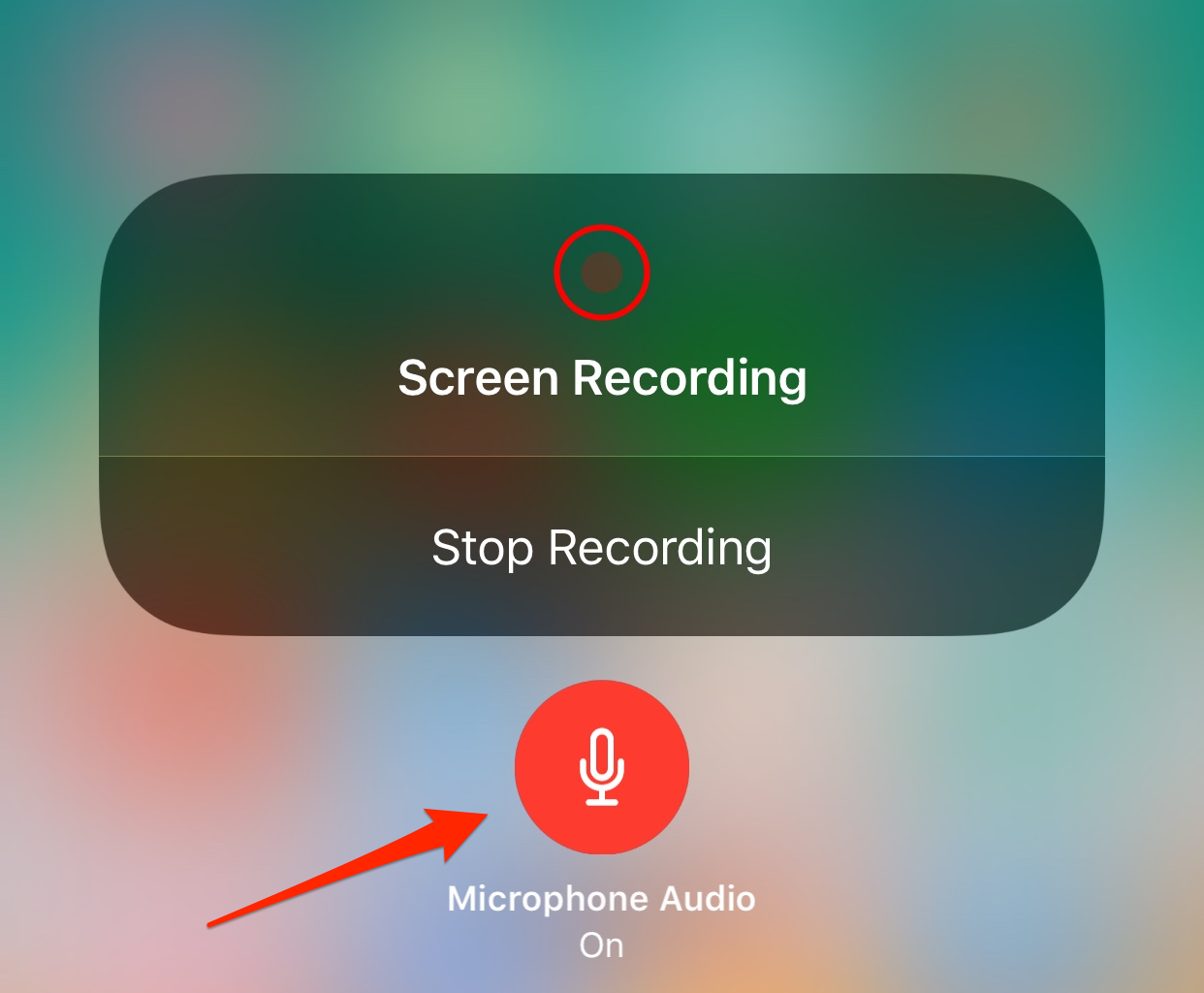
iOS 11 Screen Recording Not Working – No Sound
To fix iOS 11 Screen Recording not working in Control Center, you can try remove it and re-add it. Go to Settings > Control Center > Customize Controls > Tap on the red minus button next to Screen Recording > Tap on Remove > Restart your iPhone > Go back to Settings and re-add it to Control Center.
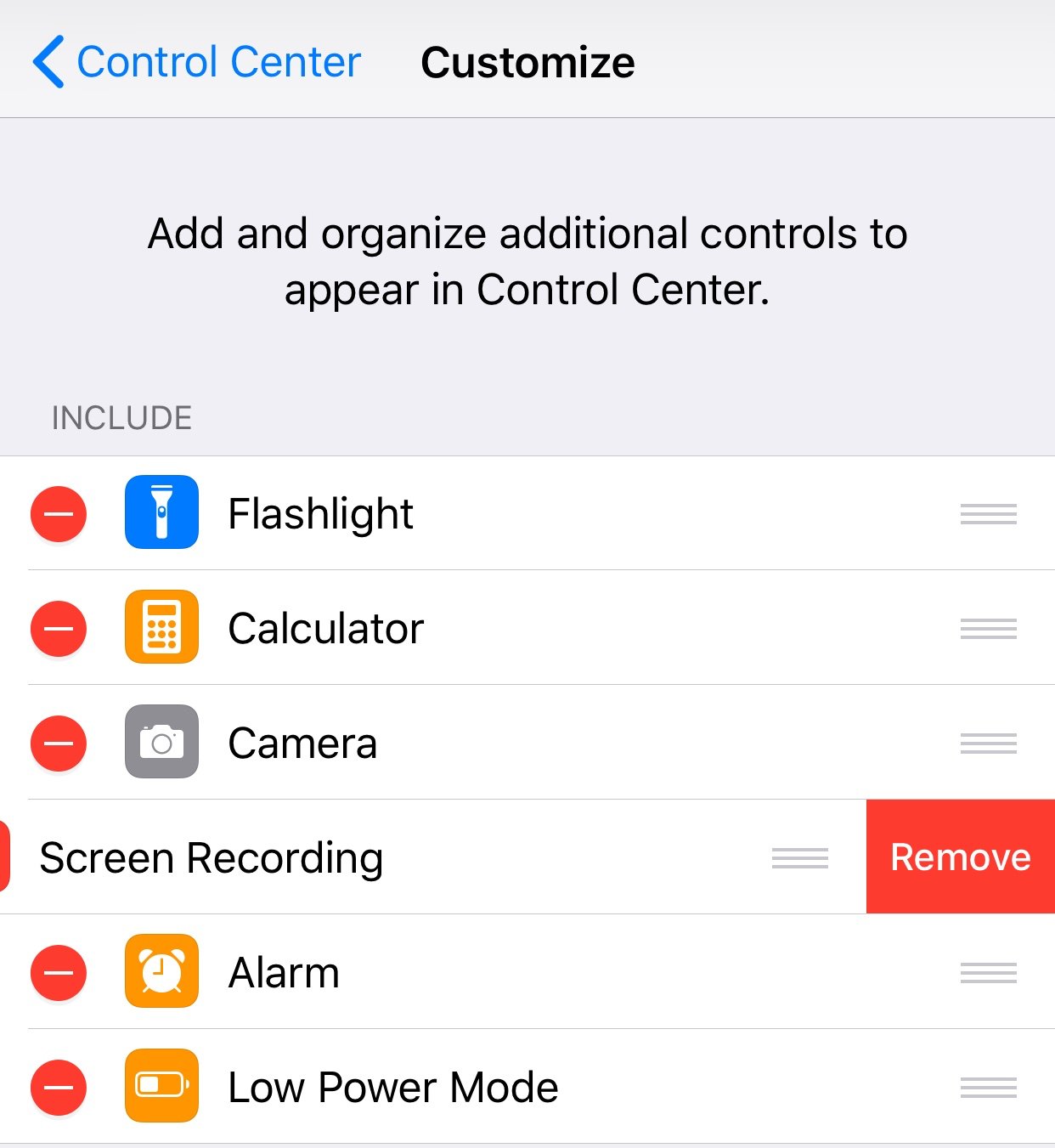
Fix iOS 11 Control Center Not Working
A simple trick to fix this issue is just restarting your iPhone. Or you can just try reset all settings on your iPhone, which will reset your settings on iPhone (for example, Wi-Fi password will be wiped and you need to re-connect to Wi-Fi), no data will be wiped. Go to Settings > General > Reset > Reset All Settings > Confirm with your passcode.
Photos, messages, contacts, and notes are all important data on your iPhone. If accidentally you get those files lost during the iOS 11 update, how to recover them? Primo iPhone Data Recovery is strongly recommended for it offers 3 recovery modes: recover data from iOS device without backup, recover from iTunes backup or from iCloud without restore. To learn more details, please refer to How to Successfully Recover Lost Data on iOS 11 >>
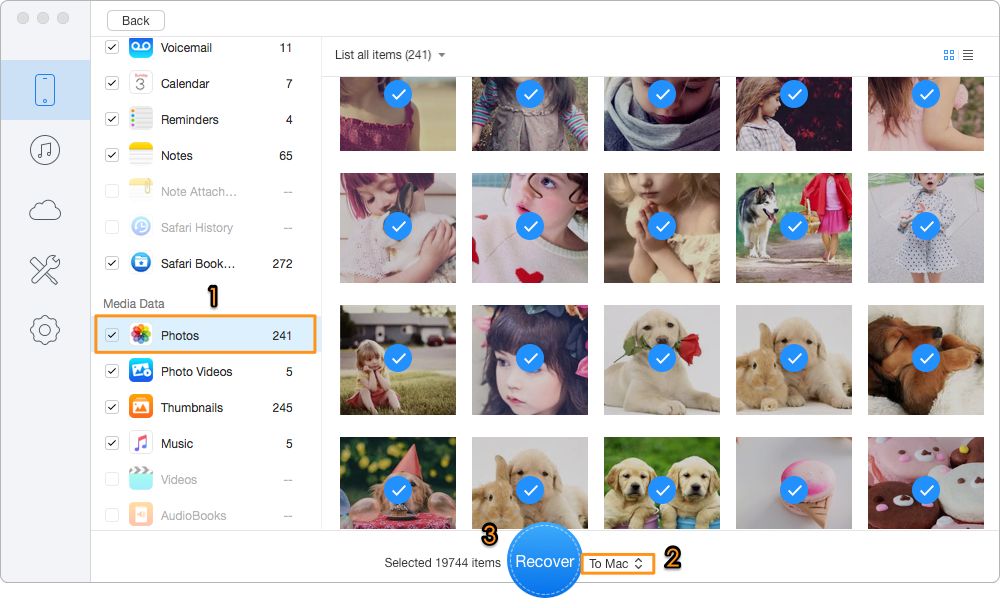
Bonus Tip to Get Back Lost Data on iOS 11
That’s how to fix the iOS 11 Screen Recording not working issue. If you meet some other iOS update issues like iPhone not charging, voicemail not working, or Message not working, we’ve prepared Top 30+ iOS 11 Update issues and solutions, and you can get some fixes. Meanwhile, to get back your lost data, you can try Primo iPhone Data Recovery.

Fiona Wang Member of @PrimoSync team as well as an Apple fan, love to help more users solve various types of Apple related issues by writing iOS-how-to tutorials.