Many users reported that iPhone battery drains fast after iOS 11 update, and this also happens to new iPhone X users. This post will show you how to fix battery issues on iPhone X/8/7/6s on iOS 11.

Primo iPhone Data Recovery focuses on iOS data recovery. It enables you to retrieve almost all lost data on iPhone/iPad after updating to iOS 11. Download the tool to have a try now.
Those who are trying the new iOS 11 and iPhone X have discussed a lot about the bad battery life in the Apple Developer Forums:
Clearly, some users complained that after updating to iOS 11, iPhone battery drains faster than ever. The public release of iOS 11 this fall improves the iOS performance, but it also causes bad battery issues for some users. In addition, some users who get an iPhone X also meet the iPhone battery drains issue. In this guide, we will show you some potential ways to fix bad battery issues on iPhone X/8/7/6s on iOS 11.
See Also: How to Fix iPhone Charging Issues after iOS 11 Update >>
Tip 1. Check Battery Usage on iPhone X/8/7/6s
You can check the battery usage of your iPhone on Settings > Battery > Check the battery usage of Last 24 hours or Last 7 Days. If you find the app consuming most of your iPhone battery but you seldom use it, you can just uninstall it from your iPhone.
Tip 2. Hard Reboot Your iPhone X/8/7/6s
Sometimes a simple hard reset may solve the software issues on iPhone like batter issues. It takes you few minutes to try. To hard reboot an iPhone X: Press and quickly release the Volume Up button > Then Press and quickly release the Volume Down button > Now press and hold the Side button until you see the Apple logo.
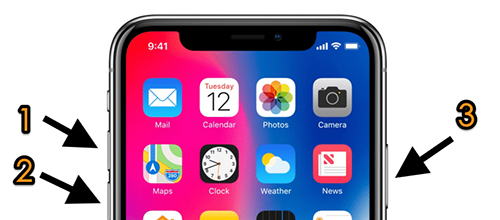
Fix iPhone X Battery Issue - Hard Reboot Your iPhone
Tip 3. Run Down the Battery to 0% and Fully Charge It to 100%
Some users get the battery issues fixed by recalibrating the battery gauge. How to do that? You just need to keep using your iPhone to run the battery all the way down to shut off by itself, then fully charge your iPhone to 100%.
Tip 4. Restore Your iPhone as New
If none of the above works, you can try restoring your iPhone with iTunes. Make sure you’ve backed up your iPhone before restore.
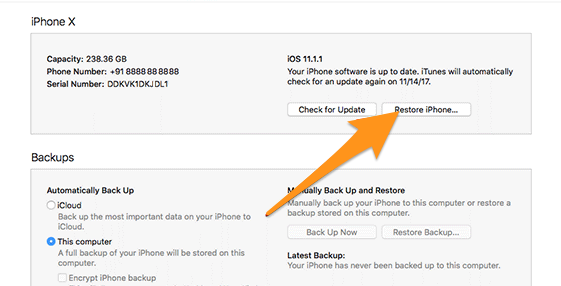
Fix iPhone Battery Drains Issue – Restore iPhone
To save iPhone battery life, you can try the below tips we list:
You can use this function only when necessary, available to save much battery life. To achieve this, go to Settings > Privacy > Location Services, and select individual apps to decide when Location Services can be used.
It’s no need to let all apps automatically refresh in the background. For some unnecessary applications, you can disable background app refresh.
Every time you quit an app from multitasking menu, you take the app out of the phone’s RAM. When you open the same app the next time you need it, you iPhone has to load it into memory all over again. This results in heavier iPhone battery drain.
Not all app notifications are useful, so you can turn off some annoying push notifications for apps. On your iPhone, go to Settings > Notifications.
When you are in a bad service area, your iPhone will strive to find a signal, which causes your iPhone battery drains rapidly.
The low power mode on iPhone allows you to stretch out the last 10-20% of battery life without making a bunch of manual changes. To enable Low Power Mode on iPhone, go to Settings > Battery > check Low Power Mode to turn it on.
iPhone use sensors to adjust the screen brightness automatically in certain lighting environment, which is also a reason for iPhone battery draining. Try to adjust your screen brightness manually. To achieve this, go to Settings > Display & Brightness > Auto-Brightness.
The iPhone screen constantly turning on will definitely drain your battery. To shut off Raise to Wake, go to Settings > Display & Brightness > Raise to Wake. And if you receive a lot of notifications, they could easily be part of your battery problem, thus stop yourself from being tempted to reply each time a notification appears by leaving your iPhone face down.
Automatic download is also a reason cause your iPhone battery issue, so try to disable Automatic Downloads in Settings > iTunes & App Stores.
Usually, software developers will update their apps to work with the latest iOS 11, so you’d better keep your software up to date. To do this, you can open App Store > Updates > Update All.
When your mail is set to push, your iPhone maintains a constant connection to your email server. This flow of data causes your iPhone battery drain. To fix this, go to Settings > Mail > Accounts > Fetch New Data > turn off Push, and then scroll to the bottom to choose Every 15 minutes under Fetch.
Always after upgrading to newer operating system, data on your iPhone may lose with some reason. If you lose part of iPhone or iPad data, you can try Primo iPhone Data Recovery to get them back.
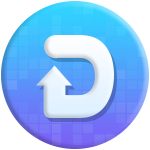
Designed to fit effortlessly into your iPhone data recovery.
Download NowPrimo iPhone Data Recovery specializes in the recovery of photos, messages, notes, contacts, Safari history, Safari bookmarks, call logs, etc. on iPhone, iPad or iPod touch. 3 methods are provided – from iOS device, iTunes or iCloud backup. Every method requires only a few minutes. The article will tell you how to retrieve lost data after updating to iOS 11. Move to have a check.
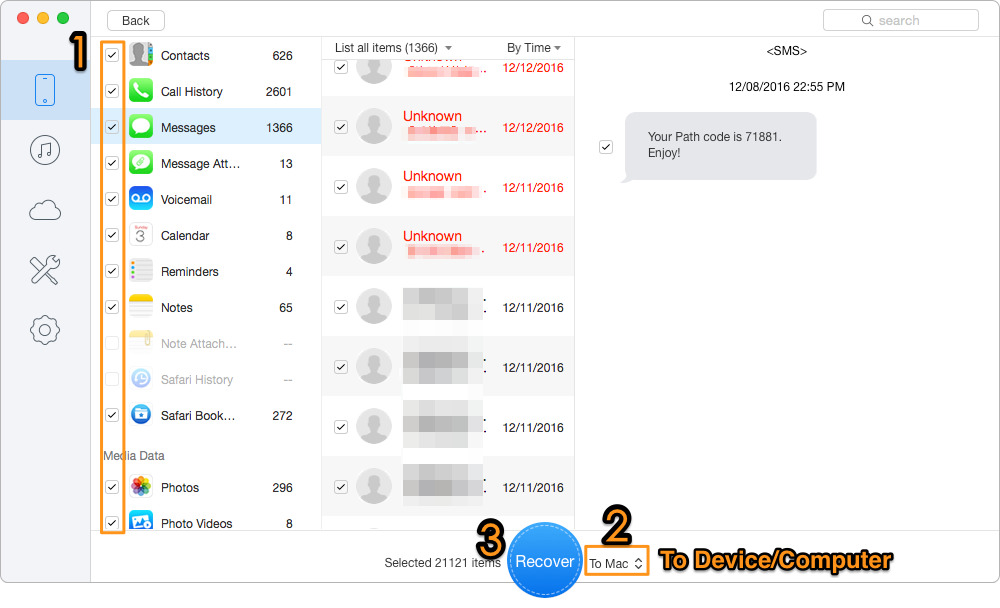
How to Recover Lost Data after iOS 11 Update
Among so many iPhone date recovery tools, the reason I recommend you Primo iPhone Data Recovery is that compared with them, this one enables you to retrieve the lost date right back into your iPhone. And of course you can recover data to computer for an additional local backup. Get Primo iPhone Data Recovery to give it a try now >>

Lydia Member of @PrimoSync team, an optimistic Apple user, willing to share solutions about iOS related problems.