Apple has released iOS 11.1, if your iPhone or iPad is not charging or charging slowly after you installing iOS 11/11.1,follow along and we will show you how to fix iPhone iPad charging issues in iOS 11/iOS 11.1.

With Primo iPhone Data Recovery you can retrieve photos, messages, notes, contacts, call history and more from iPhone iPad after iOS 11 update. Download it to have a try.
iOS 11.1 is the first major release for iOS 11 following previous releases iOS 11.0.1, iOS 11.0.2 and iOS 11.0.3. It comes with 70 new emoji and bring some bug fixes. It’s disappointing to find that your iPhone or iPad not charging or charging slowly after updating to iOS 11. Some users who just updated to the latest iOS 11.1 may also meet charging issues with their iPhone or iPad. Besides the problem of the iOS itself, which we may have no way to fix it unless Apple gives us a new update to fix the charging issues.
Generally, if your iPhone or iPad won’t charge or charge very slow, there might be something wrong with:
In this guide, we are going to show you some quick tips to fix the iPhone/iPad charging issues. Although we cannot ensure they 100% work for all of you, but trying won’t cost you anything, just spend few minutes to give it a try.
Also Read: How to Fix iPhone Battery Issues after iOS 11 Update >

How to Fix iPhone/iPad Charging Issues after iOS 11
You May Like: How to Fix iPhone/iPad Text Messages Disappeared >
Many users complained that iPhone battery drains fast even crazy after iOS 11 update. For example, the battery goes down from 80% to 40% in just 20 minutes on iPhone! If you meet the same battery issues after iOS 11 update, you can firstly check if there is a new update you can download, and then try those steps as below:
Step 1. Don’t charge your iPhone until the battery runs out to power off.
Step 2. Charge your iPhone now, and don’t open the device until it’s fully charged to 100%.
Step 3. Then open your iPhone and now it’s fully charged and check if the battery drains issue been solved or not.
If your iPhone or iPad won’t charge or you see an alert that says your accessory isn't supported or certified, you can try fixes as below:
1. Check the charging cable:
Carefully check your charging cable and power adapter to see if it is damaged. We know that Apple chargers quite often break for travel damage or constant plugging and unplugging. If your iPhone or iPad won’t charge, just check if the charger is broken or not.
2. Try a different Apple-certified charger:
If you have an available USB or cable, try it. This generally works for iPhone/iPad won’t charge because of the accessory isn’t supported alert.
3. Force restart your iPhone or iPad:
A force reboot may fix the iPhone/iPad charging issues after iOS 11 update. Press and hold down the Sleep/Wake button on the right side while press and hold the Home button (or the Volume Down button on iPhone 7/7 Plus). Hold both buttons as the screen turns off, and keep holding them until the screen turns back on and displays the Apple logo.
4. Clean your Apple accessory:
Clean out the debris from the charging port at the bottom of your iPhone or iPad.
5. When you get the accessory not supported message when charging your iPhone, just hold your finger on the dismiss button and pull your charger out. While still applying pressure to the screen, plug your charger back.
6. Turn off your iPhone or iPad with the Lightning plug attached and then restart it.
Also Read: How to Recover Deleted Text Messages from iPhone 7 >
The below quick tips can fix a slowly charging iPhone or iPad after iOS 11 update.
1. Remove the dirt or debris from charging port on your iPhone or iPad using a toothpick.
2. Turn off your iPhone or iPad when charging.
3. Turn on Airplane mode when charging your iPhone or iPad.
Data-loss is another common iOS update issue besides the charging problem. What to do when your photos, messages or notes get lost after iOS 11 upgrade? We recommend you Primo iPhone Data Recovery, an effective iPhone data recovery tool that gets your lost data back with or without backup. Now you can read to learn How to Get Back Lost Data on iPhone After iOS 11 Update >>
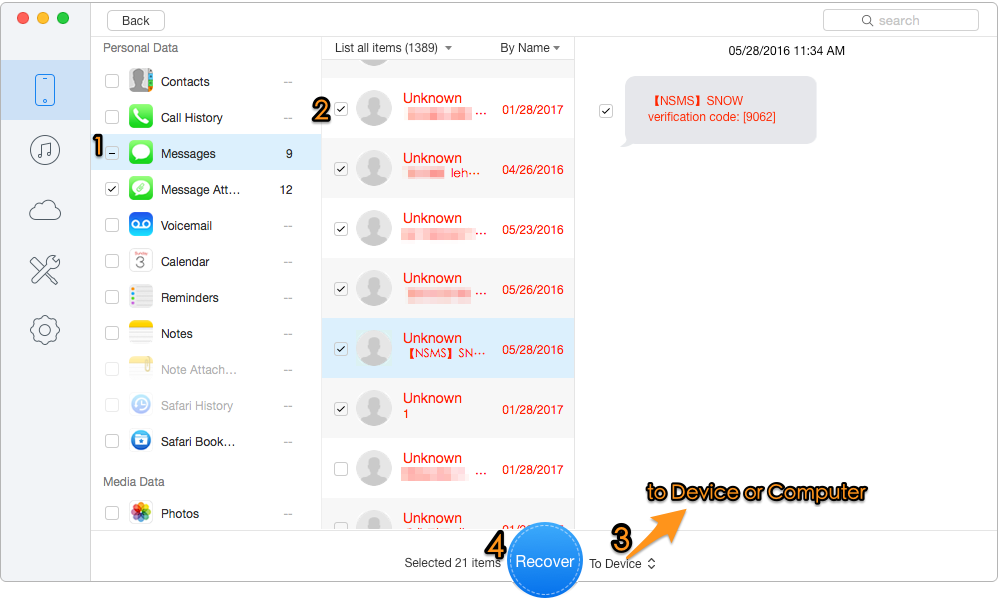
How to Get Back Lost Data on iPhone/iPad after iOS 11 Update
What are your fixes on the charging issues on iPhone or iPad? Please share with us in the comment section. In addition, you may meet some other annoying iOS update problems like iPhone stuck on Apple logo, message not working after update, Wi-Fi issues, Bluetooth problems, etc.

Fiona Wang Member of @PrimoSync team as well as an Apple fan, love to help more users solve various types of Apple related issues by writing iOS-how-to tutorials.