Stuck on the problem of “iPhone software update server could not be contacted” while updating to iOS 11 and want to fix it quickly? Check through this guide to know several approaches to solve it.

Primo iPhone Data Recovery can help you get lost iOS data back during iOS 11 update within steps. Just click here to download it and start a trial.
“iTunes is good for playing music, but really junky for managing iOS hardware like downloading the latest iOS version on my iPhone 7. It says, “The iPhone software update server could not be contacted. ” I tried every method I found but it’s totally in vain. Please help!”
- A user from Apple Community
Since iOS 11 is coming this fall with its enhanced performance and new features, so some users just can’t wait to update their iPhone to the latest iOS 11 once it’s been released. But when you try to download the latest iOS 11 using iTunes, you may come across the common update error like “The iPhone software update server could not be contacted” due to Internet disconnection, iPhone crashes, virus attack and etc. Here we’ll show you some easy-to-do tricks to fix this problem.
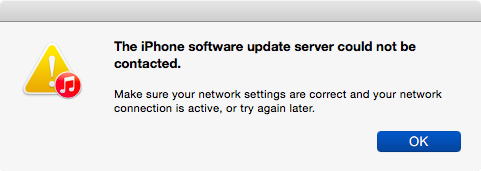
iPhone Software Update Server Could Not Be Contacted
Can’t Miss: How to Fix Software Update Failed Error on iOS 11 >>
There may be something wrong in your iTunes server, so quitting and retrying may be your first option.
The Apple’s update server may be overwhelmed by too many update requests at the same time, so you’d better wait for a few hours and then try again.
If iTunes cannot help you update to iOS 11 smoothly, then abandon iTunes is also workable. For example, you can update your iPhone to iOS 11 via OTA update.
If there is no Internet connection on your computer then it’s likely where the problem lies. Just make sure there is a stable Internet connection to complete the update process.
The security software may be not compatible with the Apple’s update server, so uninstalling them to disable the security may be helpful. It’s not workable for all users but still worth trying.
You also need to make sure the network connection on your iPhone is working fine to finish the iOS 11 update. Settings > General > Reset > Reset Network Settings.
When you updating your iPhone to the latest iOS 11, what if your iPhone data get lost during the process? You may have made iTunes or iCloud backup for your iPhone, but do you want to remove all your iPhone data with backup data? Probably no. So we’d like to introduce an impressive iOS data recovery tool - Primo iPhone Data Recovery. Move to this article to know more details and methods about how to recover lost iOS data after iOS 11 update.
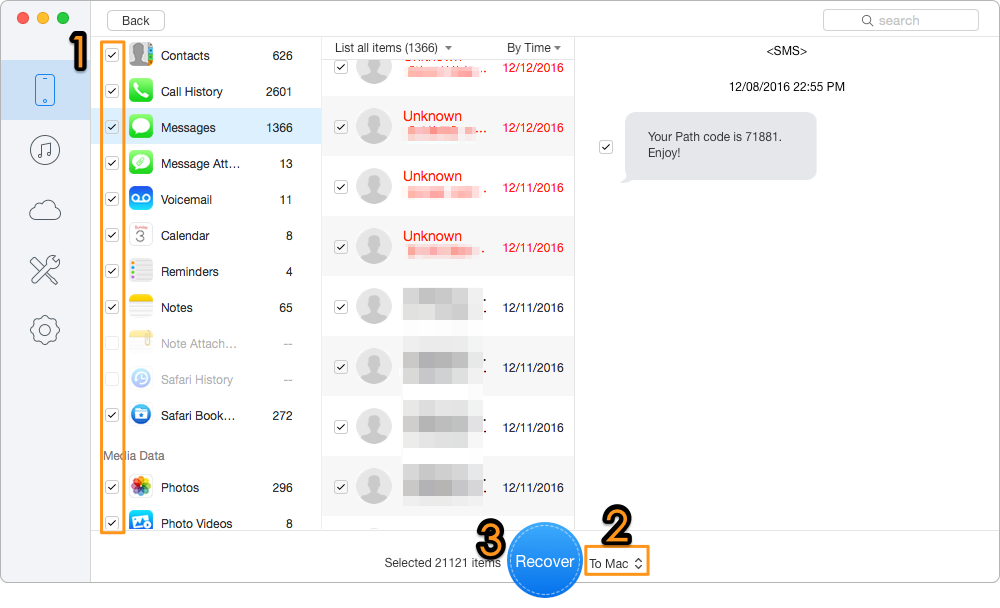
How to Recover Lost iOS Data After iOS 11 Update
As a professional iOS data recovery tool, Primo iPhone Data Recovery is also capable of extracting your iPhone/iPad data to computer or another device selectively. And you don’t need to restore your device during the process. Just download it and start a free trial now >>

Abby Member of @PrimoSync team, an optimistic Apple user, willing to share solutions about iOS related problems.