Want to block or filter unknown or spam messages on iPhone X/8/7/6s in iOS 11? This guide will show you 3 potential methods to block messages on iOS 11.

With Primo iPhone Data Recovery you can recover deleted text messages, photos, contacts, and more from iPhone X/8 (iOS 11). Download it to try now.
It’s quite annoying to keep receiving spam or unwanted messages on iPhone. Of curse you can easily delete the text messages from iPhone but what if you don’t want to receive messages from those callers again? In this guide, we will show you 3 potential ways to block or filter text messages and iMessages on iPhone X/8/7/6s in iOS 11.
Also Read: How to Fix iPhone/iPad Photos Missing After iOS 11/11.1 Update >
If you’ve received a text message from a phone number you do not want to receive again, you can easily block the text messages from this caller in Message app.
Step 1. Open the Messages app, and find the message you received and want to block the caller.
Step 2. Open the message, and tap on the “i” option.
Step 3. Tap on the phone icon next to the phone number.
Step 4. Scroll down and tap on Block this Caller. That’s it! You’ve blocked the text messages and calls from this caller.
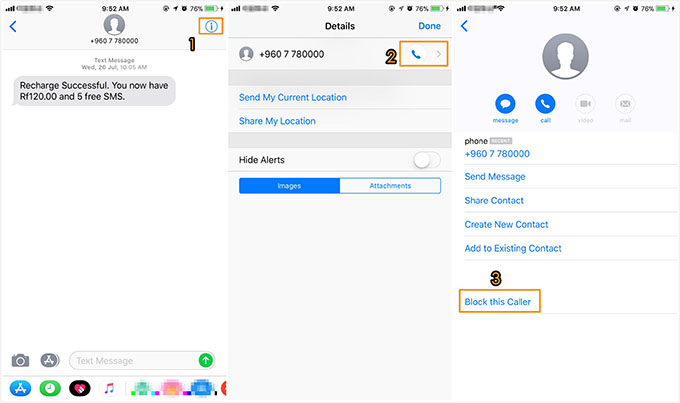
How to Block Text Message on iOS 11
You can add the contacts to the block list in Messages to block text messages on iPhone X/8/7/6s on iOS 11. Here is how:
Step 1. On your iPhone, go to Settings app, scroll down and choose Messages.
Step 2. Tap on Blocked option.
Step 3. Here you can add new callers to the blocked list by tapping Add New.
Step 4. You can search for contacts you want to block.
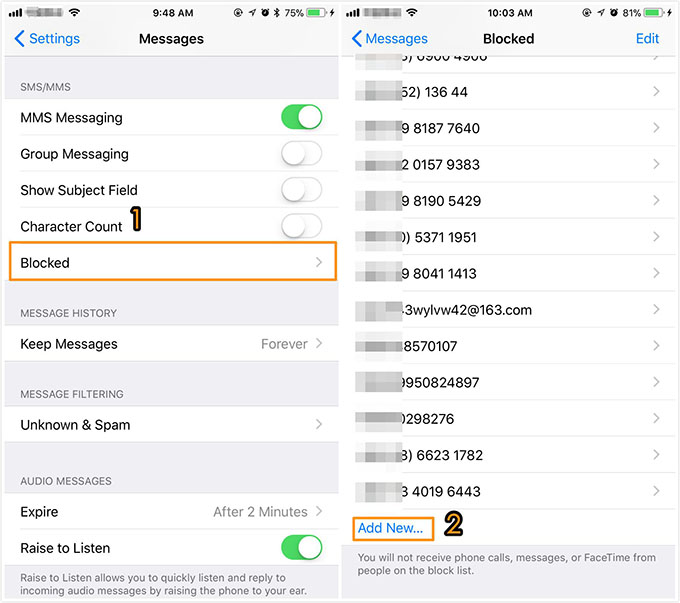
How to Block Text Message on iOS 11
On iOS 11, there is a filter unknown & Spam iMessages function, when turn it on, you can turn off notifications for iMessages from people who are not in your contact list and sort them into a separate list in Messages app.
Step 1. Go to Settings app and choose Messages.
Step 2. Tap on Unknown & Spam.
Step 3. Turn on Filter Unknown Senders.
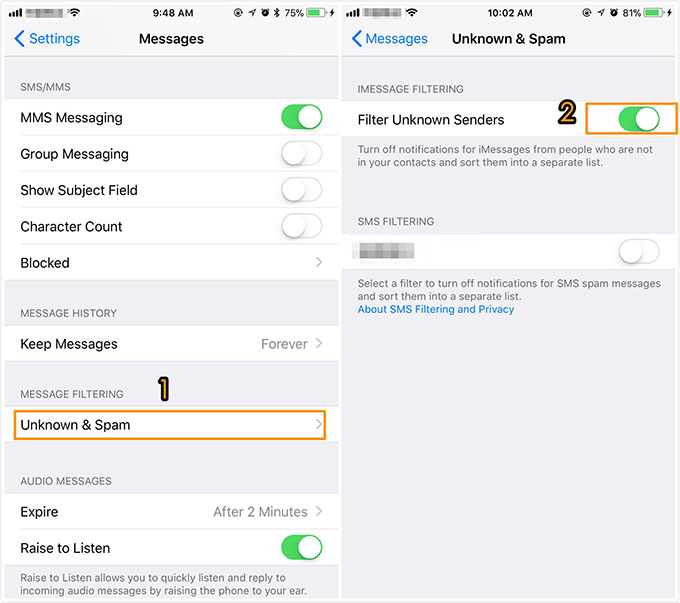
How to Block Text Messages on iPhone X/8/7/6s in iOS 11
Text messages and iMessages are one of the most important data on iPhone we never want to lose. What if your messages get deleted or lost after iOS 11 update? What if there is no backup of the messages you lost? Primo iPhone Data Recovery is a good helper to recover lost or deleted messages, photos, contacts and more from iPhone X/8/7/6s/6. Download it to have a try >
You May Like: How to Recover Lost Messages after iOS 11 Update >
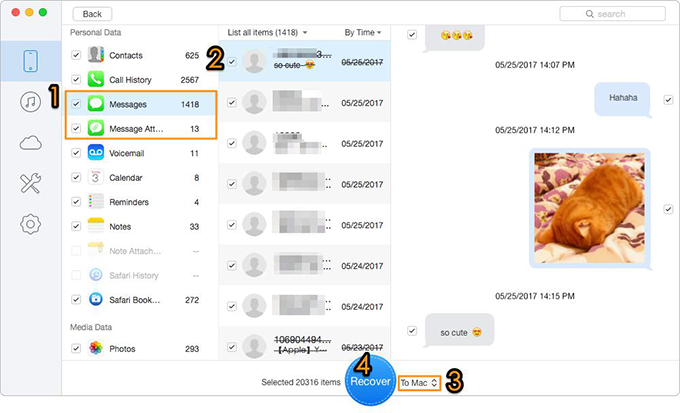
Bonus Tip to Recover Lost Messages on iOS 11

Fiona Wang Member of @PrimoSync team as well as an Apple fan, love to help more users solve various types of Apple related issues by writing iOS-how-to tutorials.