Don’t know how to text with emojis in iOS 10? Follow the post to know how to convert text to funny emoji.

Primo iPhone Data Recovery is an outstanding iOS data recovery software. Download Primo iPhone Data Recovery to have a try now.
Apple adds many interesting features in iOS 10 iMessages on iPhone. Emoticons text is one people like a lot. Sometimes it’s quite useful to replace part iMessages with funny and lovely emojis to cheer up the messaging time. To know how to convert the serious messages on iPhone or iPad into more vivid and lively emoji sentences, please read on. Also you’ll get a reliable way to recover your deleted or lost iMessages from iPhone.
Table of Contents:
Step 1. Launch Messages app on iPhone.
Step 2. Choose a contact you want to chat with.
Step 3. Type a message as usual.
Step 4. Long tap the Globe icon to display your list of installed keyboards. Then choose Emoji.
Step 5. Tap the eligible words that are highlighted in orange to turn it into emoji and tap the send arrow.
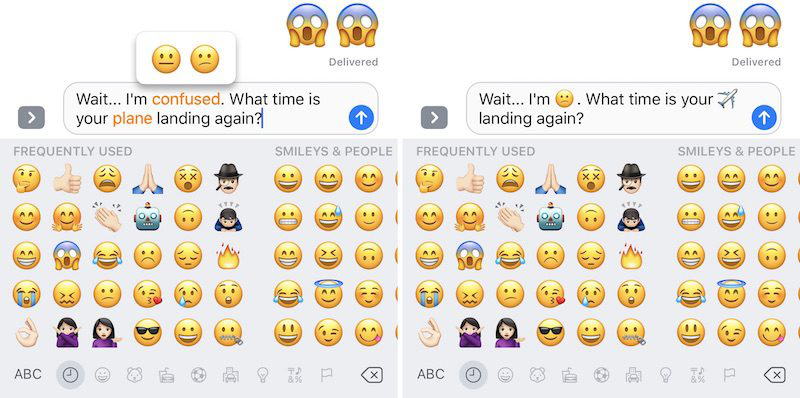
How to Convert Text to Emoji in iOS 10 Messages on iPhone
Pay attention only words that have compatible emojis will be emojified. If no highlighted words appear, Apple didn’t find any potential emoji replacer in your Messages.
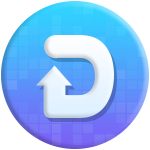
Designed to fit effortlessly into your iPhone data recovery.
Download NowPrimo iPhone Data Recovery is a powerful iOS data recovery tool, available to retrieve over 25 types of iPhone or iPad data such as messages, contacts, notes, photos, call logs, etc. with three recovery modes – from device/iTunes backup/iCloud backup.
To recover iMessages from iPhone directly, just connect your device with computer, choose Recover from iOS Device, select Messages and Message Attachment, and click the Recover button in blue.
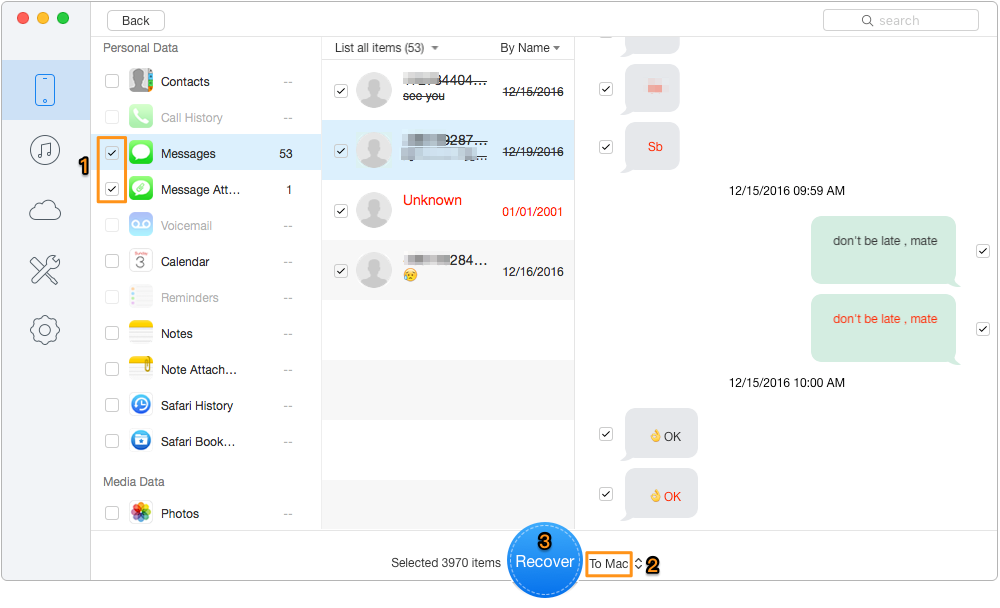
Recover Lost or Deleted iMessages from iPhone
Related Guide: How to Retrieve Deleted Messages on iPhone >>
If someday your important data stored on iPhone get lost. Don’t worry. Primo iPhone Data Recovery is a good helper to get them back. Download it to start the tour now >

Lydia Member of @PrimoSync team, an optimistic Apple user, willing to share solutions about iOS related problems.
 Top 6 iPhone Data Recovery Software in 2017
Top 6 iPhone Data Recovery Software in 2017
 Top 3 iPhone Backup Extractors in 2017
Top 3 iPhone Backup Extractors in 2017
 How to Download iCloud Backup to PC/Mac
How to Download iCloud Backup to PC/Mac