How to delete contacts on iPhone 7 running iOS 10? This guide offers three methods to delete all or individual contacts from iPhone 7 (Plus).

Primo iPhone Data Recovery gets your accidentally deleted iPhone contacts back even with no backup. Download it to get a try.
As a new user to iPhone 7 or iPhone 7 Plus, you may want to know how to delete a single contact from iPhone? Or sometimes you need to remove all contacts from your iPhone 7/7 Plus to start a new address book? In this post, you will learn three different ways to delete an individual or all contacts from iPhone, and we also talk about what you can do to retrieve accidentally deleted contacts on iPhone.
You May Like: How to Get Back Deleted iPhone Photos on iOS 10 >
Also Read: How to Recover Deleted Contacts from Your iPhone 7 >
Of course you can directly delete contacts on iPhone 7/7 Plus or any iOS 10 device, but it would be a tedious work if you want to remove multiple or all contacts from iPhone. That’s because your iPhone only allows you to delete contacts one by one and there is no checkbox to select all or multiple items. To delete individual contacts on iPhone 7 (Plus) or iOS 10, follow the steps with pic below:
Step 1. Open the Contacts app on your iPhone 7 or iOS 10 device.
Step 2. Find the contact you want to delete from iPhone, and tap on the “Edit” option at the upper right.
Step 3. Scroll down and you will see the “Delete Contact” section, just tap on it. Confirm that you want to delete the contact from your iPhone.
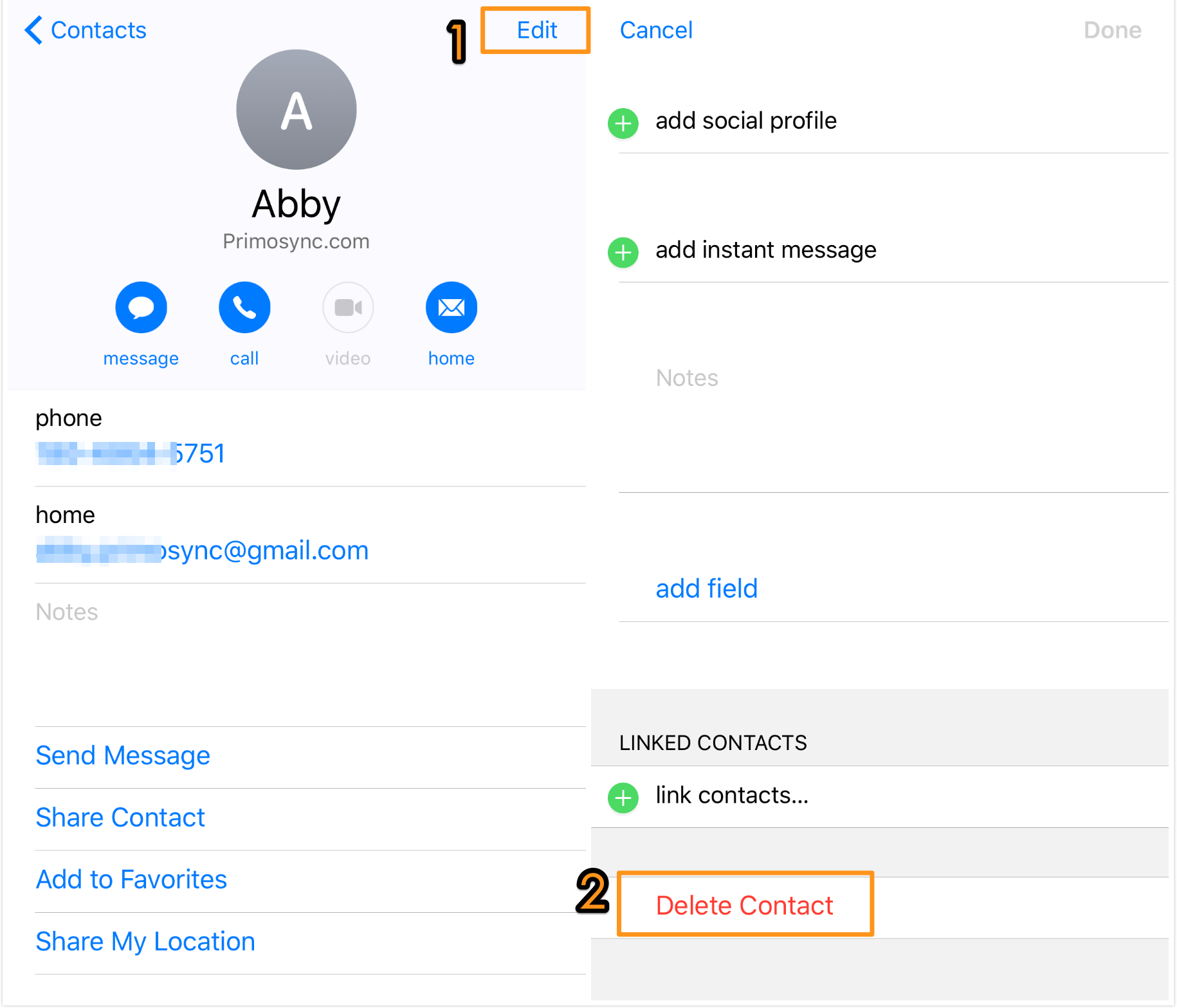
How to Delete Individual Contacts on iPhone 7
Before we start, it’s highly recommended to backup your iPhone contacts for this will wipe all your contacts from your iPhone 7/7 Plus. To delete all contacts from iPhone 7 or iOS 10 with iCloud syncing:
Step 1. Go to Setting on your iPhone, and go to iCloud.
Step 2. When you see Contacts option, just tap it to turn it off.
Step 3. When a window pops up and tap on “Delete from My iPhone”.
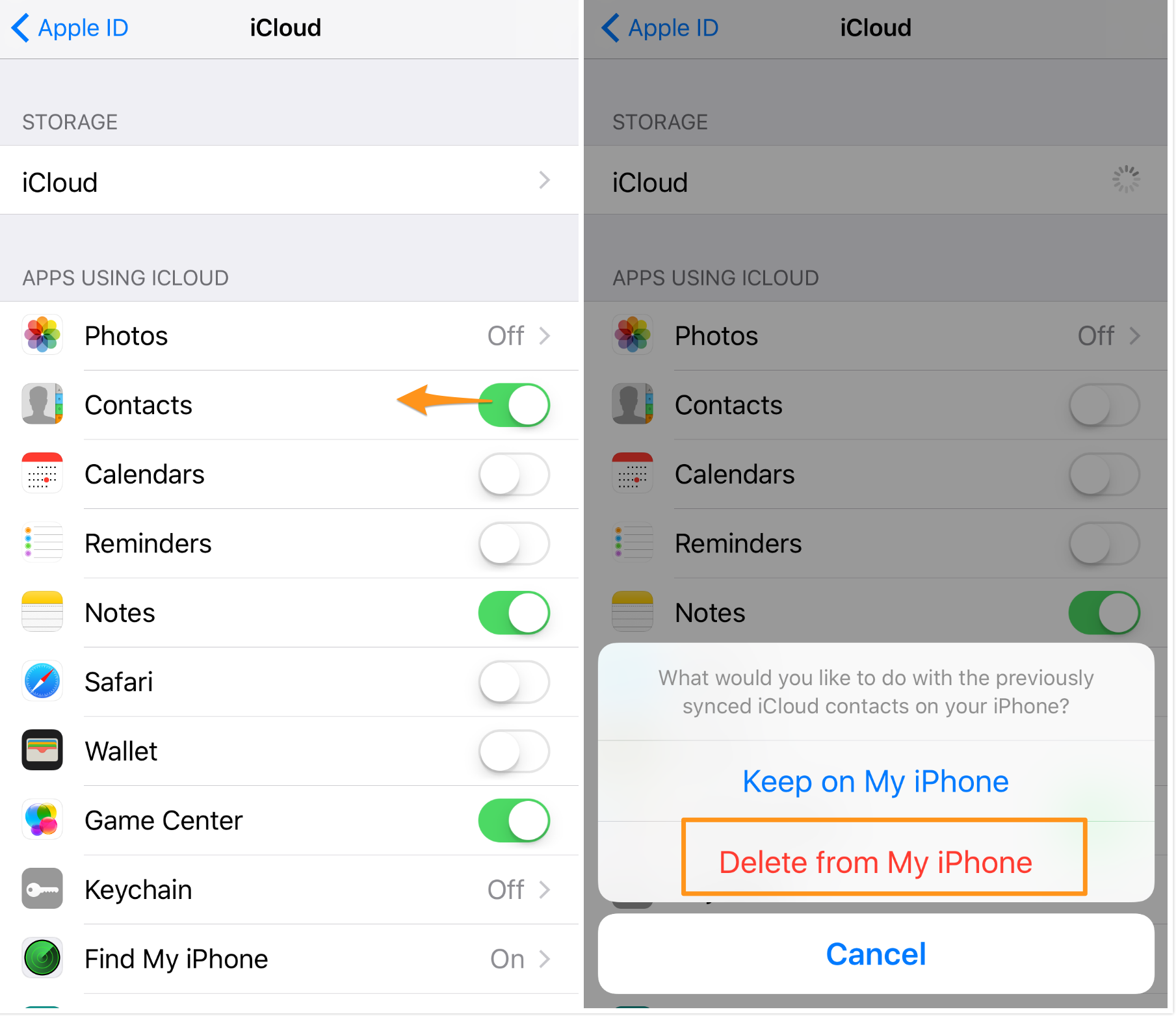
How to Delete All Contacts on iOS 10 in Settings
If you have a Mac computer, you can delete all your iPhone contacts with the Contacts App on Mac OS X. It requires the Mac and iPhone are logged with same iCloud account.
Step 1. Open the Contacts app on your Mac, and make sure you are sharing the same iCloud account with your iPhone 7/7 Plus.
Step 2. You can hit Command + A to select all contacts, and you can also click on “Edit” in the menu bar and choose “Select All” option.
Step 3. Then still under the “Edit” window, click on “Delete Cards”. Confirm by clicking on Delete option. All your contacts will be deleted from the Contacts app on Mac as well as on your iPhone 7/7 Plus for they shares same iCloud account and will be sync instantly.
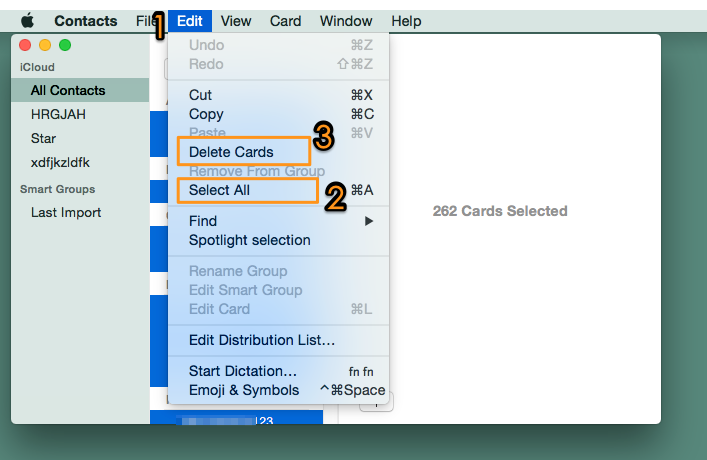
How to Delete Contacts on iPhone 7 from Mac OS X
It’s depressing to realize that you just deleted some vital contacts from your iPhone. What’s worse, you didn’t make any backup before the deletion. Is there any way to get back the accidently deleted contacts from iPhone 4s/5/5s/6/6s/SE/7?
YES, with Primo iPhone Data Recovery, you are enabled to recover deleted but important contacts from iPhone directly even without backup. Of course, if you’ve made backups in iTunes or iCloud, it also allows you to find and recover contacts from the backup without restoring iPhone. Detail steps on how to recover deleted iPhone contacts, please refer to: How to Recover Deleted iPhone Contacts with or without Backup >
Download the free trial of Primo iPhone Data Recovery to have a try now >>
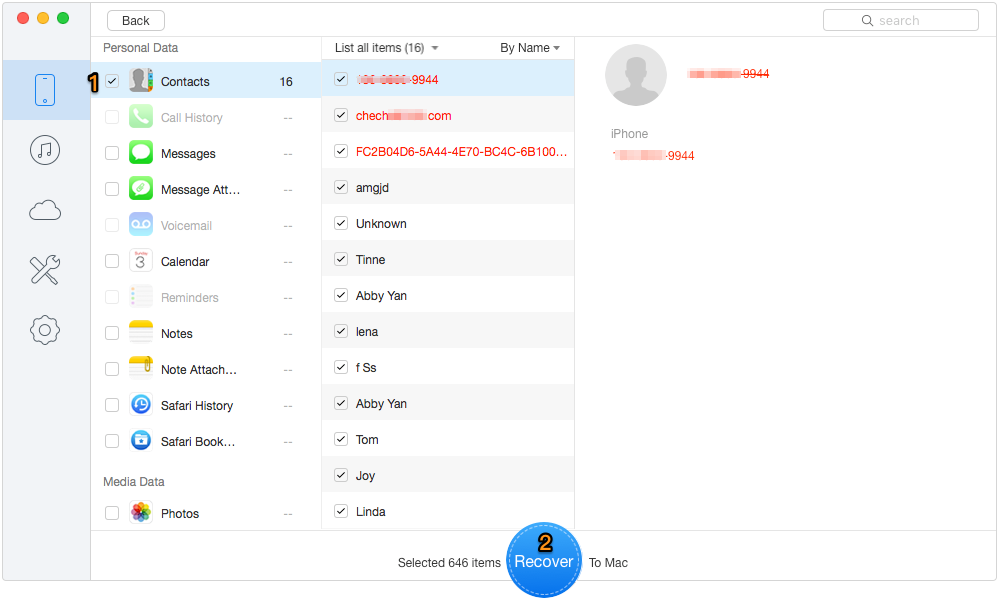
Retrieve Accidentally Deleted Contacts with Primo iPhone Data Recovery

Fiona Wang Member of @PrimoSync team as well as an Apple fan, love to help more users solve various types of Apple related issues by writing iOS-how-to tutorials.